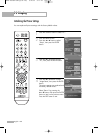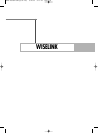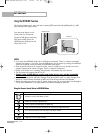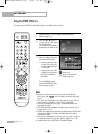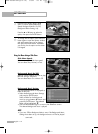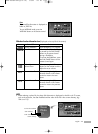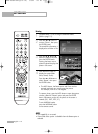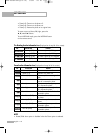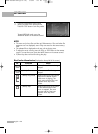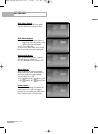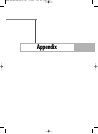WISELINK
English - 116
Rotating
1
Complete Steps 1 to 4 of Using the WISELINK Menu.
(Refer to page 111)
2
Press the œ or √ button to
move to “Photo”, then press
the ENTER button.
The saved file information is
displayed as a folder or file.
3
Press the …, †, œ and √
buttons to select a file, then
press the ENTER button.
Pressing the button over a
photo thumbnail displays the
photo in full screen.
4
Press the INFO button to
display the option(Slide
Show, Rotate, Zoom).
Press the … or † button to
select “Rotate”, then press
the ENTER button.
• The INFO button, the Rotate option and Enter must be
pressed each time you want to rotate the picture.
For example, from 90 to 180 degrees.
To rotate a photo, press the INFO button to open the options
window, select the “Rotate” option and press the ENTER
button. Whenever you do this, the photo on the screen is
rotated. (90°, 180°, 270°, 0°)
To exit WISELINK mode,
press the WISELINK button
on the remote control.
NOTES
• The rotated file is not saved.
• Zoom/Slide Show option is disabled when the Rotate option is
selected.
Move Enter Return
Exit
Slide Show
Rotate
Zoom
Move Enter Photo menu Return
709x531
2006-1-30
1/14
BP68-00588A-01Eng(110~131) 5/8/06 7:57 PM Page 116