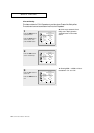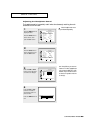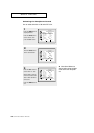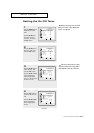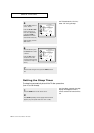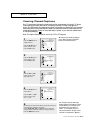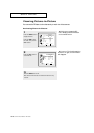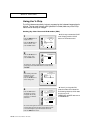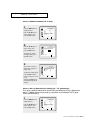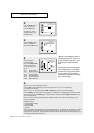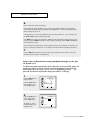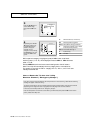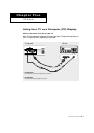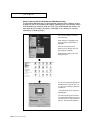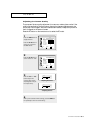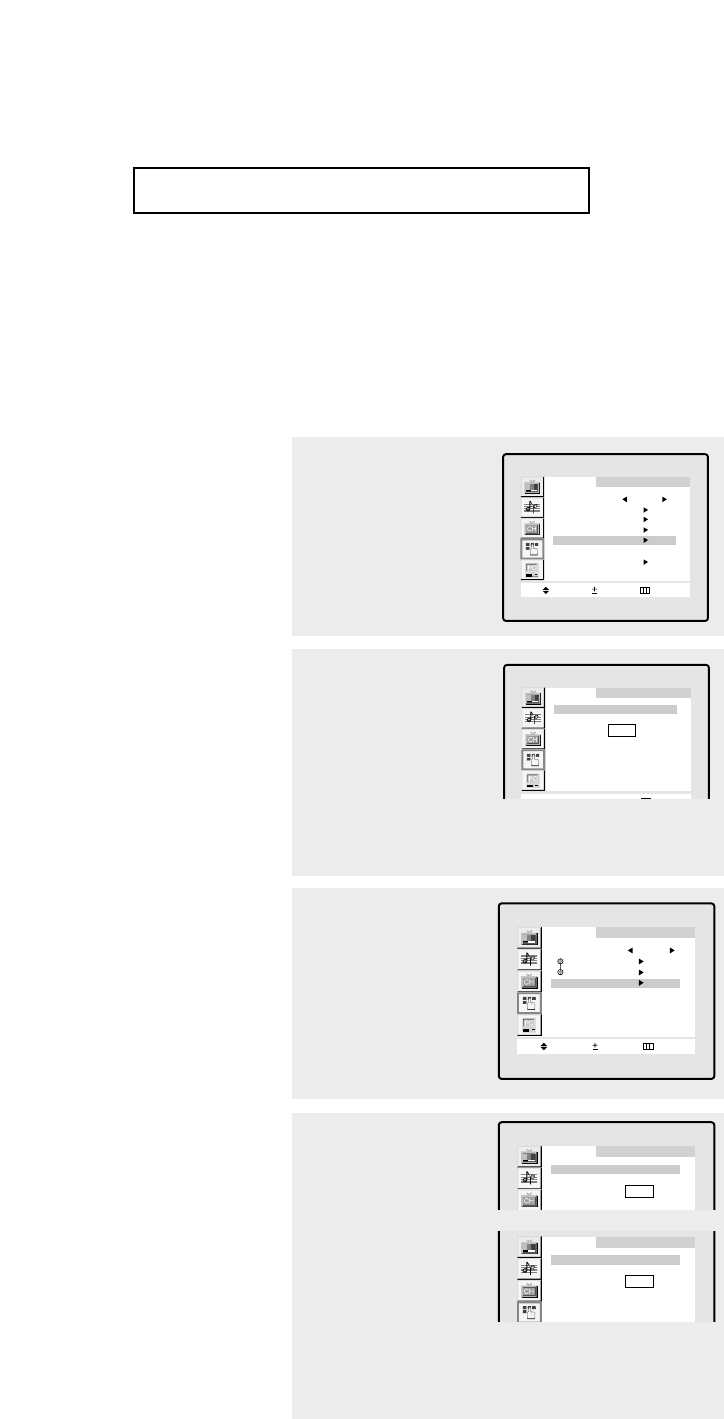
4.15 CHAPTER FOUR:SPECIAL FEATURES
Using the V-Chip
The V-Chip feature automatically locks out programming that is deemed inappropriate for
children. The user must first enter a PIN (personal ID number) before any of the V-Chip
restrictions can be set up or changed.
Setting Up Your Personal ID Number (PIN)
1
Press the MENU button to
display the menu.
Press the CH ▼ button to
select “Function”, then
press the VOL + button.
Function
Move Select
Menu
Language English
Time
PIP
Caption
V-Chip
Blue Screen : Off
Plug & Play
2
Press the CH ▼ button to
select “V-chip”, then
press the VOL+ button.
Function
V-Chip
Enter Pin
* * * *
3
After entering a valid PIN
number, the “V-chip”
screen will appear.
Press the CH ▼ button to
select “Change Pin.”
Function
V-Chip Lock Yes
TV GuideLines
MPAA Rating
Change Pin
Move Select
Menu
4
Press the VOL+ button.
The Change pin screen
will appear. Choose any
4-digits for your PIN and
enter them.
Function
V-Chip
Enter new Pin
* * * *
Function
V-Chip
Enter new Pin
* * * *
Confirm new Pin
Note: If you forget the PIN,
press the remote-control buttons in
the following sequence, which resets
the pin to 0-0-0-0:
POWER OFF ➜ MUTE ➜ 8 ➜ 2 ➜
4 ➜ POWER ON.
▼
SPECIAL FEATURES
As soon as the 4 digits are entered, the “Confirm new Pin”
screen appears. Re-enter the same 4 digits. When the Con-
firm screen disappears, your PIN has been memorized.
Press the MENU button to exit.
The “Enter Pin” screen will appear. Enter your 4-digit PIN
number. Note: The default PIN number for a new TV set is
“0-0-0-0.”
Quick way to access the V.CHIP
menu: Simply press the V.CHIP
button on the remote control.
▼
➜