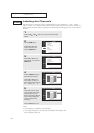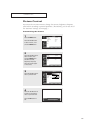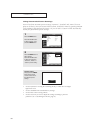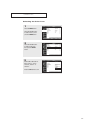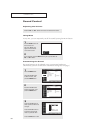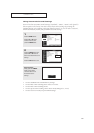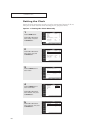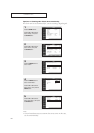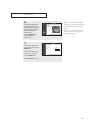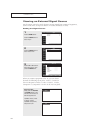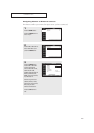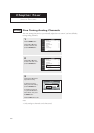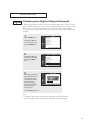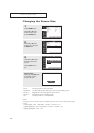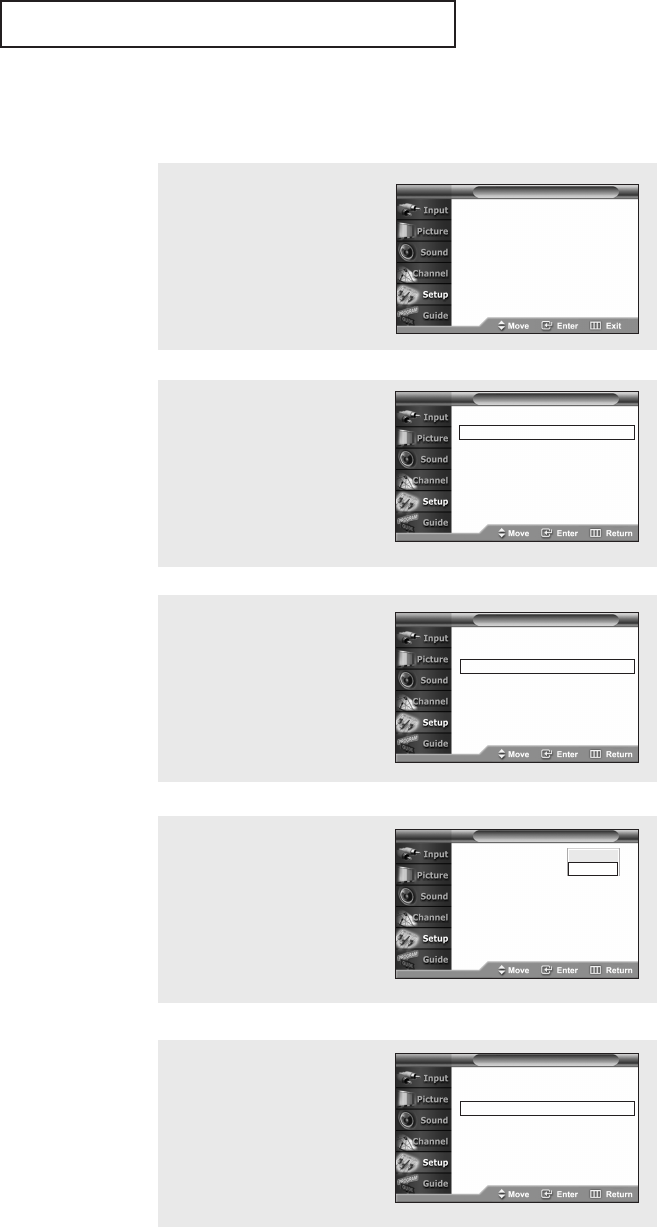
42
OPERATION
Option 2: Setting the Clock Automatically
The Clock can be set automatically if you are receiving a digital signal.
1
Press the MENU button.
Press the … or † button to
select “Setup”, then press
the ENTER button.
Language : English √
Time √
V-Chip √
Caption √
Menu Transparency : Normal √
Function Help : Off
√
DVI Standard : SMPTE √
Setup
2
Press the … or † button to
select “Time”, then press
the ENTER button.
3
Press the ENTER button to
select “Clock”.
4
Press the ENTER button to
select “Clock Mode”.
Press the … or † button to
select “Auto”, then press the
ENTER button.
Language : English √
Time √
V-Chip √
Caption √
Menu Transparency : Normal √
Function Help : Off
√
DVI Standard : SMPTE √
T V Setup
- -
/
- -
/
- - - -
/
- -
:
- - - -
Clock √
Sleep Timer : Off √
On Timer :
Inactivated √
Off Timer :
Inactivated
√
T V Time
Clock Mode
:
Clock Set
Time Zone : Eastern
DST : No
T V Clock
Manual
Auto
5
Press the … or † button to
select “Time Zone”, then press
the ENTER button.
Clock Mode
: Auto
√
Clock Set √
Time Zone : Eastern √
DST : No √
T V Clock
Note
• Certain broadcasts may not transmit the correct time. In this case,
set the time manually.