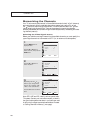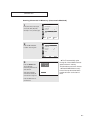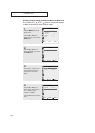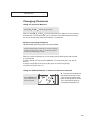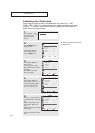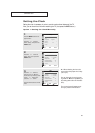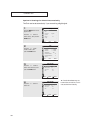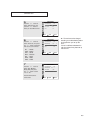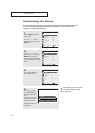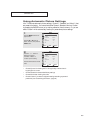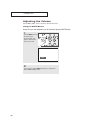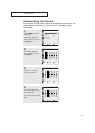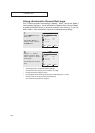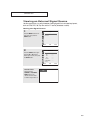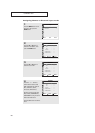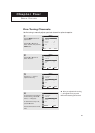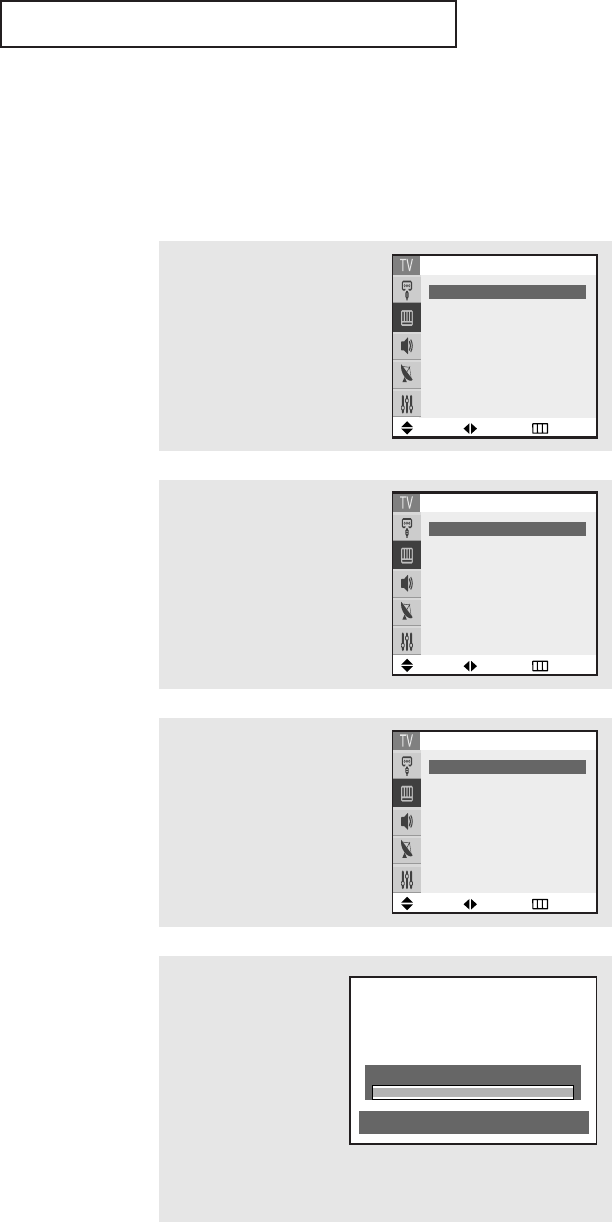
OPERATION
34
1
Press the MENU button to dis-
play the menu.
Press the or button to
select “Picture”, then press the
ENTER button.
Customizing the Picture
You can use the on-screen menus to change the Contrast, Brightness, Sharpness, Color,
Tint and according to personal preference. (Alternatively, you can use one of the
“Automatic” settings. See next page.)
4
Press the
ˇ
or
ˆ
button
to increase or decrease
the value of a particular
item.
For example, if you select
“Contrast”, pressing the
ˆ
button increases it.
Press the EXIT button to
exit the menu.
▼
After adjusting an item, the gauge
will automatically disappear (after
about 10 seconds).
2
Press the or button to
select “Custom”, then press the
ENTER button. (The words
Contrast, Brightness, Sharpness,
Color and Tint will appear on the
screen.)
3
Press the ▲ or ▼ button to
select a particular item.
Contrast 100
Move Adjust Return
Move Adjust Return
Picture
Mode
ˇˇ
Dynamic
ˆˆ
Custom
ˆˆ
Color tone :Warm1
Size : Wide
Digital NR : On
Tilt : 0
Move Adjust Return
Custom
Contrast
ˇˇ
100
ˆˆ
Brightness : 45
Sharpness : 60
Color : 50
Tint : R 50 G 50
Move Adjust Return
Custom
Contrast
ˇˇ
100
ˆˆ
Brightness : 45
Sharpness : 60
Color : 50
Tint : R 50 G 50