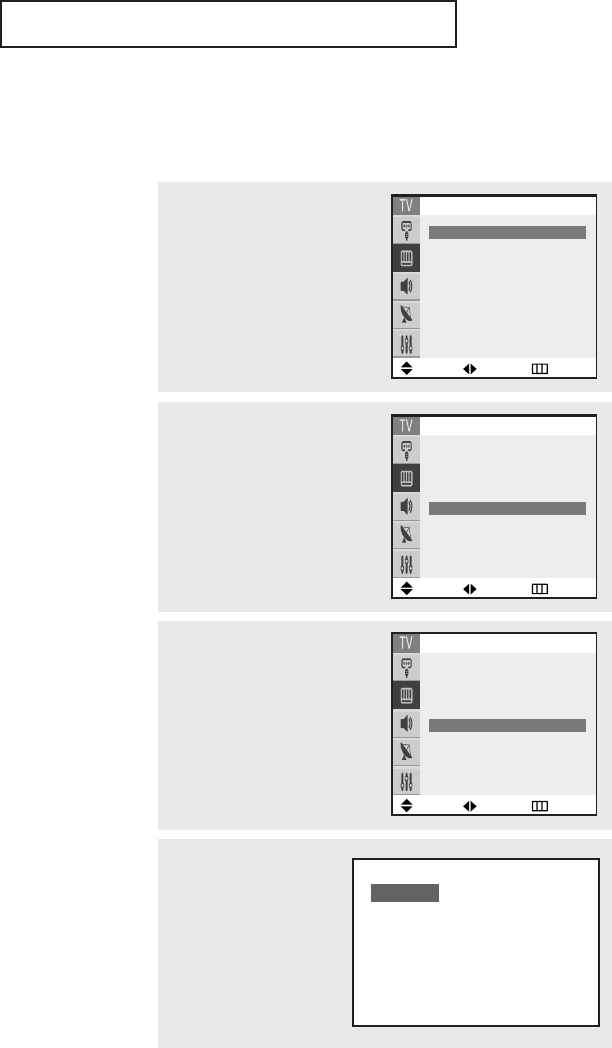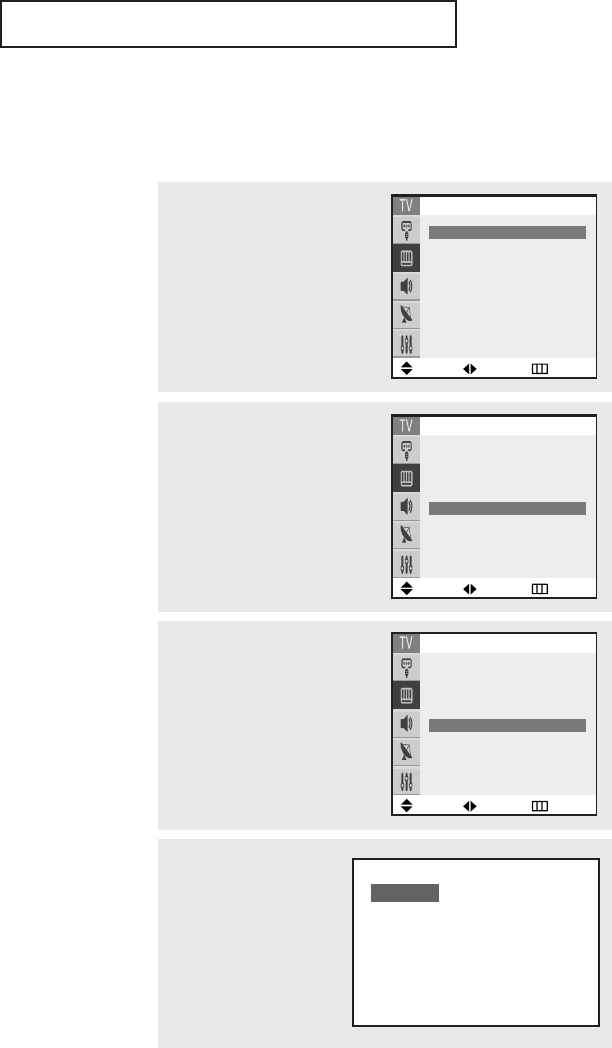
SPECIAL FEATURES
43
• Wide: Sets the picture to 16:9 wide mode.
• Panorama: Use this mode for the wide aspect ratio of a panoramic picture.
(TX-P2665W/TX-P3066W/TX-P2664W/TX-P3064W)
• Zoom1: Magnifies the size of the picture on screen.
You can also move the picture on screen using the
▲ or ▼ button on the
remote control.
• Zoom2: Magnifies the size of the picture more than Zoom1.
You can also move the picture on screen using the
▲ or ▼ button on the
remote control.
• 4:3(Normal): Sets the picture to 4:3 normal mode.
Notes: Screen size cannot be changed in the DVI mode.
Changing the Screen Size
1
Press the MENU button to dis-
play the menu.
Press the … or † button to
select “Picture”, then press the
ENTER button.
Move Adjust Return
Picture
Mode
œœ
Dynamic
√√
Custom
√√
Color tone : Warm1
Size : Wide
Digital NR : On
Tilt : 0
2
Press the … or † button to
select “Size”.
Move Adjust Return
Picture
Mode : Dynamic
Custom
√√
Color tone : Warm1
Size
œœ
Wide
√√
Digital NR : On
Tilt : 0
Move Adjust Return
Picture
Mode : Dynamic
Custom
√√
Color tone : Warm1
Size
œœ
Wide
√√
Digital NR : On
Tilt : 0
3
Press the œ or √ button to select
“Wide”,“Panorama(TX-P2665W/
TX-P3066W/TX-P2664W/
TX-P3064W)”,“Zoom1”,“Zoom2”,
or “4:3”.
Press the EXIT button to exit the
menu.
Alternate method:
Simply press the P.SIZE
button on the remote con-
trol to change a screen
size.
Wide
K61A_AA03447A_00Eng 4/22/04 2:24 PM Page 43