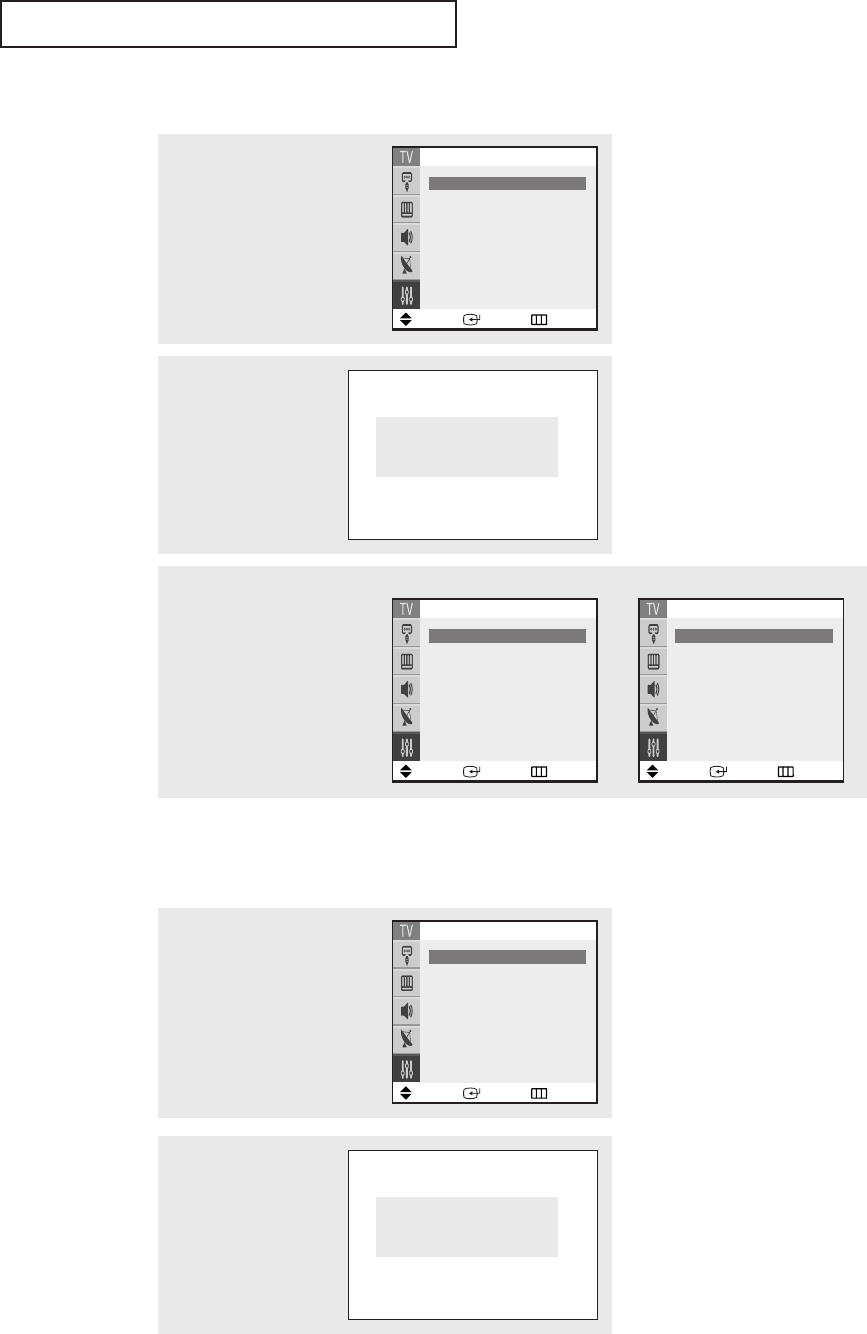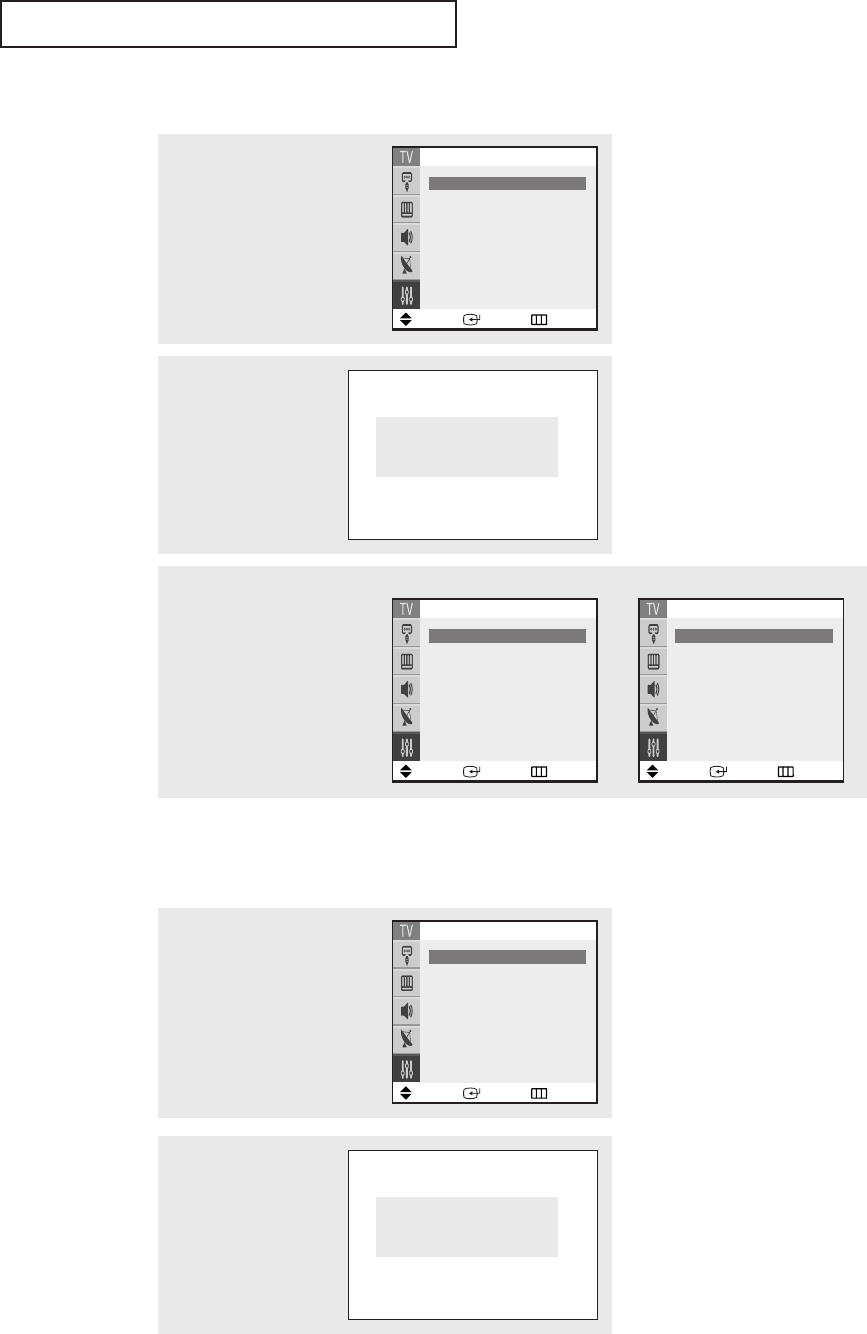
SPECIAL FEATURES
57
How to Set up Restrictions Using the “TV Parental Guidelines”
First, set up a personal identification number (PIN), and enable the V-Chip.
(See previous section.) Parental restrictions can be set up using either of two methods:
The TV Parental Guidelines or the MPAA rating.
How to Enable/Disable the V-Chip
2
Press the ▲ or ▼ button
to select the “V-Chip”, then
press the ENTER button.
The “Enter Pin”screen will
appear. Enter your 4-digit
PIN number.
Enter Pin
Enter Pin : - - - -
1
Press the MENU button to dis-
play the menu.
Press the ▲ or ▼ button to
select the “Setup”, then press the
ENTER button.
3
To enable the V-Chip feature,
press the
√√
button so that the
“V-Chip Lock”field is Yes.
(Pressing the
√√
button will alter-
nate between Yes and No.)
Press the EXIT button to exit the
menu.
Move Enter Return
Setup
Plug & Play
√√
Time
√√
Language: English
Caption
√√
Melody : On
V-chip
√√
2
Press the ▲ or ▼ button
to select the “V-Chip”, then
press the ENTER button.
The “Enter Pin”screen will
appear. Enter your 4-digit
PIN number.
Enter Pin
Enter Pin : - - - -
1
Press the MENU button to dis-
play the menu.
Press the ▲ or ▼ button to
select the “Setup”, then press the
ENTER button.
Move Enter Return
Setup
Plug & Play
√√
Time
√√
Language: English
Caption
√√
Melody : On
V-chip
√√
continued...
Move Enter Return
V-chip
V-Chip Lock
œœ
Yes
√√
TV Parental Guidelines
√√
MPAARating
√√
Change Pin
√√
Move Enter Return
V-chip
V-Chip Lock
œœ
Yes
√√
TV Parental Guidelines
√√
MPAARating
√√
Canadian English
√√
Canadian French
√√
Change Pin
√√
<USA> <Canada>
K61A_AA03447A_00Eng 4/22/04 2:24 PM Page 57