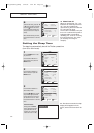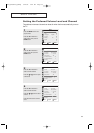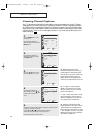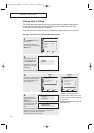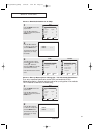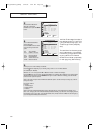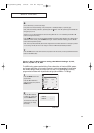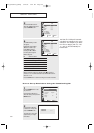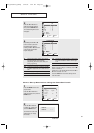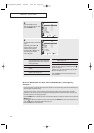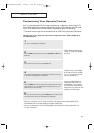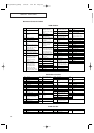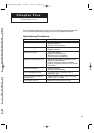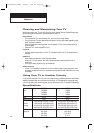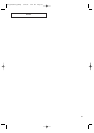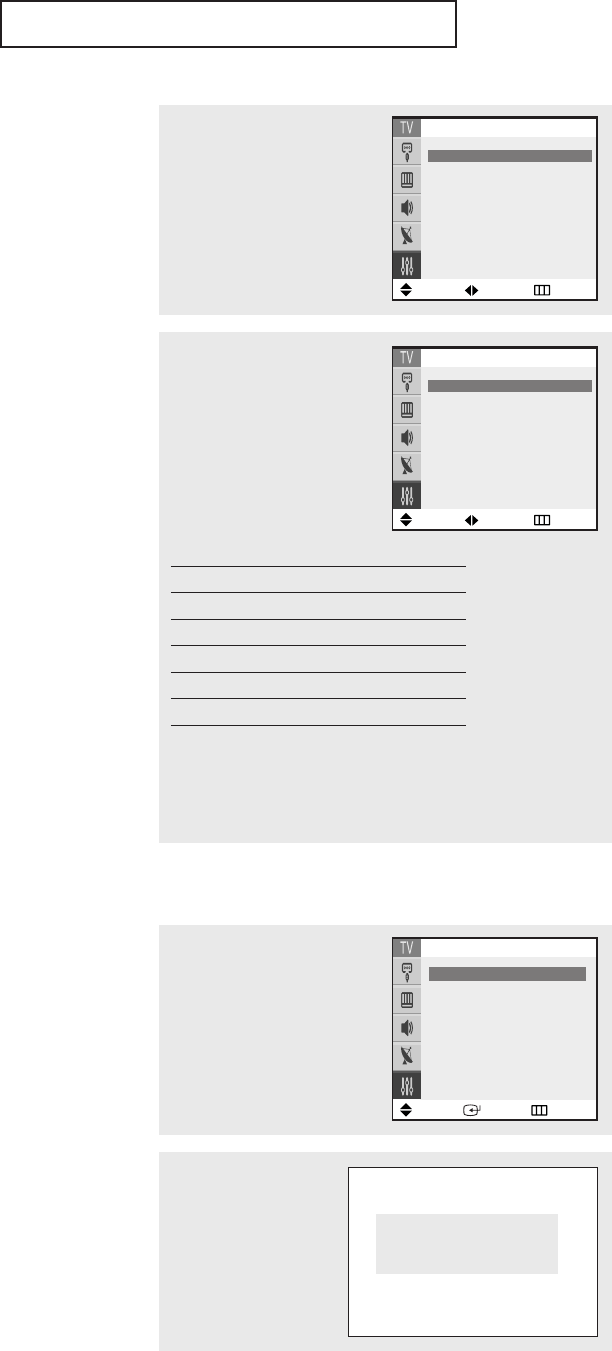
SPECIAL FEATURES
60
Note: The V-Chip will automati-
cally block any category that is “more
restrictive.” For example, if you block
the “PG-13” category, then “R,” “NC-
17,” and “X” will automatically be
blocked also.
▼
4
The “MPAA Rating” screen
will appear.
Repeatedly press the ▲ or
▼ button to select a par-
ticular MPAA category.
Pressing the ▲ or ▼ but-
ton will cycle through the
MPAA categories:
G General audience.
PG Parental guidance suggested.
PG-13 Parents strongly cautioned.
R Restricted. Children under 17 requires.
NC-17 No children under age 17.
X Adults only.
NR Not rated.
While a particular category is selected,press
√√
to activate it.
Aletter (“U”or “B”) will be selected. Press the ▲ or ▼ button to
select “U”or ”B”.
Press the
EXIT button to save the settings and to clear all screens.
3
Press the ▲ or ▼ button to
select the “MPAA Rating”, then
press the ENTER button.
Move Adjust Return
MPAARating
B/U
G
œœ
U
√√
PG : U
PG-13 : U
R:U
NC-17 : U
X:U
NR : U
B: Blocked
U: Unblocked
General audience
Move Adjust Return
MPAARating
B/U
G
œœ
U
√√
PG : U
PG-13 : U
R:U
NC-17 : U
X:U
NR : U
B: Blocked
U: Unblocked
General audience
How to Set up Restrictions Using the Canadian English
2
Press the ▲ or ▼ button
to select the “V-Chip”, then
press the ENTER button.
The “Enter Pin”screen will
appear. Enter your 4-digit
PIN number.
Enter Pin
Enter Pin : - - - -
1
Press the MENU button to dis-
play the menu.
Press the ▲ or ▼ button to
select the “Setup”, then press the
ENTER button.
Move Enter Return
Setup
Plug & Play
√√
Time
√√
Language: English
Caption
√√
Melody : On
V-chip
√√
K61A_AA03447A_00Eng 4/22/04 2:24 PM Page 60