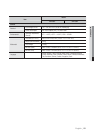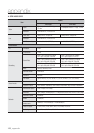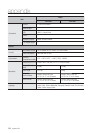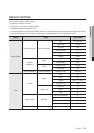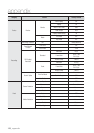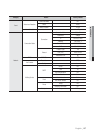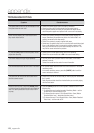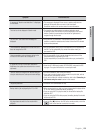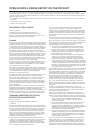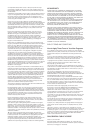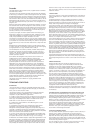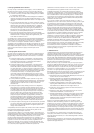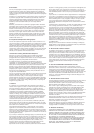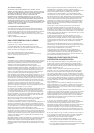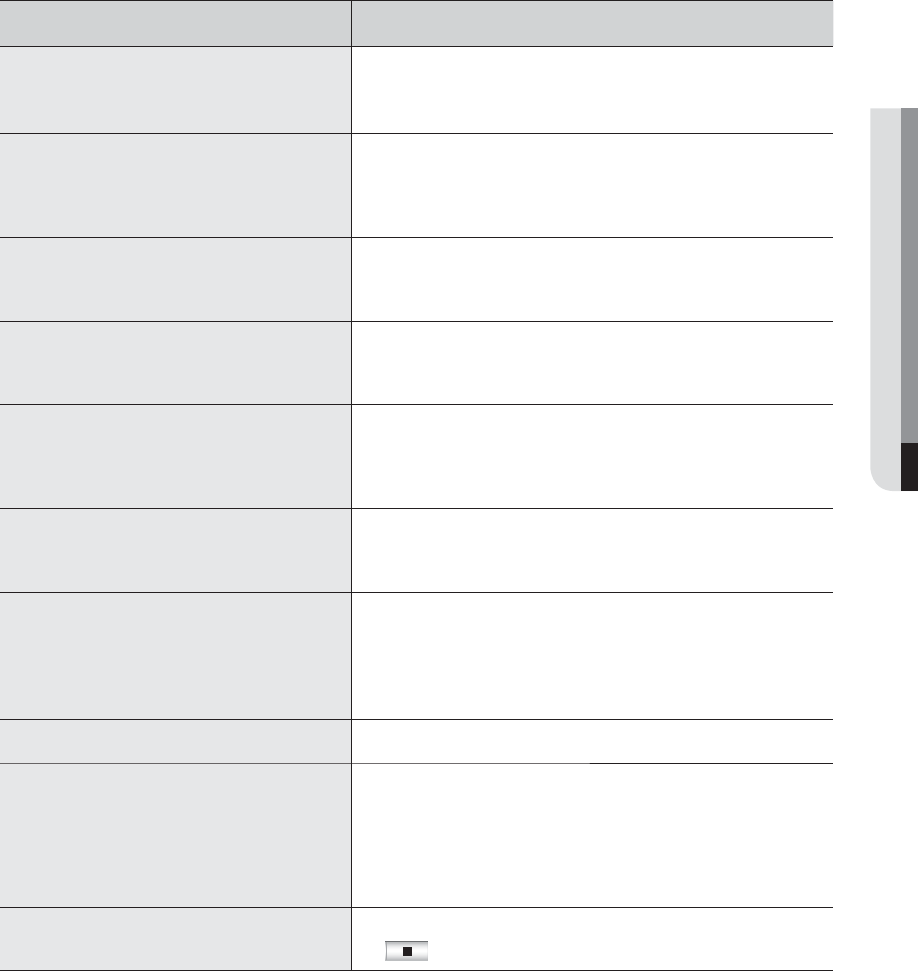
APPENDIX
Symptom Countermeasures
A message of “Need to reset date/time.” Is displayed
on the screen.
This message is displayed if there occurs a problem with the time
setting of the internal clock or an error in the clock itself.
Contact the retailer or the service center for more information.
The time bar is not displayed in Search mode.
The timeline can switch between normal and extension mode.
In extension mode, the time bar may not be displayed in the current
timeline. Switch to normal mode or use the left or right button to
navigate through the time bar.
The “NO HDD” icon and an error message are
displayed.
Check the HDD for connection. If the problem persists in a normal
condition, contact the nearest service center to have the HDD checked
by the service personnel.
I have installed an additional HDD on the DVR but it
does not recognize the HDD.
See the compatibilty list to check if the additional HDD is supported by
the DVR. For the compatibility list, contact the retailer where you
purchased the DVR.
I have connected an external storage device to the
DVR but the DVR seems not to recognize it.
See the compatibility list of external storage devices to check if the
connected device is supported by the DVR.
For the compatibility list, contact the retailer where you purchased the
DVR.
If I press the ESC key in full screen mode of the
WebViewer, the system does not switch to a normal
split mode.
Press the ALT+TAB keys to select ‘ACTIVE MOVIE’ and press the ESC
key again. The system will switch to a normal split mode.
I found it difficult to configure the network settings if
using the default search, backup and router settings.
For more information, refer to the user manual.
If you want to check the basics of the product for a quick start, refer to
the quick start guide (backup, search).
If you use the router for network connection, refer to the “Connecting to
the Internet using the router” section in this manual.
I forgot the password.
Contact the DVR administrator for help.
Backup data is just not played by the PC or DVR.
When you are backing up data, you have choices about the player either:
PC or DVR. Make your selection before proceeding.
If you are using the PC to play the data, the format of the backup file
should be SEC.
If you are using the DVR for this purpose, formatting backup files should
be done by the DVR.
My player does not switch to Live mode while in
playback.
Press the Stop [@] button on the DVR or the remote control, or click the
[
] icon on the launcher to switch to Live mode.
English _139