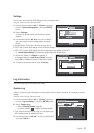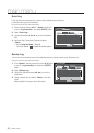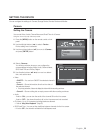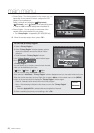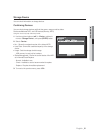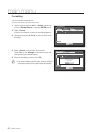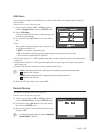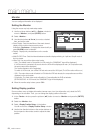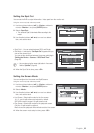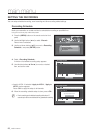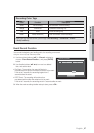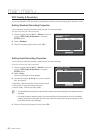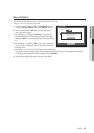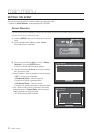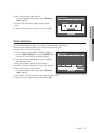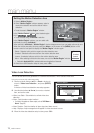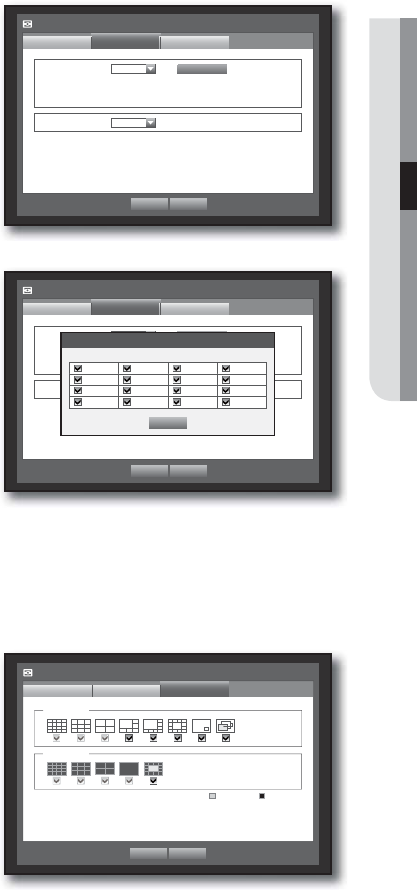
English _65
MAIN MENU
Setting the Spot Out
You can set the DVR to output information / video apart from the monitor out.
Using the mouse may help make setup easier.
1. Use the up/down buttons (
) in <Device> window to
move to <Monitor>, and press [ENTER] button.
2. Select <Spot Out>.
The number of Spot Out terminals differs according to the
model.
3. Use direction buttons (
◄ ►
) to move to a desired
item, and set the value.
• Spot Out 1 : You can select between SEQ, and Single.
• Set Mode : A window for “Set Spot Out” appears and you
can set the channel for it.
You can set the dwell time between the screen switching in
“Setting the Device > Camera > SEQ-Dwell Time”.
(Page
59)
M
You can setup using the mouse right button in Live screen.
Refer to “Spot Out”. (Page
44)
4. When the Spot Out is done, press <OK>.
Setting the Screen Mode
You can configure the Live screen and Split Screens.
Using the mouse may help make setup easier.
1. Use the up/down buttons (
) in <Device> window to
move to <Monitor>, and press [ENTER] button.
2. Select <Mode>.
3. Use direction buttons (
◄ ►
) to move to a desired
item, and set the value.
• Live Screen : Select split modes for the Live screen.
16-, 9-, and 4-split screens are included by default.
SDE-
400X doesn't support 16-split screen mode.
• Play Screen : Select split modes for the playback screen.
Only the 13-split screen is optional.
Black shows the playback while white shows the Live screen.
4. When the screen mode setup is done, press <OK>.
Monitor
Mode
Monitor
OK Cancel
Live Play
Live Screen
Play Screen
Spot Out
Monitor
Spot Out
Monitor
Spot Out 1 SEQ
Event Display OFF
Mode
OK Cancel
Set Mode
All
Monitor
Spot Out
Monitor
Spot Out 1 SEQ
Event Display OFF
Mode
OK Cancel
Set Mode
All
Set Spot Out
OK
1 2 3 4
5 6 7 8
9 10 11 12
13 14 15 16