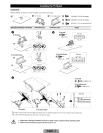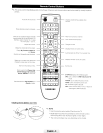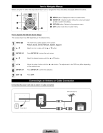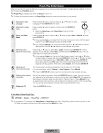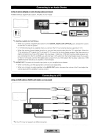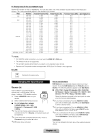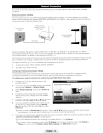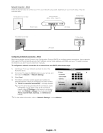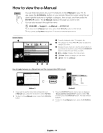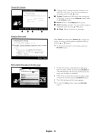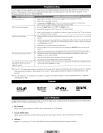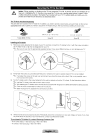Network Connection
You
can set up your
TV
so that it can access the Internet through your local area network
(LAN)
using a wired or wireless
connection.
Network
Connection
- Wireless
You
can connect your
TV
to your
LAN
through a standard wireless router or modem.
To
connect wirelessly, you must first
attach a Samsung Wireless LAN Adapter (WIS09ABGN, WIS09ABGN2, WIS10ABGN - sold separately) to either the USB port
on
the back of your
TV.
See
the illustration below.
TV
Side
Panel
The
LAN
Port
on
lheWall
Wireless
IP
sharer
(wireless
router
having
DHCP
SeNer)
LAN
Cable
Select a network connection type.
Samsung's Wireless LAN adapter supports the
IEEE
802.11a,
IEEE
802.11
b,
IEEE
80211g,
and
IEEE
802.11 n wireless
communication protocols. For your TV to connect to your network, the wireless router or modem you
use
must also support
one of these protocols. The fastest of these protocols
is
IEEE
802.11
n.
Most wireless network systems incorporate a security system that requires devices that access the network through
an
access
point or wireless router (typically a wireless modem or router) to transmit
an
encrypted security code called
an
access key.
For regular connections, your
TV
is
compatible with the following security protocols:
• Authentication Mode OPEN, SHARED, WPAPSK, WPA2PSK
• Encryption
Type
WEP,
TKIP,
AES
Configuring
the
Network
Connection
- Wireless
The instructions below
are
for networks that use the Dynamic Host Configuration Protocol (DHCP) to configure network
connections automatically. If your have a Static
IP
network, see your user's manual for configuration instructions.
To
configure
your
network
connection
for
a
network
that
uses DHCP,
follow
these
steps:
1. Connect your
TV
to your network
as
shown
in
the
illustrations above.
2.
Turn
on your
TV,
press the MENU button on your remote,
and then select
Network
--4
Network
Settings.
3.
Select Wireless (General), and then press ENTER G
twice.
4.
The Network function searches for available wireless
network. When done,
it
displays a list of the available
networks.
5.
In
the list of networks, press the A or T button to select
a network, then select
Next
and press ENTER
G.
6.
If
you have selected
an
wireless router that has security,
the security key screen appears. Enter the Security
key (Security key or
PIN),
then select Next, and press
ENTERG.
~
When you enter the Security
key
(Security
key
or
PIN),
use
AIT
I
~/~
buttons
on
your remote to select numbers
and characters.
You
can also use the number keys
on
the remote to enter numbers directly.
7.
The network connection screen appears and verifies the network connection. When the connection has been verified, the
"Internet
is
connected
successfully." message appears.
~
For more detailed information, see "Connecting to a Wireless Network"
in
the e-Manual.
~
If
you want to set the connection manually, select IP Settings
on
the network connection screen. Set
IP
Mode
to
Manual.
You
must enter the
IP
Address,
Subnet
Mask, Gateway, and DNS Server manually.
. English
.1~
r_
_.:
,.
,