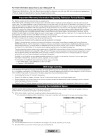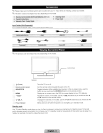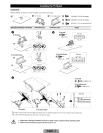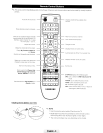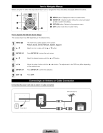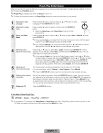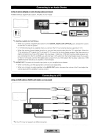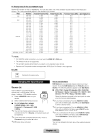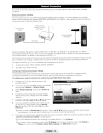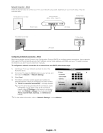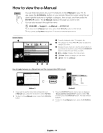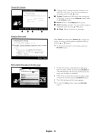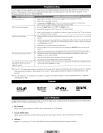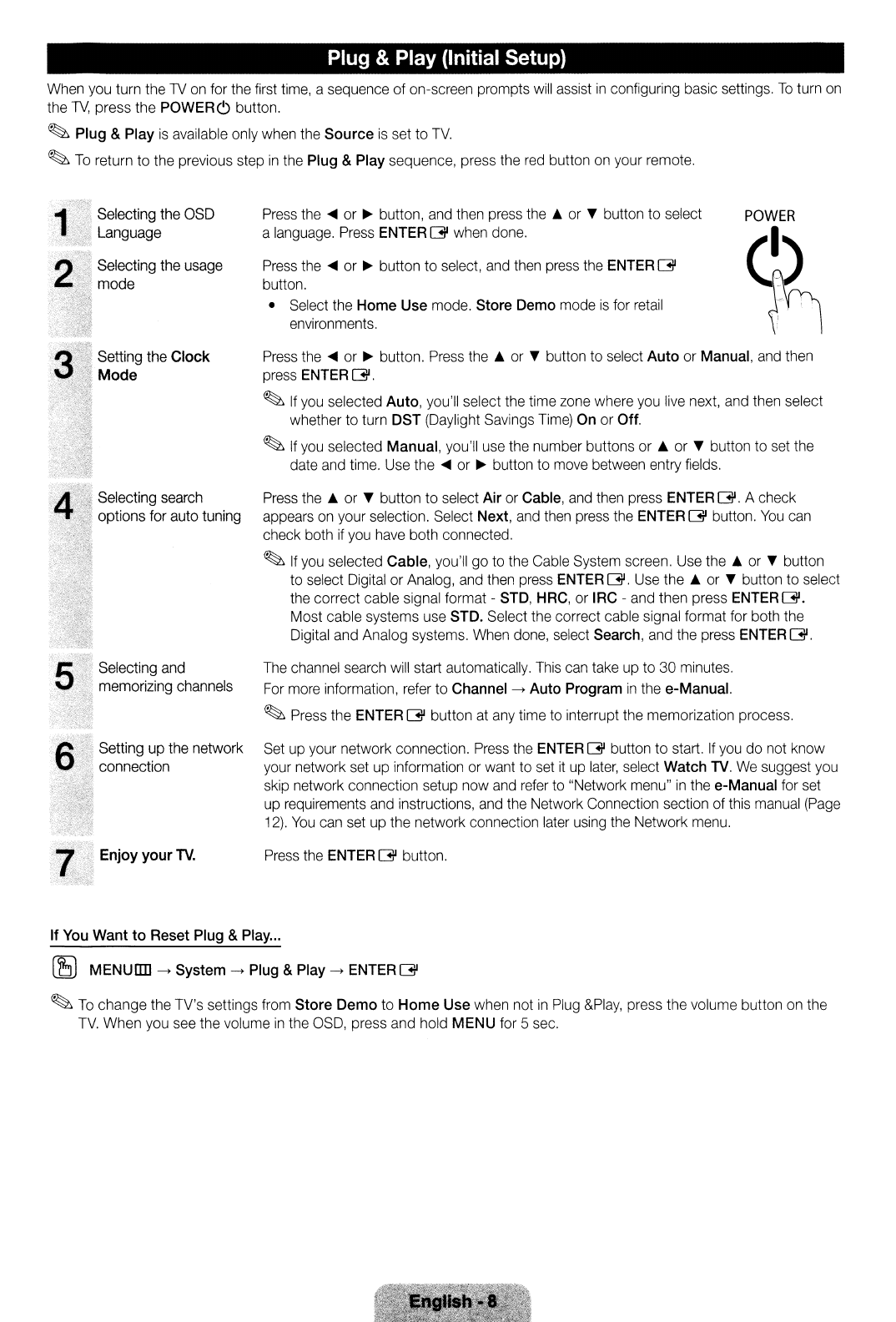
Plug
& Play (Initial Setup)
When
you
turn
the
1V
on
for
the
first
time,
a
sequence
of
on-screen prompts
will
assist
in
configuring
basic
settings.
To
turn
on
the
1V,
press the POWERC) button.
~
Plug
&
Play
is
available
only
when
the
Source
is
set
to
TV.
~
To
return
to
the
previous
step
in
the
Plug
&
Play
sequence, press
the
red
button
on
your
remote.
Press
the
ENTER
[3l
button.
The
channel
search
will
start
automatically.
This
can
take
up
to
30
minutes.
For
more
information,
refer
to
Channel-t
Auto
Program
in
the
e-Manual.
~
Press
the
ENTER
[3l
button
at
any
time
to
interrupt
the
memorization process.
Set
up
your
network connection.
Press
the
ENTER
GIl
button to start.
If
you
do
not
know
your
network
set
up
information
or
want
to
set
it
up
later,
select
Watch
TV.
We
suggest
you
skip
network connection setup
now
and
refer
to
"Network
menu"
in
the
e-Manual
for
set
up
requirements
and
instructions,
and
the
Network
Connection
section
of
this
manual
(Page
12).
You
can
set
up
the
network connection
later
using
the
Network
menu.
POWER
~
Press
the
....
or
~
button.
Press
the
A
or
...
button
to
select
Auto
or
Manual,
and
then
press
ENTER
GIl.
~
If
you
selected
Auto,
you'll select
the
time
zone
where
you
live
next,
and
then
select
whether
to
turn DST
(Daylight
Savings
Time)
On
or
Off.
~
If
you
selected Manual, you'll
use
the
number buttons
or
...
or
...
button
to
set
the
date
and
time.
Use
the
....
or
~
button
to
move
between
entry
fields.
Press
the
A
or
...
button to
select
Air
or
Cable,
and
then
press
ENTER
GIl. A check
appears
on
your
selection.
Select
Next,
and
then
press
the
ENTER
GIl
button.
You
can
check both
if
you
have
both connected.
~
If
you
selected Cable,
you'll
go
to
the
Cable
System
screen.
Use
the
A
or
...
button
to
select
Digital
or
Analog,
and
then
press
ENTER
GIl.
Use
the
A
or
...
button to
select
the
correct cable signal format -
STD,
HRC,
or
IRC
-
and
then press
ENTER
GIl.
Most cable systems
use
STD.
Select
the
correct cable signal format
for
both
the
Digital
and
Analog
systems.
When
done,
select
Search,
and
the
press
ENTER
GIl.
Press
the
....
or
~
button,
and
then
press
the
A
or
...
button
to
select
a
language.
Press
ENTER
GIl
when
done.
Press
the
....
or
~
button to
select,
and
then
press
the
ENTER
GIl
button.
•
Select
the
Home
Use
mode.
Store
Demo
mode
is
for
retail
environments.
Setting up
the
network
connection
Enjoy
your
TV.
Selecting
and
memorizing
channels
Selecting
search
options
for
auto
tuning
Setting
the
Clock
Mode
Selecting
the
OSD
Language
Selecting
the
usage
mode
If
You
Want
to
Reset
Plug
&
Play
...
[8
MENUrrn
-t
System
-t
Plug
&
Play
-t
ENTER
[3l
~
To
change
the
TV's
settings
from
Store Demo
to
Home Use
when
not
in
Plug
&Play,
press
the
volume
button
on
the
TV.
When
you
see
the
volume
in
the
OSO,
press
and
hold
MENU
for
5
sec.