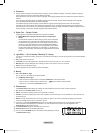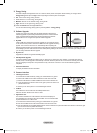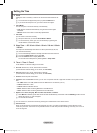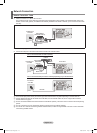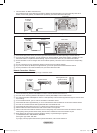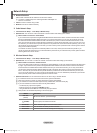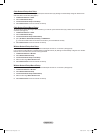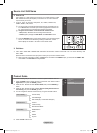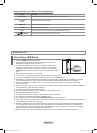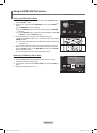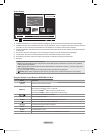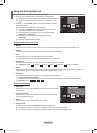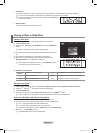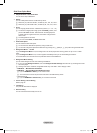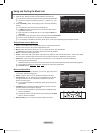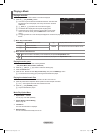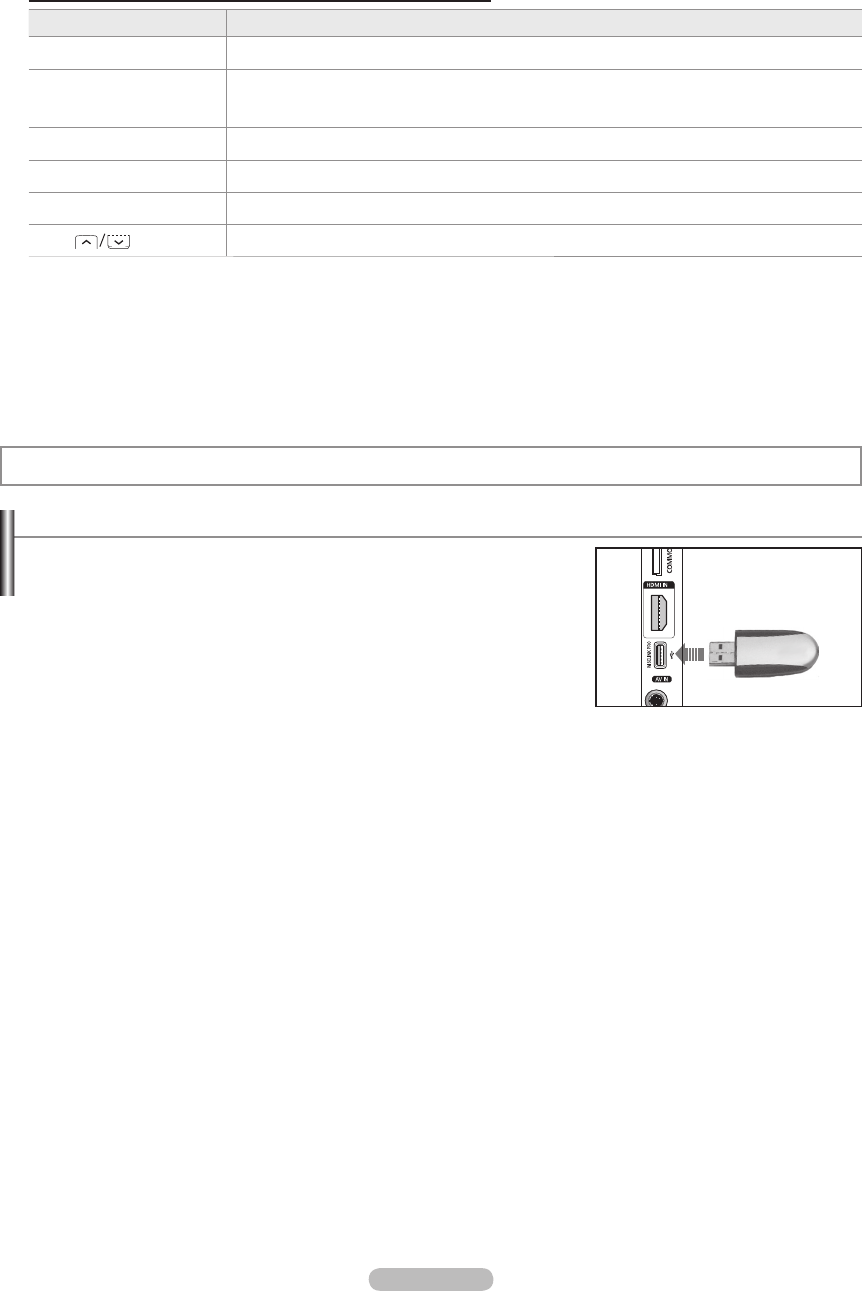
English - 32
WISELINK Pro
Connecting a USB Device
1. Press the POWER button to turn the TV on.
2. Connect a USB device containing photo, music and/or movie les to the
WISELINK jack (USB jack) on the side of the TV.
If you enter the WISELINK Pro mode with no USB device connected the
message ‘No external storage device found. Check the connection status.’
will appear. In this case, insert the USB device, exit the screen by pressing
the W.LINK button on the remote control and enter the WISELINK Pro screen
again.
MTP (Media Transfer Protocol) is not supported.
The le system only supports FAT16/32 (The NTFS le system is not supported).
Certain types of USB Digital camera and audio devices may not be compatible with this
TV
.
WISELINK Pro only supports USB Mass Storage Class devices (MSC). MSC is a Mass Storage Class Bulk-Only T
ransport
device. Examples of MSC are Thumb drives and Flash Card Readers (Both USB HDD and HUB are not supported.)
Please connect directly to the USB port of your TV. If you are using a separate cable connection, there may be a USB
compatibility problem.
Before connecting your device to the TV, please back up your les to prevent them from damage or loss of data. SAMSUNG is
not responsible for any data le damage or data loss.
Do not disconnect the USB device while it is loading.
MSC supports MP3 and JPEG les, while a PTP device supports JPEG les only.
The sequential JPEG format is supported.
The higher the resolution of the image, the longer it takes to display on the screen.
The maximum supported JPEG resolution is 15360X8640 pixels.
For unsupported or corrupted les, the Not Supported File Format message is displayed.
If the number of photo les exceeds 4000 (or the number of music les exceeds 3000), any les exceeding the 4000 limit may
not be displayed in the Photo List (or Music List).
MP3 les with DRM that have been downloaded from a non-free site cannot be played. Digital Rights Management (DRM)
is a technology that supports the creation of content, the distribution and management of the content in an integrated and
comprehensive way, including the protection of the rights and interests of the content providers, the prevention of the illegal
copying of contents, as well as managing billings and settlements.
When moving to a photo, loading may take a few seconds. At this point, the loading icon will appear at the screen.
N
N
N
N
N
N
N
N
N
N
N
N
N
N
N
N
Using the Remote Control Button in Product Guide Menu
Button Operations
Yellow button Shows the contents of the Product Guide sequentially. (AutoPlay)
▲/▼/◄/►
(Wheel)
Move the cursor and select an item.
ENTER
E
Select the currently selected item.
RETURN Return to the previous menu.
EXIT Stop the current function and return to the Product Guide main menu.
P
,
PRE-CH
Stop Product Guide mode and Returns to TV mode
4
TV Side Panel
USB Drive
BN68-01757A-Eng.indb 32 2008-09-24 오전 11:09:20