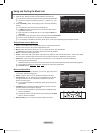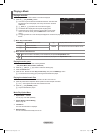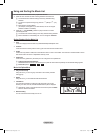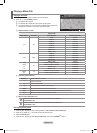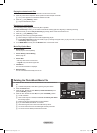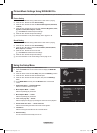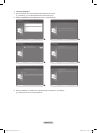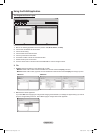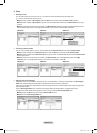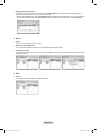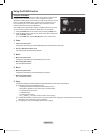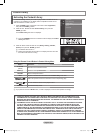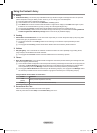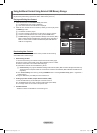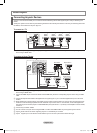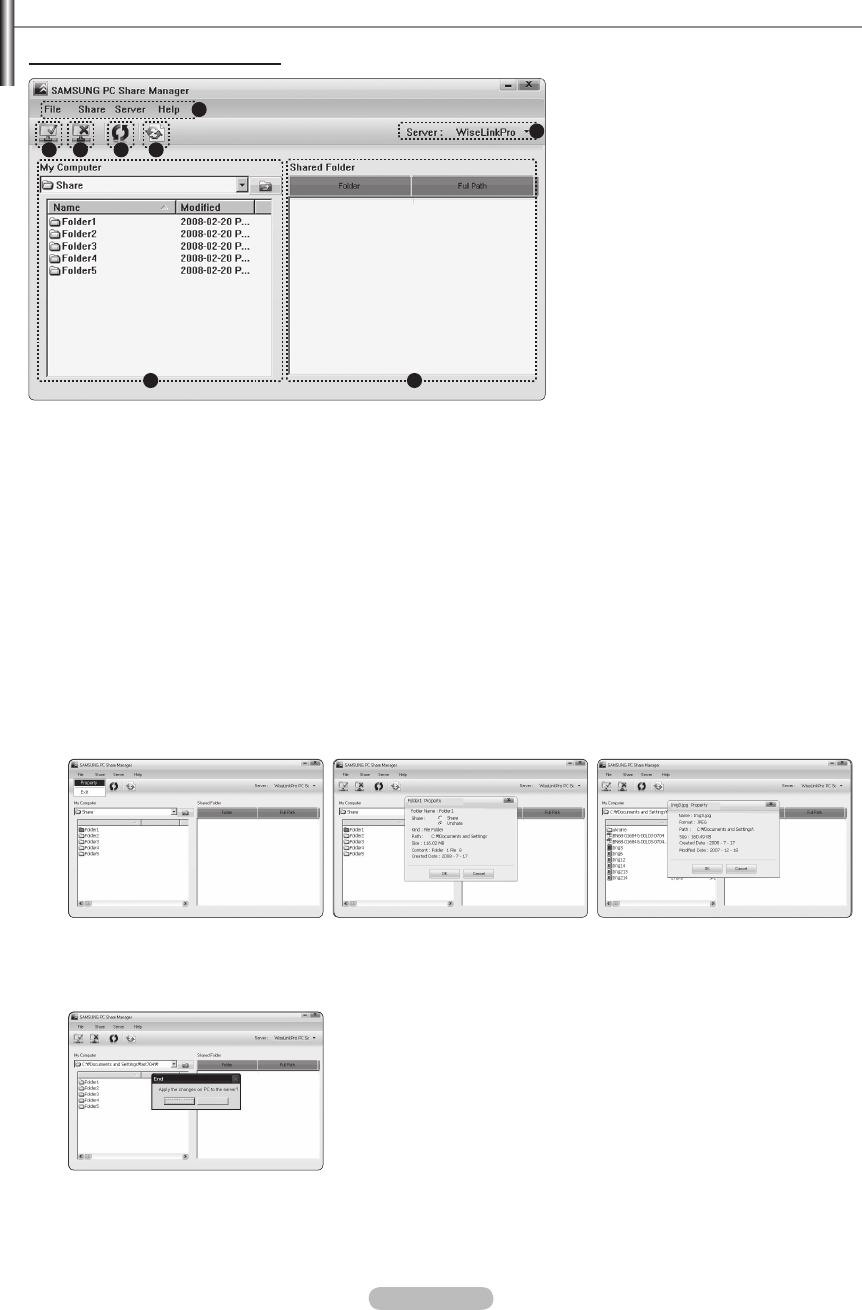
English - 46
Using the DLNA Application
The Programme Screen Layout
1. Menus: The following application menus are provided : File, Share, Server, and Help.
2. Click to share the selected PC server folder.
3. Click to cancel sharing.
4. Click to refresh the PC folder and les.
5. Click to synchronize the share status.
6.
The folders and les of the PC to be shared are listed.
7.
Folders shared by the user are listed.
8. PC server name shown on the device list of the WISELINK Pro: Click to change the name.
File
Property: Shows information on the selected file or folder.
Method 1: Select a le or folder and select the File menu and then select the Property sub-menu.
Method 2: Select a le or folder, right-click over the selected le or folder and then select Property from the pop-up menu.
<Method 1> <Method
2
>
Name Modied
Name
Name
Name
Yes No
Name Modied
Name
Name
Name
Yes No
Name Modied
Name
Name
Name
Yes No
Exit: Exits the DLNA application.
If you select Exit without applying the changes after changing the shared status, a message will appear asking if you want to
apply the changed settings to the PC. Select Yes to apply the changes and exit the application.
Name Modied
Name
Name
Name
Yes No
❑
-
-
1
2 3 4 5
6 7
8
BN68-01757A-Eng.indb 46 2008-09-24 오전 11:09:29