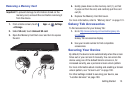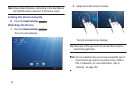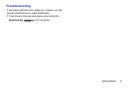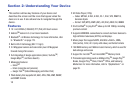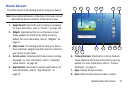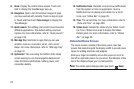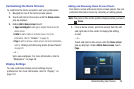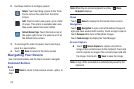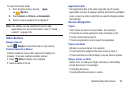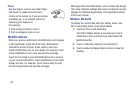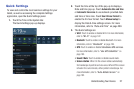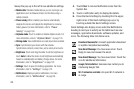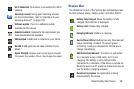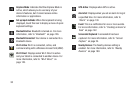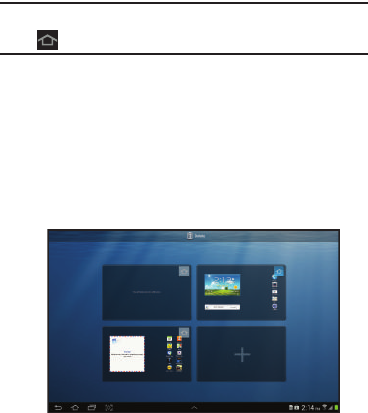
Understanding Your Device 23
Customizing the Home Screens
To customize the Home screens to suit your preferences:
1. Navigate to one of the Home screen panels.
2. Touch and hold on the screen until the
Home screen
pop-up displays.
3. Under
Add to Home screen
touch:
•
Apps and widgets
to add app or widget shortcuts on the
Home screen.
•Folder
to add a folder on a Home screen. For more
information, refer to
“Folders”
on page 35.
•Page
to add or remove a Home screen. For more information,
refer to
“Adding and Removing Home Screen Panels”
on page 23.
– or –
Set a new wallpaper. For more information, refer to
“Wallpapers” on page 36.
Display Settings
You can customize display screen settings to your
preferences. For more information, refer to “Display” on
page 181.
Adding and Removing Home Screen Panels
Your device comes with seven Home screen panels. You can
customize the Home screen by removing or adding panels.
Note:
The panel in the center position displays when you touch
Home
.
1. From a Home screen, pinch the screen from the left
and right side to the center to display the editing
screen.
– or –
Touch and hold on the screen until the
Home screen
pop-up displays. Under
Add to Home screen
, touch
Page
.