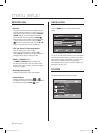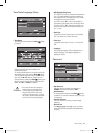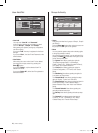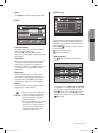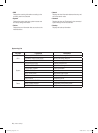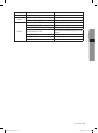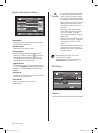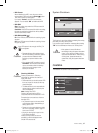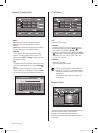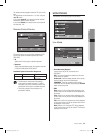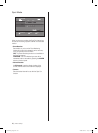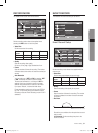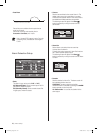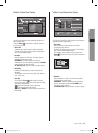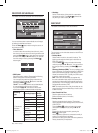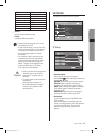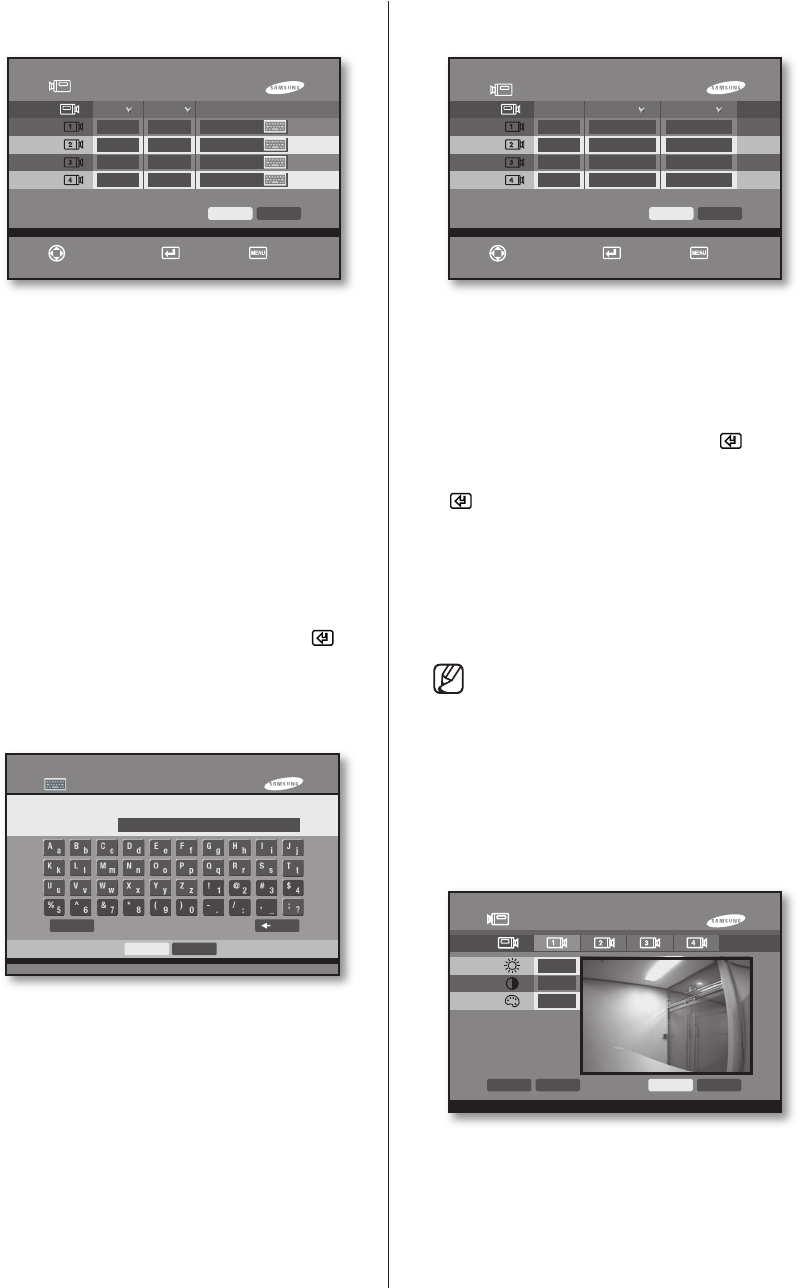
28_ menu setup
Camera Configuration
Video
On: It shows the video of the selected channel.
Off: It does not show the video of the selected
channel.
Covert: It shows the remaining information except for
the video information of the selected channel.
Auto Seq
You can set the auto sequencing interval for each
channel. The setting applies in the live mode. The
channel set with “Off” or “Covert” is not shown in the
auto sequence mode.
Title
The camera name of the selected channel can be set.
A virtual keyboard appears if you press the Enter( )
button.
Characters can be input one by moving the cursor.
You can input up to 10 characters. If you press “Shift”,
you can input the uppercase letters and numeric keys.
PTZ Device
ID
Select the PTZ ID(0~99).
Protocol
In order to set the PTZ function, move the cursor to
the desired channel and press the Enter( ) button.
Then, select PTZ by using the
or
button.
Escape from the change mode by pressing the Enter
( ) button again. This product supports the protocols
of Samsung, Vic., Pan., AD, Phi., Pel-D, Pel-P, Ern,
Vcl., Dia., Kal., and Tech.
Baudrate
Select the PTZ Speed.
(2400/4800/9600/19200/38400)
The above items should be matched with the
settings of PTZ device. For more details, please
refer to the manual provided by the PTZ device
manufacturer.
Only the Half Duplex method is supported for
transmission.
Screen Setup
This is the screen that sets the Brightness/Contrast/Color
values for the camera image of each channel.
Place the cursor on the the desired channel for
adjustment and select it to set the Brightness/Contrast/
Color values.
Screen Setup
128
128
128
Default Apply All
OK Cancel
Camera Configuration
Video
Auto Seq
Title
On 5 SEC CAM 01
On 5 SEC CAM 02
On 5 SEC CAM 03
On 5 SEC CAM 04
OK Cancel
Move/Control
Select Exit
Keyboard Dialog
Camera Name
CAM 01
Shift Back
OK Cancel
PTZ Device
ID
Samsung
Pel-D
AD
Tech
OK Cancel
Move/Control
Select Exit
9600
9600
19200
2400
Protocol
0
1
2
3
Baudrate
SHR-6042_Eng.indb 28 2009-06-05 오전 11:23:40