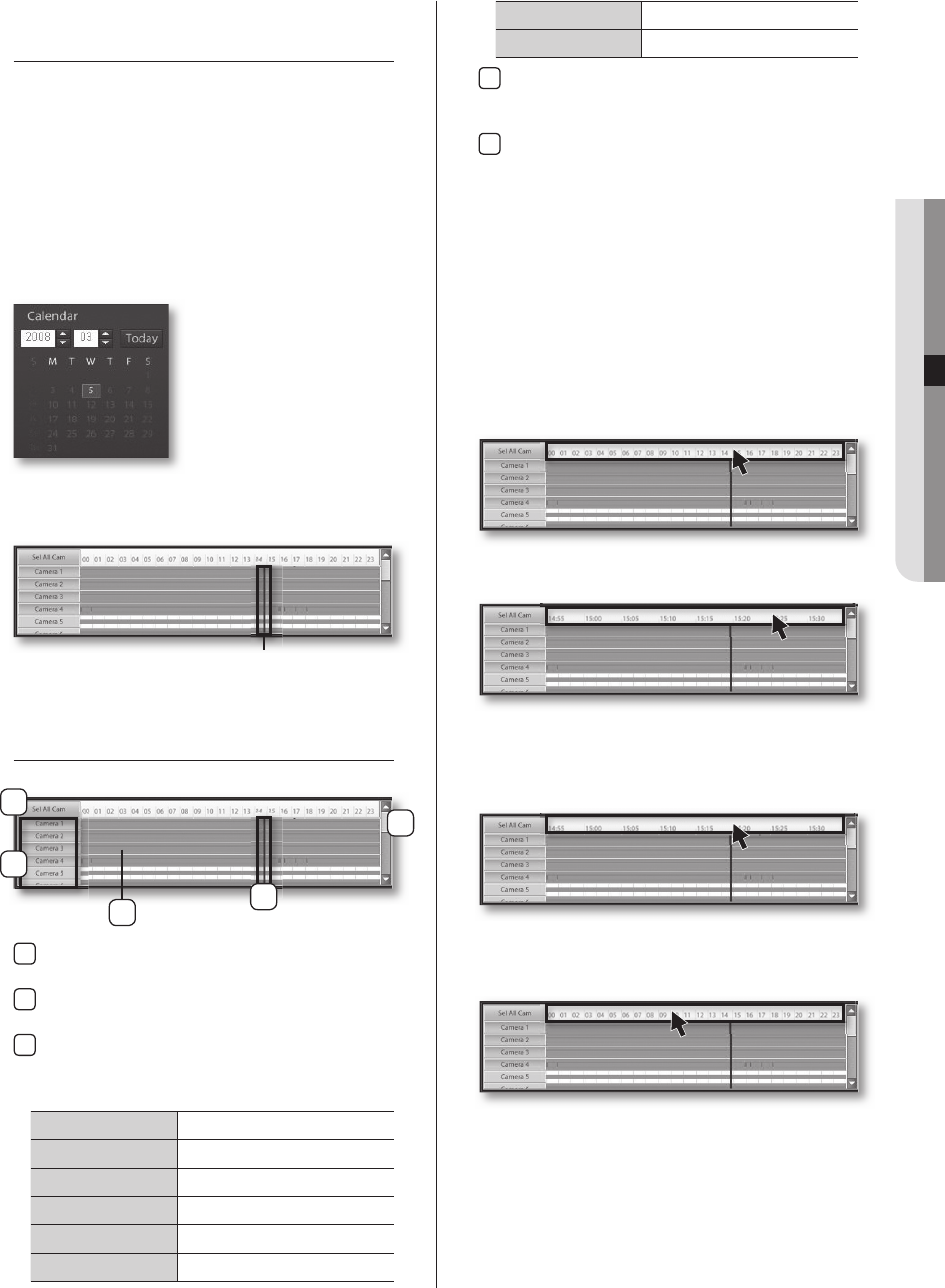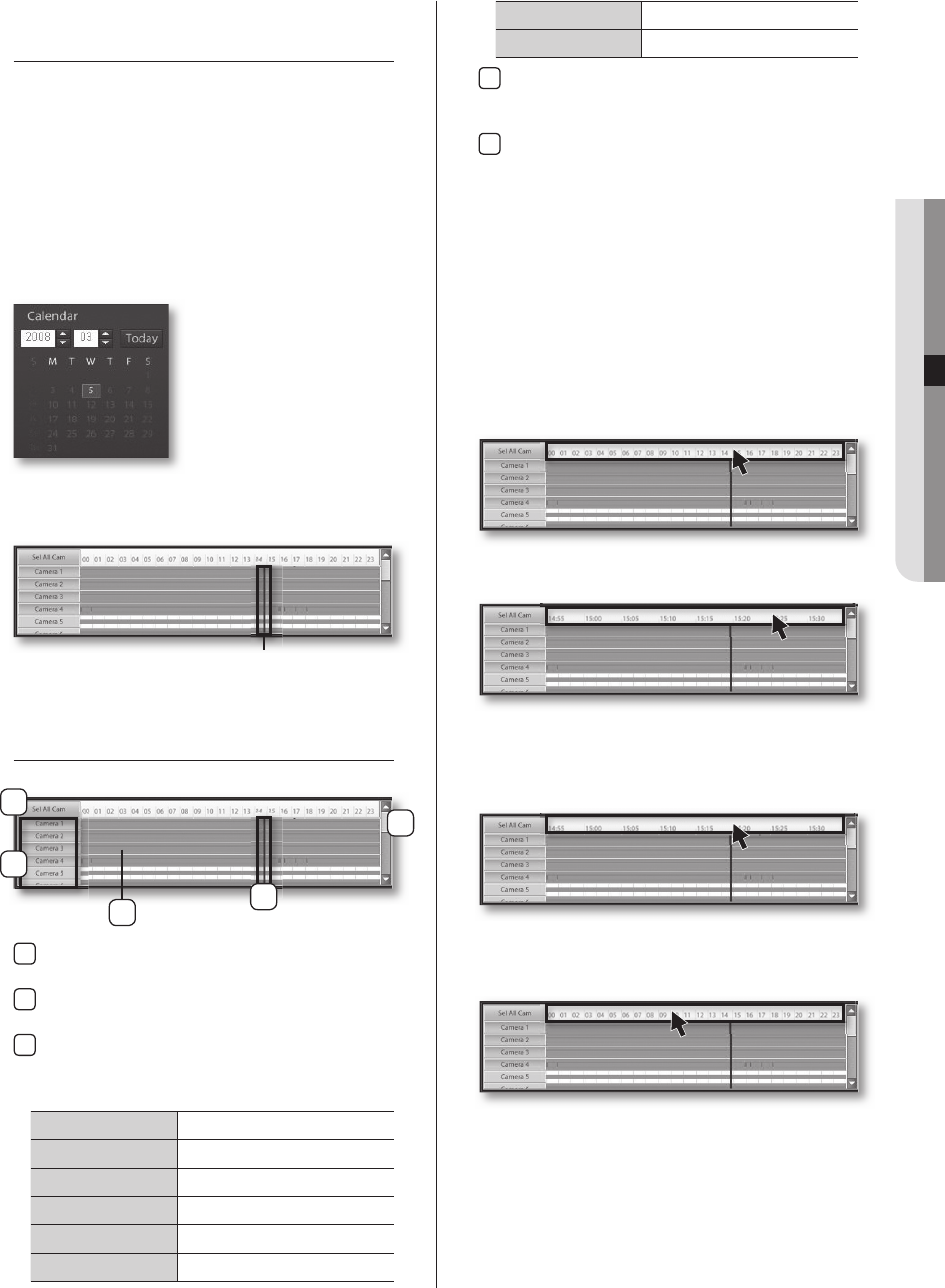
SEARCH DATE AND TIME
SELECTION
Use the calendar to move between days, months and
years. Selecting a date that contains recording data
enables you to search recordings for that day.
Selecting Search Date And Time
1. From the calendar, select the date you wish to
search.
2. Move the timeline bar left and right to select the
timeframe you wish to search.
TIMELINE
1
Sel All Cam
Use to select or deselect all cameras.
2
Camera
Use to manually select individual cameras.
3
Recording Timeline
Provides color-coded graphical display of
recording durations and modes.
Orange Continuous Recording
Blue Motion Recording
Grey
Object Watch Recording
Green Alarm In Recording
Yellowish Green PreAlarm Recording
Dark Blue POS Recording
Yellow Video Loss
Purple Instant Recording
4
Timeline Bar
Move the timeline bar left and right to select the
desired search time.
5
Scroll
Move the scroll bar up or down to view additional
camera channels that aren't currently displayed. .
It’s possible to change the scale of the timeline. Left-
click on the time scale to select up to fi ve levels of
zoom. This feature can be used when precise control
in a smaller interval is needed.
Timeline Zoom-In
1. Left-click on the time scale.
2. You will zoom-in closer with each left-click of the
mouse.
Timeline Zoom-Out
1. Right-click on the time scale.
2. You will zoom-out farther away with each right-click
of the mouse.
Timeline Bar
2
1
3
4
5
SPR-9816-9716.indb 53 2008-07-03 오후 2:48:05