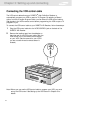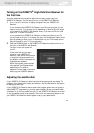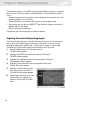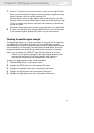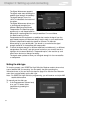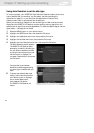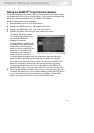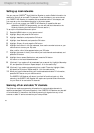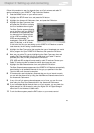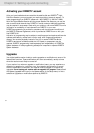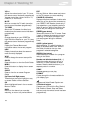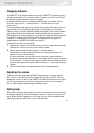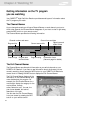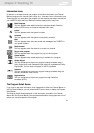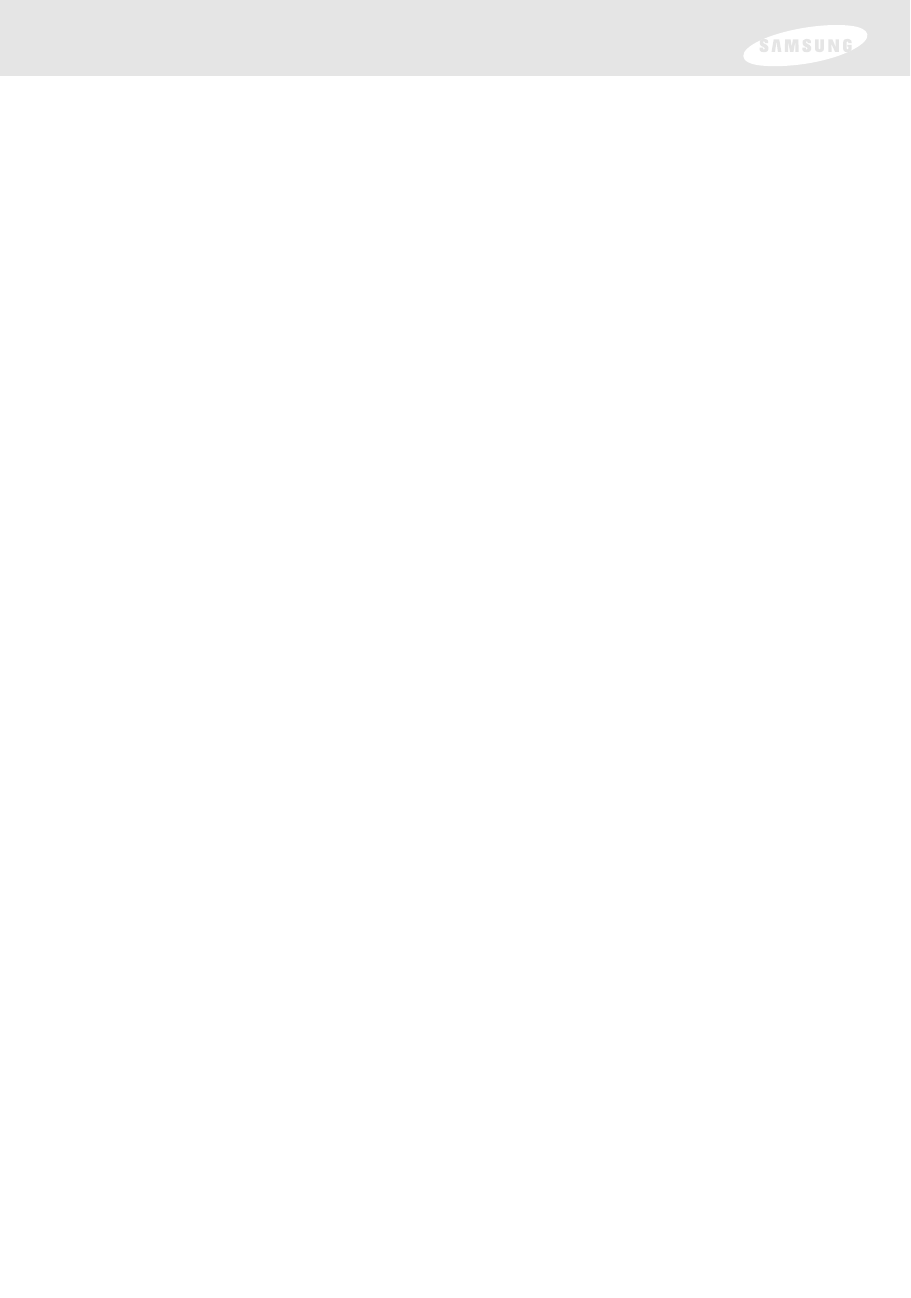
Chapter 3: Setting up and connecting
Setting up local networks
You can use your DIRECTV
®
High-Definition Receiver to receive Guide information via
satellite for local off-air and cable TV channels. To use this feature, you must connect
your DIRECTV HD Receiver to a satellite dish as described earlier in this chapter, and
you must set up the Local Networks option in the menu system.
(Note: If you do not connect your DIRECTV HD Receiver to a satellite dish and
subscribe to DIRECTV
®
programming, you can still add local channels to the
Guide by following the instructions in the next section.)
To set up the Local Networks menu option:
1 Press the MENU button on your remote control.
2 Highlight Setup, and press the OK button.
3 Highlight Installation, and press the OK button.
4 Highlight Local Networks, and press the OK button.
5 Highlight Primary Air, and press the OK button.
6 Highlight the first box in the Zip code area, then use the number buttons on your
remote control to enter your Zip code.
After a while, a list of cities appears below your ZIP code.
7 Highlight the name of the city from which your local channels are broadcast, and
press the OK button.
8 Highlight the on-screen Back button, and press the OK button.
You return to the Local Networks screen.
9 (Optional) If you receive off-air broadcasts from a second city, highlight Secondary
Air, and press the OK button. Repeat steps 6 - 8 for the second city.
10 (Optional) If you receive programming from a cable TV service, highlight Cable,
and press the OK button. Repeat steps 6 - 8 for the cable service.
11 When you have finished entering your local broadcast and cable TV information,
press the EXIT button on your remote control.
The DIRECTV HD Receiver will reboot (turn itself off and then back on). After
rebooting, the DIRECTV HD Receiver will acquire and provide Guide information
for your local off-air and cable TV channels.
Scanning off-air and cable TV channels
The Guide can receive programming information for local and cable channels via
satellite (as described in the previous section). Your DIRECTV HD Receiver can also add
off-air and cable TV channels to the Guide by scanning for signals from any off-air
antenna or cable TV service connections you have provided.
35