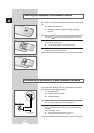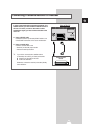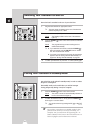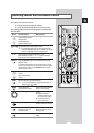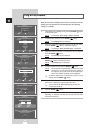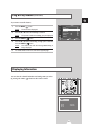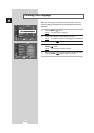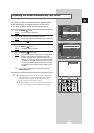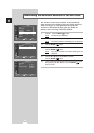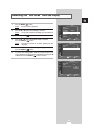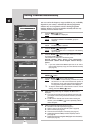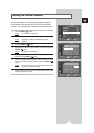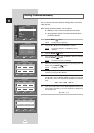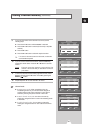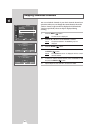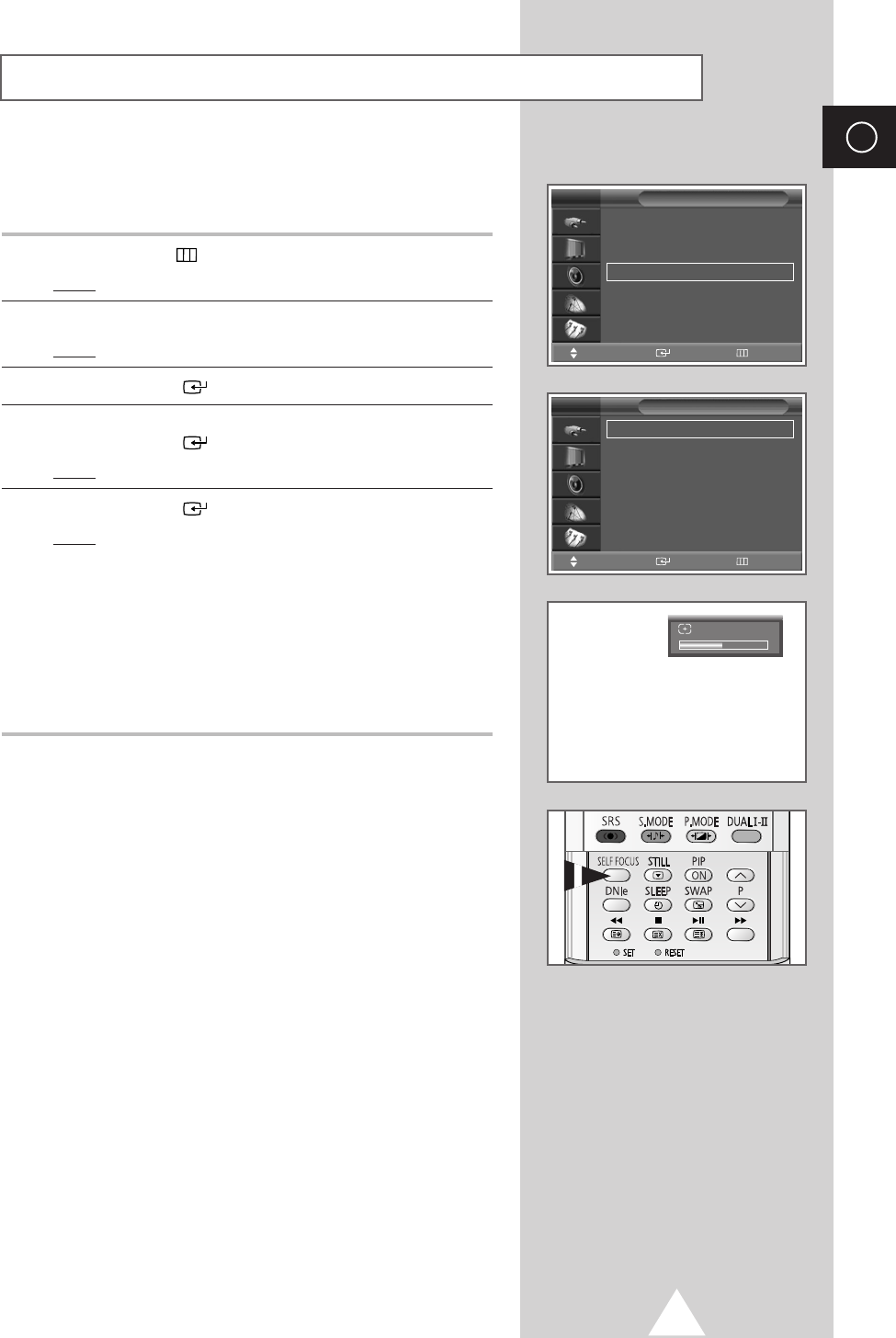
17
ENG
Setup
Move Enter Return
Time
√√
Plug & Play
√√
Language : English
√√
Self Focus
√√
Blue Screen : Off
√√
Melody : On
√√
▼ More
TV
Self Focus
Move Enter Return
Self Focus
√√
Auto : On
√√
Message Display : On
√√
TV
The “Self Focus” feature automatically finds the optimum picture
quality when blurring, overlapping colours or incorrect focus
occurs. These conditions may be caused by moving your TV.
1 Press the MENU () button.
Result
: The main menu is displayed.
2 Press the ▲ or ▼ button until the Setup is selected.
Result
: The options available in the Setup group are displayed.
3 Press the ENTER () button.
4 Press the ▲ or ▼ button until the Self Focus is selected.
Press the
ENTER () button.
Result
: The Self Focus is selected.
5 Press the ENTER ()button again
Result
: The self focus process begins with the message Self
Focus
and horizontal bar is displayed. During the
process, minor distortions of the picture may occur. At
this time, the colors may diffuse and a searching action
will appear on the edges of the screen. This is a normal
part of the adjustment. When it is finished, all of things
will disappear and the optimum picture quality can be
enjoyed.
➢
You can also set these options simply by pressing the
SELF FOCUS button.
➢
◆ Changing channels and any other signal changes will
pause the self focus until a stable signal has returned.
It resumes after the signal has been stabilised. This
feature will not work without a signal.
◆ Ambient light that is too bright may affect the self focus.
If this occurs, darken the environment and try again.
Adjusting the Screen Automatically (Self Focus)
Self Focus