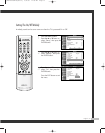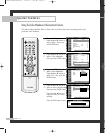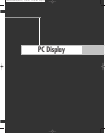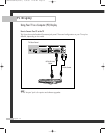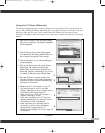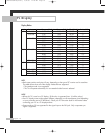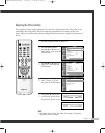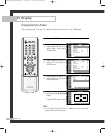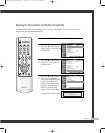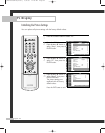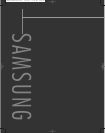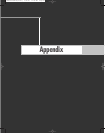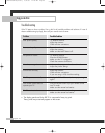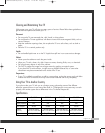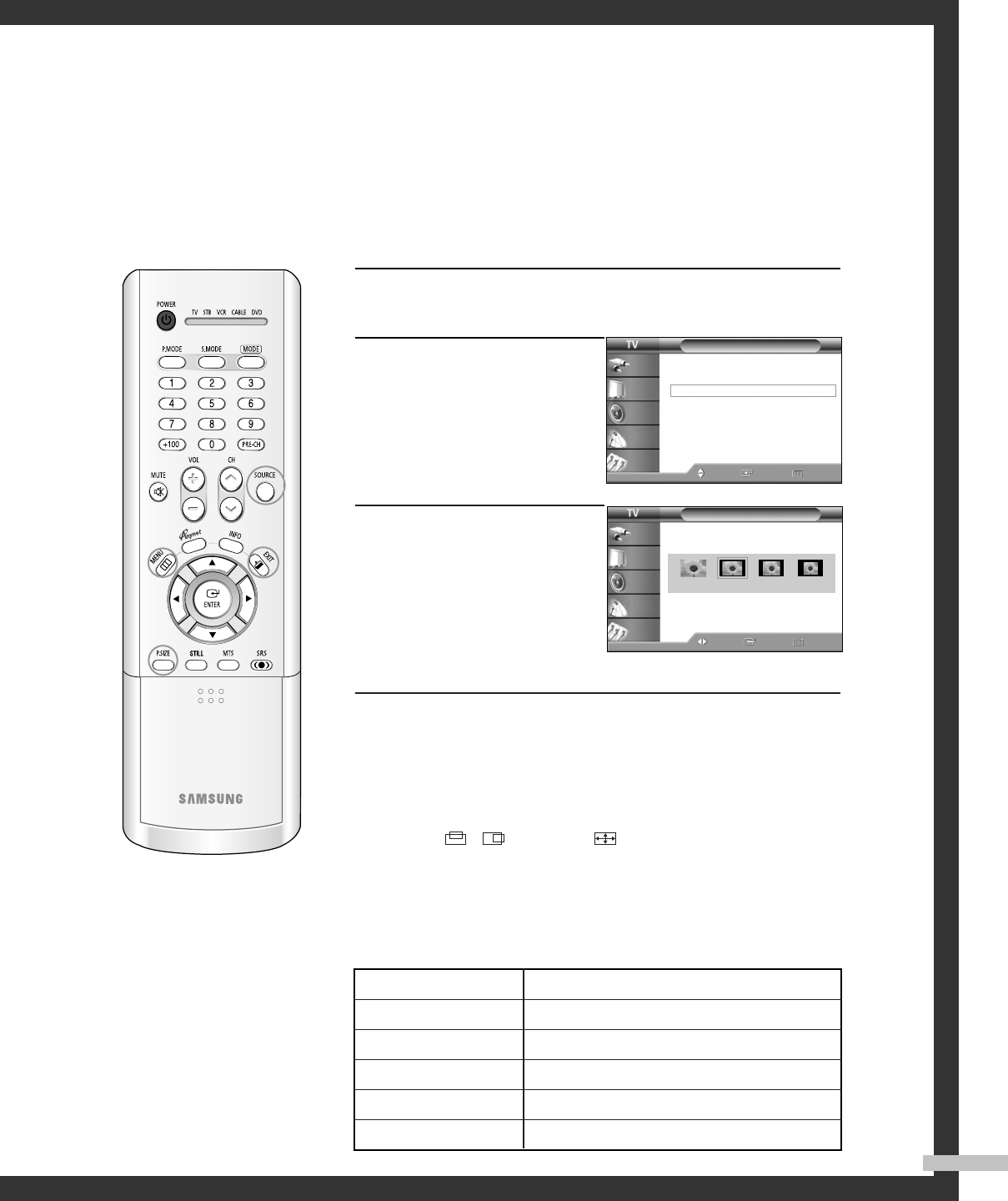
English - 83
Changing the Picture Size (PC Mode)
You can select the picture size which best corresponds to your viewing requirements.
1
Press the SOURCE button to select “PC”.
2
Press the MENU button.
Press the … or † button to
select “Picture”, then press
the ENTER button.
Press the … or † button to
select “Size”, then press the
ENTER button.
3
Press the œ or √ button to
select the screen format you
want, then press the ENTER
button.
Press the EXIT button to exit.
Alternate method
Press the P.SIZE button on the remote control repeatedly to select
one of the picture size settings.
•“Wide TV”: Scales the picture to the size of the TV screen
regardless of the aspect ratio of the input source.
•“Wide PC”: Scales the picture to 92% of the TV screen,
regardless of the aspect ratio of the input source. The picture
position ( , ) and size ( ) adjustment are available by
pressing the
…/†/œ/√ button.
• “Expand”: Scales the picture to the aspect ratio of the input
source.
• “4:3”: Displays the picture as it is without changing the aspect
ratio of input source.
NOTES
• The “Wide PC” and
“Expand” modes are
recommended for the PC
mode.
• In VGA (640x480) and
SVGA (800x600) modes,
the “Wide” and “4:3”
modes are available.
• In XGA (1024x768)
mode, the “Wide” mode
is available.
Size
Move Enter Return
Input
Picture
Sound
Channel
Setup
Picture
Mode : Standard
√
Color Tone : Warm1
√
Size : Wide PC
√
Digital NR : On
√
DNIe : On
√
My Color Control
√
Film Mode : Off
√
PIP
√
Move Enter Return
Input
Picture
Sound
Channel
Setup
Wide TV Wide PC Expend 4:3
Picture Size
Wide TV ➝ 4:3
Wide TV ➝ Wide PC ➝ Expand ➝ 4:3
Wide TV ➝ Wide PC ➝ Expand
Wide TV ➝ 4:3
Wide TV ➝ Wide PC ➝ Expand ➝ 4:3
Source (PC/DVI)
1920 x 1080i
1280 x 720
1024 x 768
720 x 483 (480p)
Others
6_BP68-00433A-00(76~87) 5/31/05 11:40 AM Page 83