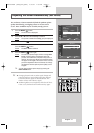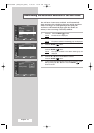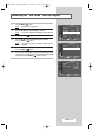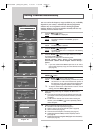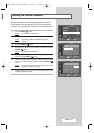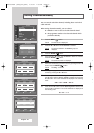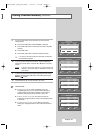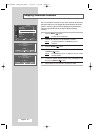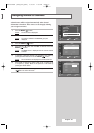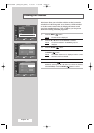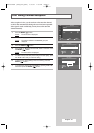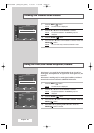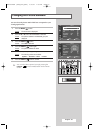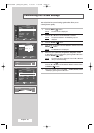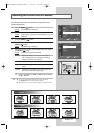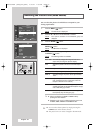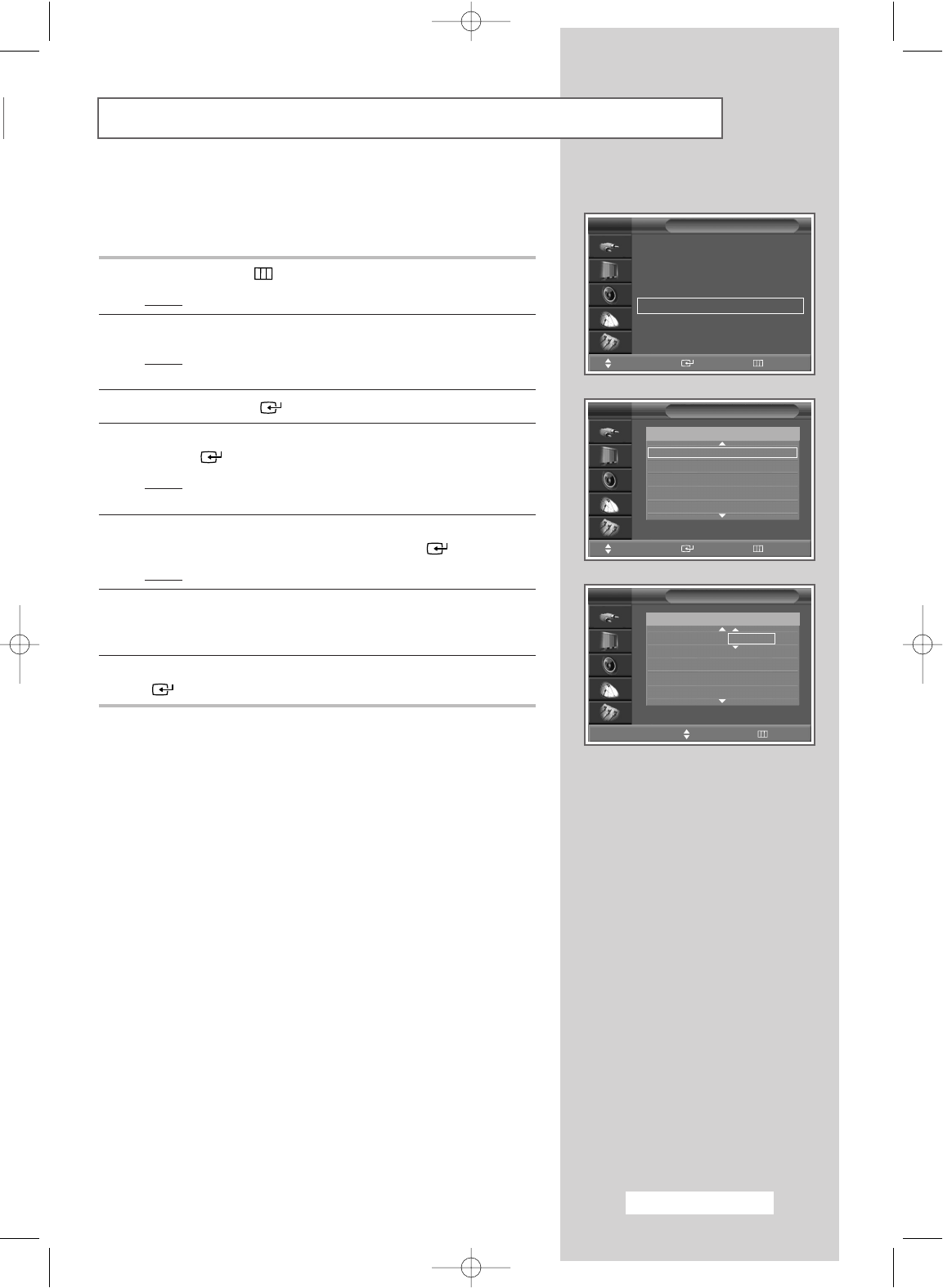
English - 25
Channel names will be assigned automatically when channel
information is broadcast. These names can be changed, allowing
you to assign new names.
1 Press the MENU () button.
Result
: The main menu is displayed.
2 Press the ▲ or ▼ button until the Channel is selected.
Result
:
The options available in the
Channel
group are
displayed.
3 Press the ENTER () button.
4 Press the ▲ or ▼ button until the Name is selected. Press the
ENTER () button.
Result
: The Name menu is displayed with the current channel
selected.
5 If necessary, select the channel to be assigned a new name by
pressing the
▲ or ▼ button. Press the ENTER () button.
Result
: Arrow indications are displayed around the name box.
6 Press the ▲ or ▼ button to select a letter (A~Z), a number (0~9)
or a symbol (
-
, space). Move on the previous or next letter by
pressing the
œ or √ button.
7 When you have finished entering the name, press the ENTER
() button to confirm the name.
Assigning Names to Channels
Channel
Auto Store
√√
Manual Store
√√
Add/Delete
√√
Sort
√√
Name
√√
Child Lock
√√
▼ More
TV
Move Enter Return
Name
TV
Move Enter Return
1C
-- -----
2C
-- -----
3C
-- -----
4C
-- -----
5C
-- -----
Prog. Name
Name
TV
œœ √√
Move Adjust Return
1C
--
-----
2C
-- -----
3C
-- -----
4C
-- -----
5C
-- -----
Prog. Name
BP68-00280A (J59A_Euro_ENG) 4/13/04 1:59 PM Page 25