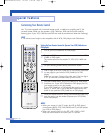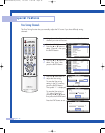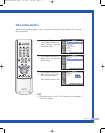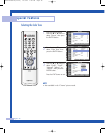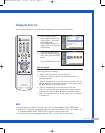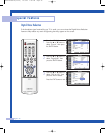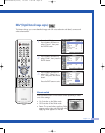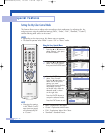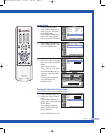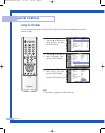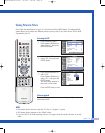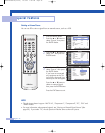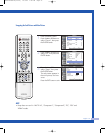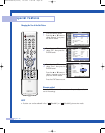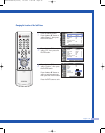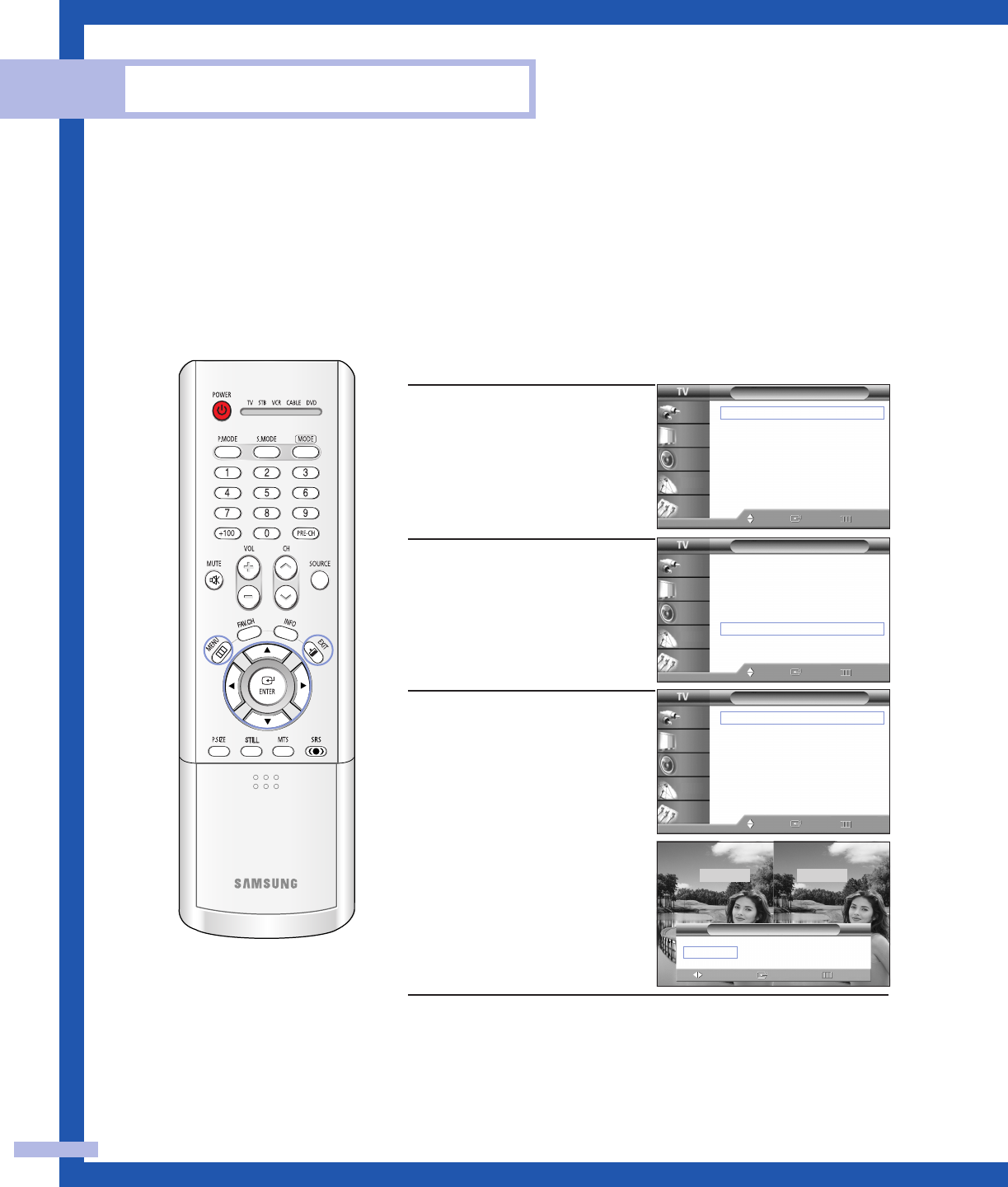
Special Features
Setting the My Color Control Mode
This feature allows users to adjust colors according to their preferences, by adjusting skin, sky,
and grass tones using the predefined settings (“Blue”, “Green”, “Pink”, “Standard”, “Custom”)
without affecting other colors on the screen.
NOTES
• Depending on the input source, this feature may not operate.
• This feature operates when “DNIe” is set to “On” or “Demo” mode.
Using the Easy Control Menu
1
Press the MENU button.
Press the … or † button to
select “Picture”, then press
the ENTER button.
2
Press the … or † button to
select “My Color Control”,
then press the ENTER button.
3
Press the ENTER button to
select “Easy Control”.
Press the œ or √ button to
select one of the picture
settings you want.
The original picture (before
adjustment) is shown
on the left side, while the
selected mode is shown
on the right side.
Press the ENTER button to
accept the selected mode.
Press the EXIT button to exit.
• “Blue”: Emphasizes Clear Blues.
• “Green”: Emphasizes Mild Greens.
• “Pink”: Emphasizes Warm Skin Colors.
• “Standard”: Standard Picture.
Picture
Mode : Standard
√
Color Tone : Warm1
√
Size : Wide
√
Digital NR : Off
√
DNIe : On
√
My Color Control
√
Film Mode : Off
√
PIP
√
Move Enter Return
Input
Picture
Sound
Channel
Setup
Picture
Mode : Standard
√
Color Tone : Warm1
√
Size : Wide
√
Digital NR : Off
√
DNIe : On
√
My Color Control
√
Film Mode : Off
√
PIP
√
Move Enter Return
Input
Picture
Sound
Channel
Setup
My Color Control
Easy Control : Blue
√
Detail Control
√
Move Enter Return
Input
Picture
Sound
Channel
Setup
English - 52
NOTE
• Changing the settings
in the “Detail Control”
menu (see next page)
will automatically set
to “Custom”.
Blue Green Pink √
Easy Control
Move Return
Enter
Original Blue
BP68-00414A-00(44~65) 10/1/04 1:06 PM Page 52