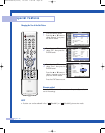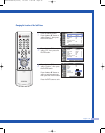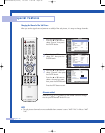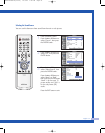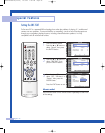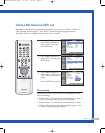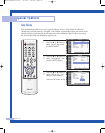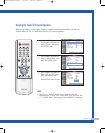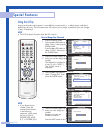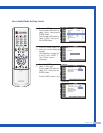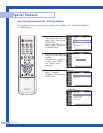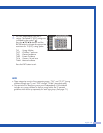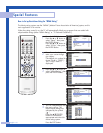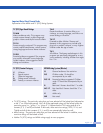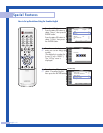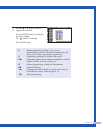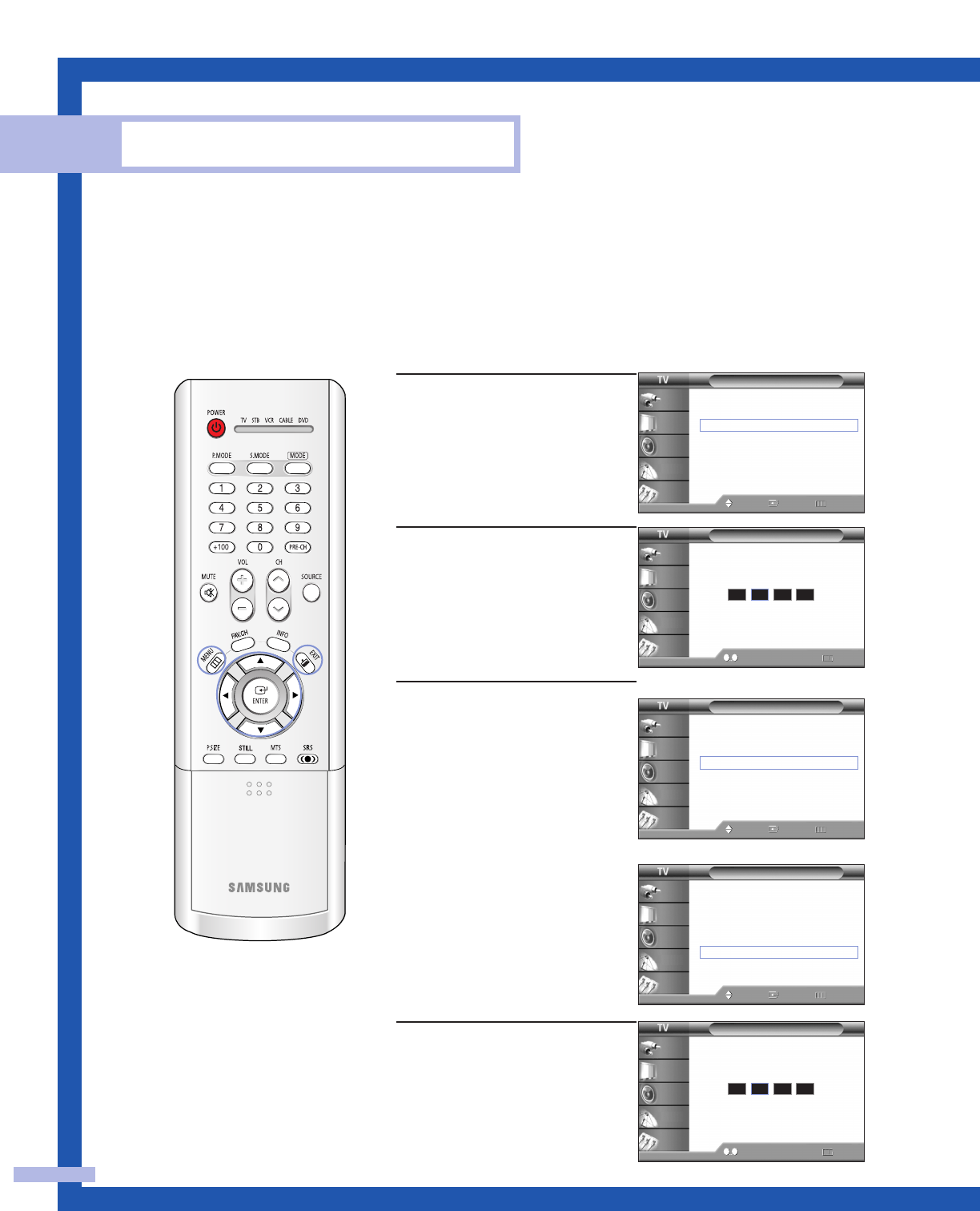
English - 66
Special Features
Using the V-Chip
Access to channels and programs is controlled by a password (i.e., a 4-digit secret code that is
defined by the user). The on-screen menu will instruct you to assign a password (you can change
it later, if necessary).
NOTE
• The V-Chip doesn’t function when the PIP is active.
How to Change Your Password
1
Press the MENU button.
Press the … or † button to
select “Setup”, then press the
ENTER button.
Press the … or † button to
select “V-Chip”, then press
the ENTER button.
2
Press the number buttons to
enter your current 4-digit pin
number.
(The default pin number for
a new TV set is “0000”.)
The “V-Chip” menu is
displayed.
3
Press the … or † button to
select “Change PIN”, then
press the ENTER button.
4
Press the number buttons to
enter your new 4-digit pin
number.
Re-enter your new pin
number to confirm.
Press the EXIT button to exit.
NOTE
• If you forget the pin
number, press the
remote control buttons
in the following
sequence, which resets
the pin to 0-0-0-0:
POWER (Off), MUTE,
8, 2, 4, POWER (On).
Setup
Language : English
√
Time
√
V-Chip
√
Caption
√
Blue Screen : Off
√
Melody : On
√
Color Weakness
√
PC
√
Move Enter Return
Input
Picture
Sound
Channel
Setup
V-Chip
0 9
Enter PIN Return
Input
Picture
Sound
Channel
Setup
Enter PIN
*
V-Chip
V-Chip Lock : Off
√
TV Parental Guidelines
√
MPAA Rating
√
Change PIN
√
Move Enter Return
Input
Picture
Sound
Channel
Setup
V-Chip
V-Chip Lock : Off
√
TV Parental Guidelines
√
MPAA Rating
√
Canadian English
√
Canadian French
√
Change PIN
√
Move Enter Return
Input
Picture
Sound
Channel
Setup
Change PIN
0 9
Enter PIN Return
Input
Picture
Sound
Channel
Setup
Enter New PIN
*
<USA only>
<Canada only>