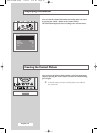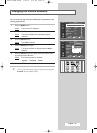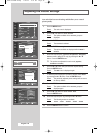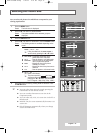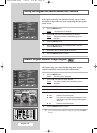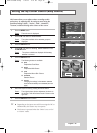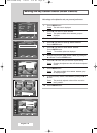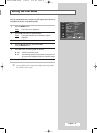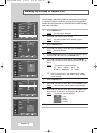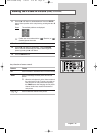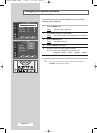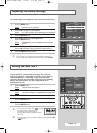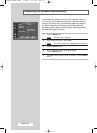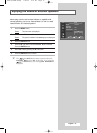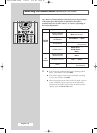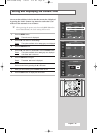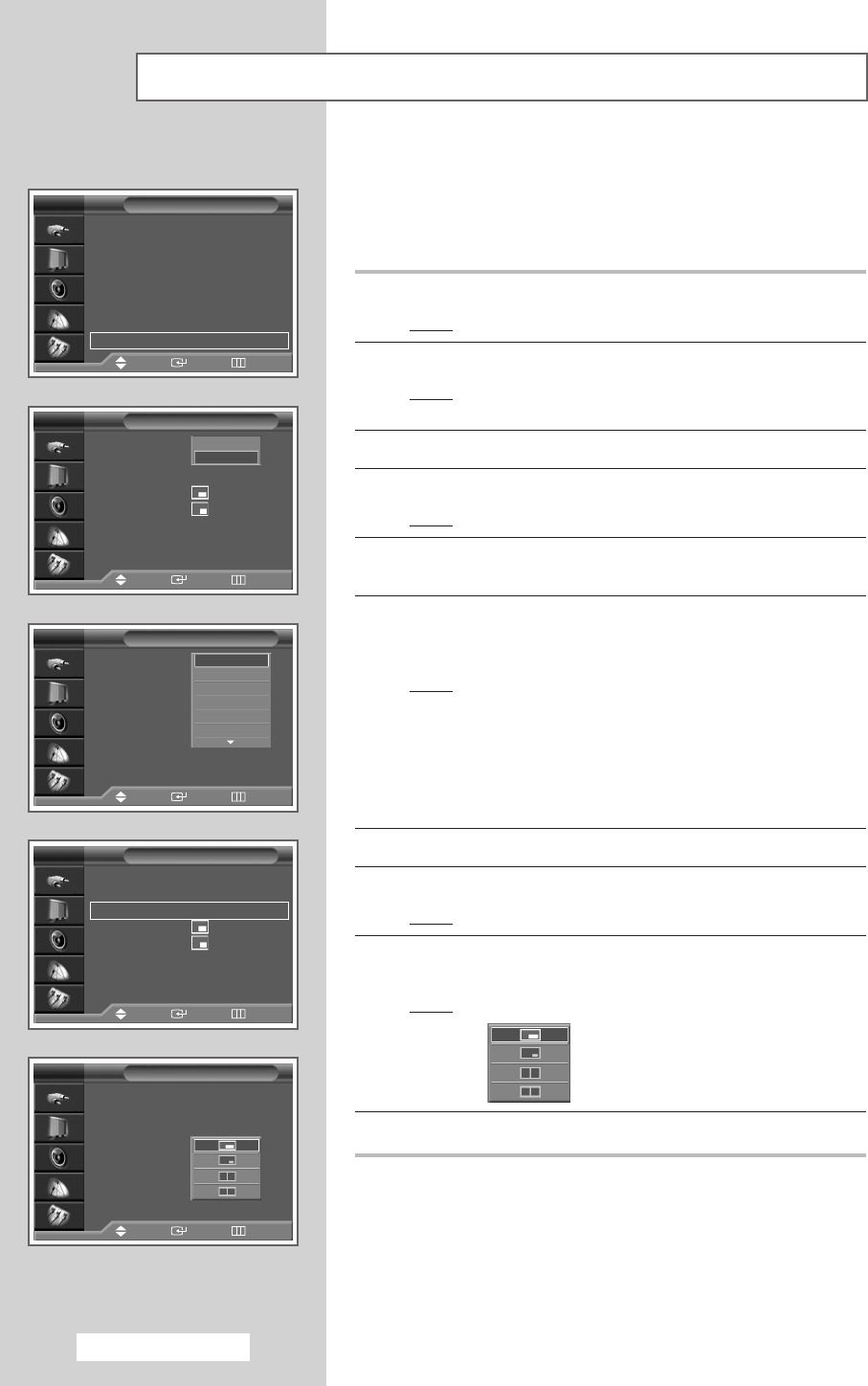
English - 32
Viewing the Picture In Picture (PIP)
Picture
Mode : Standard
√√
Colour Tone : Warm1
√√
Size : 16 : 9
√√
Digital NR : Off
√√
DNIe : On
√√
My Colour Control
√√
Film Mode : Off
√√
PIP
√√
TV
Move Enter Return
PIP
PIP : On
Source : TV
Swap
Size :
Position :
Prog. : P6
TV
Move Enter Return
Off
On
PIP
PIP : On
Source : TV
Swap
Size :
Position :
Prog. : P6
TV
Move Enter Return
TV
Ext.1
Ext.2
Ext.3
AV
S-Video
PIP
TV
Move Enter Return
PIP : On
√√
Source : TV
√√
Swap
√√
Size :
√√
Position :
√√
Prog. : P6
√√
PIP
PIP : On
Source : TV
Swap
Size :
Position :
Prog. : P6
TV
Move Enter Return
You can display a sub picture within the main picture of TV program
or external A/V devices. In this way you can watch TV program or
monitor the video input from any connected devices while watching
TV or other video input.
1 Press the MENU button.
Result
: The main menu is displayed.
2 Press the … or † button to select Picture.
Result
: The options available in the Picture group are
displayed.
3 Press the ENTER button.
4 Press the … or † button to select PIP. Press the ENTER button.
Result
: The PIP is selected.
5 Press the ENTER button again. To activate, set the PIP to On by
pressing the
… or † button. Press the ENTER button.
6 Press the … or † button to select Source. Press the ENTER
button. Select a source of the sub picture by pressing the … or †
button.
Result
: The available sources are displayed:
TV
-
Ext.1
-
Ext.2
-
Ext.3
-
AV
-
S-Video
-
Component
-
PC
-
HDMI
➢
When the main picture is in the Component, PC or HDMI
mode, only the TV, Ext.1, Ext.2, Ext.3, AV or S-Video
sources available.
7 Press the ENTER button.
8 Press the … or † button to select Swap. Press the ENTER button.
Result
: The main picture and sub picture are interchanged.
9 Press the … or † button to select Size. Press the ENTER button.
Select a size of the sub picture by pressing the
… or † button.
Result
: The available sizes are displayed:
- Large
- Small
- Double1
- Double2
10 Press the ENTER button.
1_BP68-00389B-00Eng 7/29/04 1:42 PM Page 32