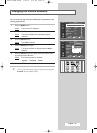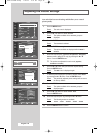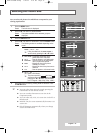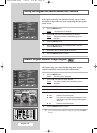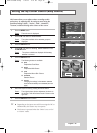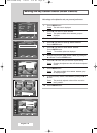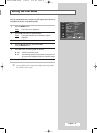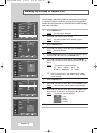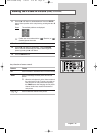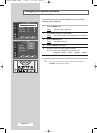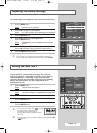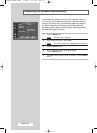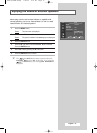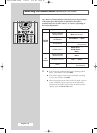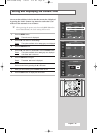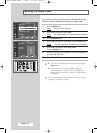English - 33
11 Press the … or † button to select Position. Press the ENTER
button. Select a position of the sub picture by pressing the … or †
button.
Result
: The available positions are displayed:
➢
Position can not be selected in the “ ” (Double1) or “ ”
(Double2) picture size mode.
12 Press the ENTER button.
13 Press the … or † button to select Prog.. Press the ENTER
button. Select the channel that you want to view through sub
picture by pressing the
… or † button.
14 Press the ENTER button.
Easy functions of remote control.
Buttons Feature
PIP Used to activate or deactivate the PIP function directly.
SWAP Used to interchange the main picture and the sub
picture.
➢
When the main picture is in the Video mode and
the sub picture is in the TV mode, you might not
hear the sound of main picture when pressing
the
SWAP button after changing the sub picture
channel. At this time, reselect the channel of
main picture.
P/ Used to select the channel of sub picture.
Viewing the Picture In Picture (PIP) (continued)
PIP
PIP : On
Source : TV
Swap
Size :
Position :
Prog. : P6
TV
Move Enter Return
PIP
PIP : On
Source : TV
Swap
Size :
Position :
Prog. : P6
TV
Move Enter Return
P6
1_BP68-00389B-00Eng 7/29/04 1:42 PM Page 33