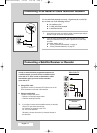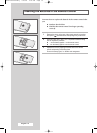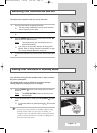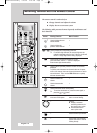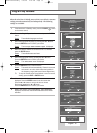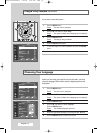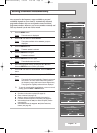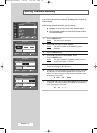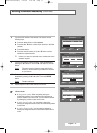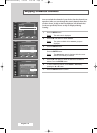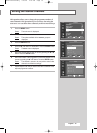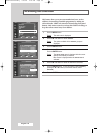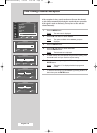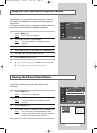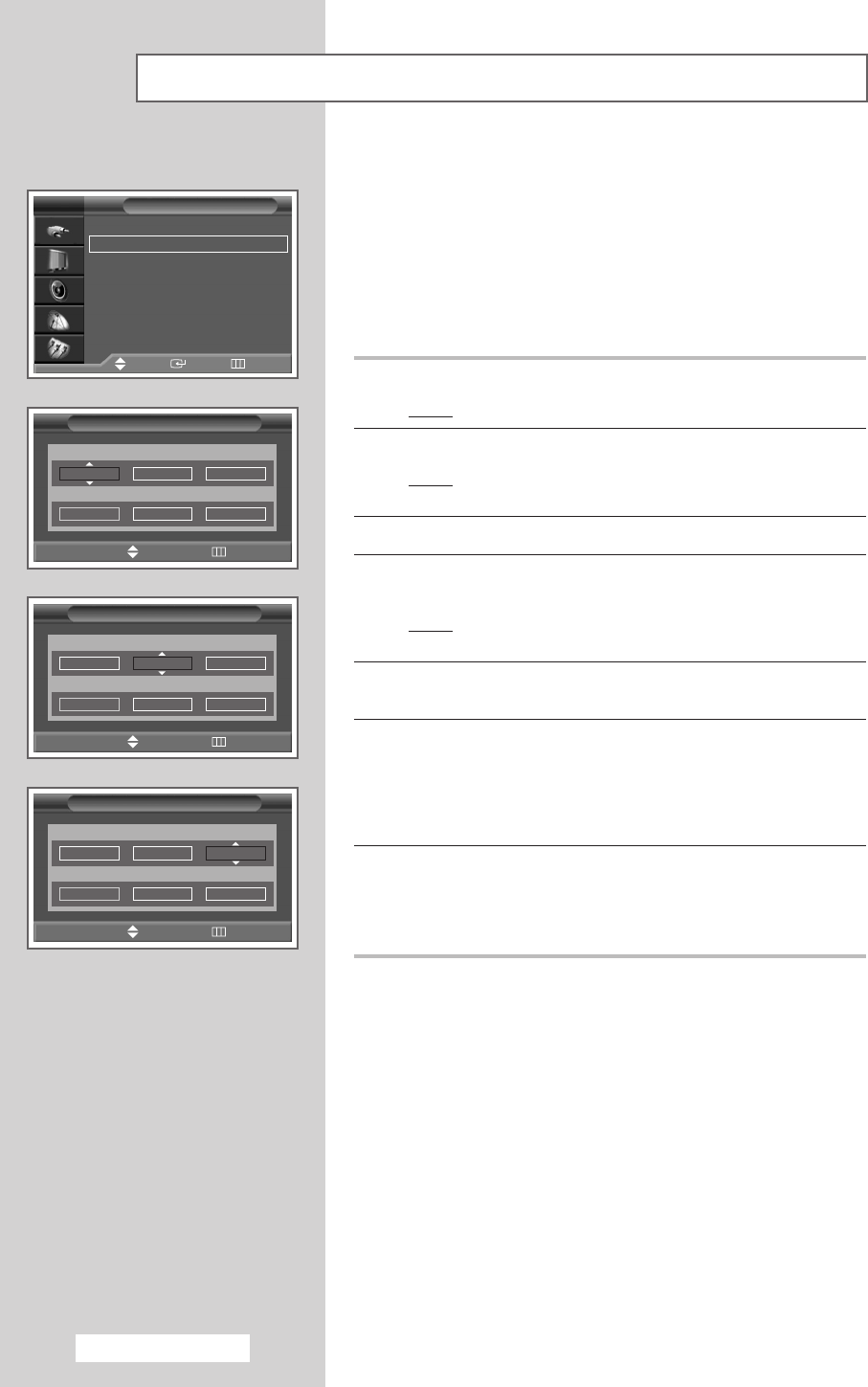
English - 16
You can store the television channels, including those received via
cable networks.
When storing channels manually, you can choose:
◆ Whether or not to store each of the channels found
◆ The programme number of each stored channel which
you wish to identify
1 Press the MENU button.
Result
: The main menu is displayed.
2 Press the … or † button to select Channel.
Result
: The options available in the Channel group are
displayed.
3 Press the ENTER button.
4 Press the … or † button to select Manual Store.
Press the
ENTER button.
Result
: The option available in the Manual Store group are
displayed with
Prog. is selected.
5 To assign a programme number to a channel, find the correct
number by pressing the
… or † button.
6 If necessary, select the broadcasting standard required. Press the
œ or √ button to select Colour System and press the … or †
button. The colour standards are displayed in the following order.
(depending on the model).
◆ AUTO
-
PAL
-
SECAM
7 Press the œ or √ button to select Sound System and press the …
or † button. The sound standards are displayed in the following
order. (depending on the model).
BG
-
DK
-
I
-
L
Storing Channels Manually
Manual Store
Prog. Colour System Sound System
1 AUTO BG
Channel Search Store
C
--
887MHz ?
œœ √√
Move Adjust
Return
Manual Store
Prog. Colour System Sound System
1 AUTO BG
Channel Search Store
C
--
887MHz ?
œœ √√
Move Adjust
Return
Manual Store
Prog. Colour System Sound System
1 AUTO BG
Channel Search Store
C
--
887MHz ?
œœ √√
Move Adjust
Return
Channel
Auto Store
√√
Manual Store
√√
Add/Delete
√√
Sort
√√
Child Lock
√√
Name
√√
Fine Tune
√√
††
More
TV
Move Enter Return
BP68-00391A-00Eng 7/29/04 2:52 PM Page 16