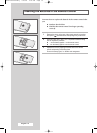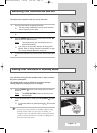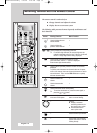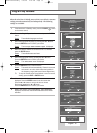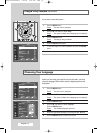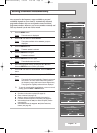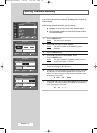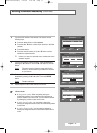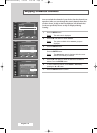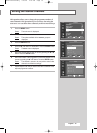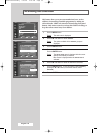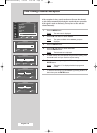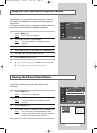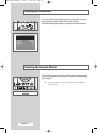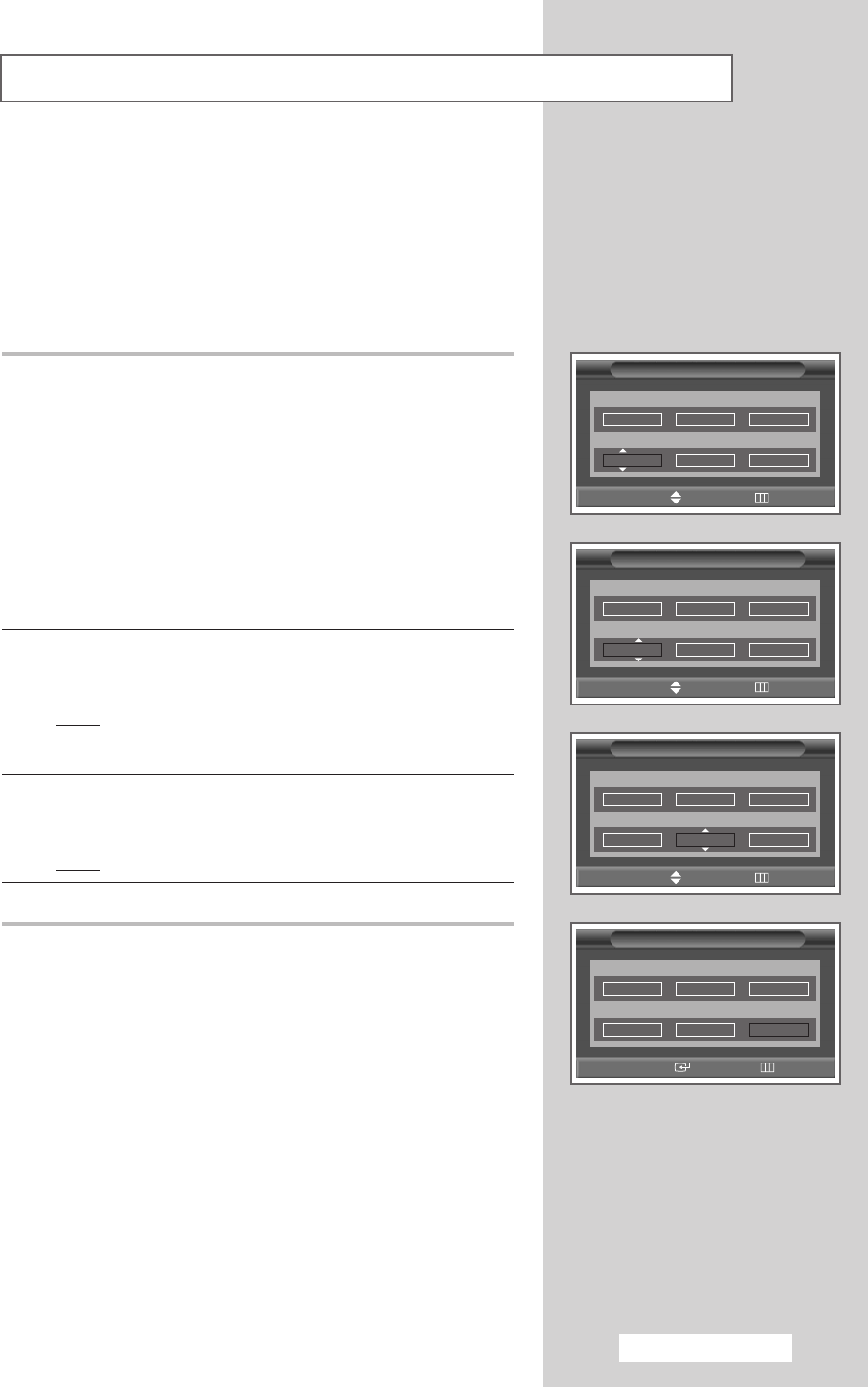
English - 17
8 If you know the number of the channel to be stored, see the
following steps.
◆
Press the œ or √ button to select Channel.
◆
Press the … or † button to select C (Air channel) or S (Cable
channel).
◆
Press the √ button.
◆
Press the numeric buttons (0~9), … or † button to select
indicate the required number.
➢ If there is no sound or abnormal sound, reselect the sound
standard required.
9 If you do not know the channel numbers, select the Search by
pressing the
œ or √ button. Press the … or † button to start the
search.
Result
: The tuner scans the frequency range until the first
channel or the channel that you selected is received
on your screen.
10 To store the channel and associated programme number, select
the
Store by pressing the œ or √ button. Press the ENTER
button.
Result
: The OK is displayed.
11 Repeat Steps 8 to 10 for each channel to be stored.
☛
Channel mode
◆ P (Programme mode):
When completing tuning, the
broadcasting stations in your area have been assigned to
position numbers from P00 to P99. You can select a channel
by entering the position number in this mode.
◆ C (Real channel mode):
You can select a channel by
entering the assigned number to each air broadcasting station
in this mode.
◆ S (Cable channel mode):
You can select a channel by
entering the assigned number for each cable channel in this
mode.
Storing Channels Manually (continued)
Manual Store
Prog. Colour System Sound System
1 AUTO BG
Channel Search Store
C
--
887MHz ?
œœ √√
Move Adjust
Return
Manual Store
Prog. Colour System Sound System
1 AUTO BG
Channel Search Store
C02 887MHz ?
œœ √√
Move Adjust
Return
Manual Store
Prog. Colour System Sound System
1 AUTO BG
Channel Search Store
C02 887MHz OK
œœ √√
Move
Select
Return
Manual Store
Prog. Colour System Sound System
1 AUTO BG
Channel Search Store
C
--
887MHz ?
œœ √√
Move Adjust
Return
BP68-00391A-00Eng 7/29/04 2:52 PM Page 17