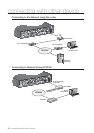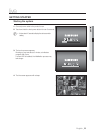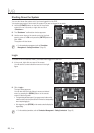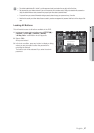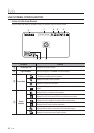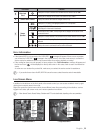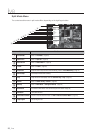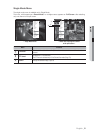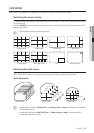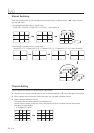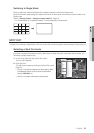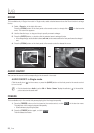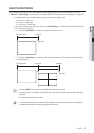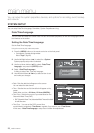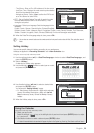32_ live
live
Show / Hide the Launcher Menu
The Launcher menu appears on the bottom of the live screen.
1. In Live mode, right-click to display the context menu and select <Show Launcher> or <Hide Launcher>.
If selected <Hide Launcher>, the launcher menu disappears on the bottom of the live screen.
2. If <Show Launcher> is selected, the launcher menu appears at the bottom of the screen.
If you click the launcher menu using the mouse, it directly goes into the menu.
M
If no input is entered for 10 seconds, the menu will disappear.
The Launcher menu can be accessed only by using the mouse.
SRD-876D does not support the 16-split screen mode.
Menu Functions
a
Date/Time
Displays the current time and date.
The indication of AM/PM is displayed if you set 12 hours for the time format in “System >
Date/Time/Language > Time”. (Page 38)
b
Screen Mode
Press this button to switch the screen mode in sequence.
The current mode is highlighted in white.
c
Menu Expansion Button Click to display the hidden menu to the right.
d
Audio Turns ON/OFF the sound of the selected channel.
e
Zoom Enlarges the selected area. This is available only in Single Live mode.
f
PTZ
Runs the PTZ Control launcher.
The PTZ control launcher will be active on the Live screen after you select a single channel.
g
Alarm Stops the alarm if it's activated.
h
Freeze Freezes the Live screen temporarily.
i
Play Enters Play mode if a file to play exist, and if not, enters Search mode.
j
Record Start/End recording the Live screen.
2014-01-01
01:10:25
2014-01-01
01:10:25
a c d e f g h ijb