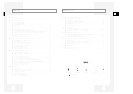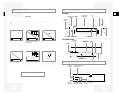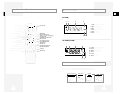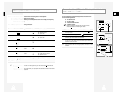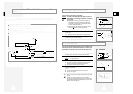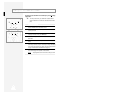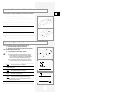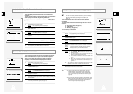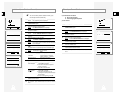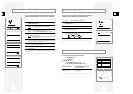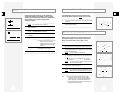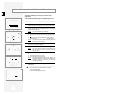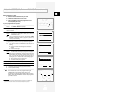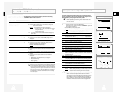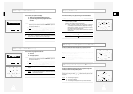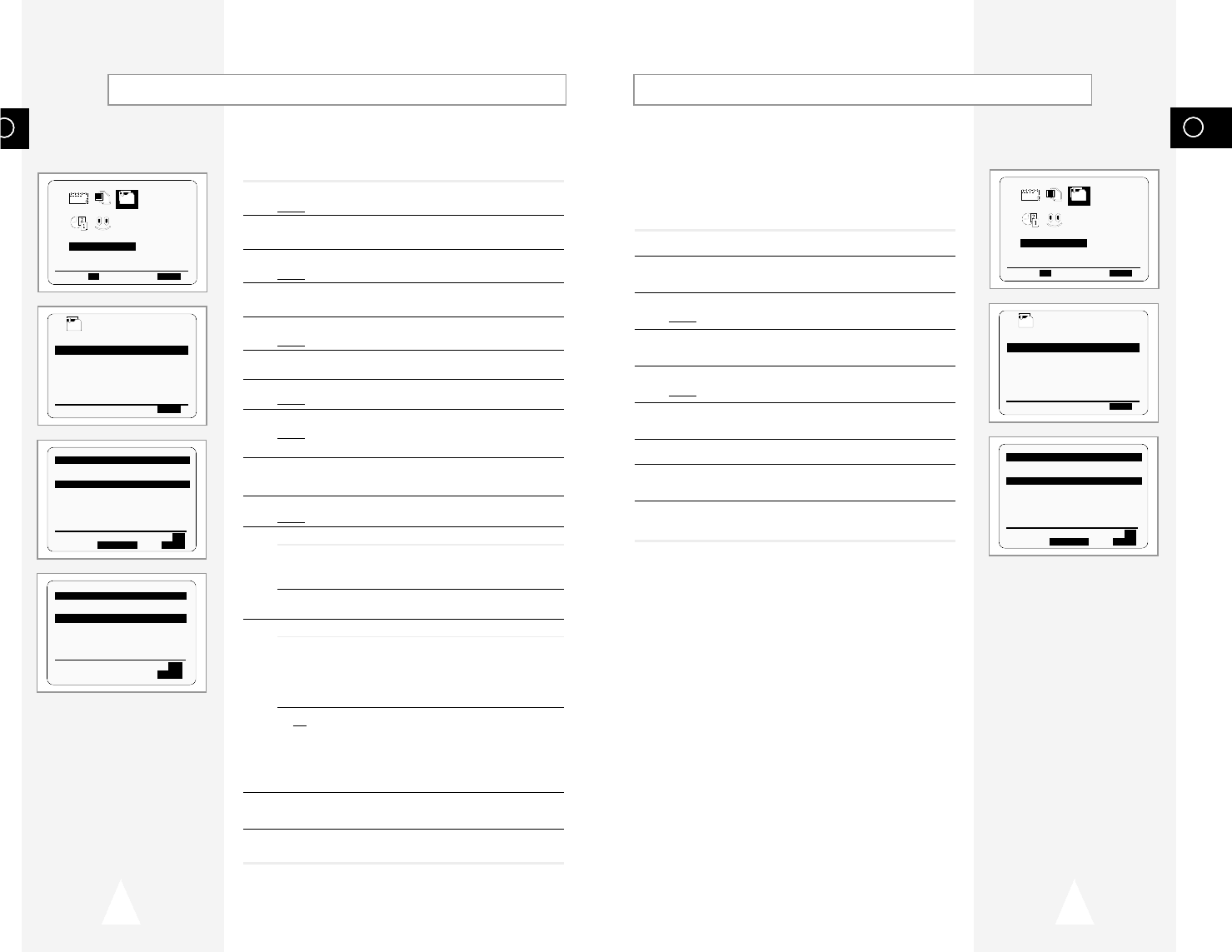
GB
19
GB
18
If you have stored a TV station:
◆ That you do not require
◆ At the wrong programme position
you can cancel it.
1 Press the MENU button on the remote control.
2 Press the corresponding
"
,
❷
or
➛
,
❿
buttons to select the
INSTALLATION option.
3 Press the OK button to select this option.
Result
: The INSTALLATIONmenu is displayed.
4 Press the corresponding
"
or
❷
buttons, until the MANUAL SET
UP
option is selected.
5 Press the
❿
button to select this option.
Result
: The TV STATION TABLEmenu is displayed.
6 Press the corresponding
"
or
❷
buttons, until the required preset
TV station (PR) is selected.
7 Press the CLR/RST button.
8 Repeat the same procedure from Step 6 onwards until all the
required stations have been cleared.
9 On completion, press the MENU button three times to exit the
menu.
Clearing a Preset StationPresetting the Stations Manually
☛ You do not need to preset the stations manually if you
have already set them automatically.
1 Press the MENU button on the remote control.
Result
: The programming menu is displayed.
2 Press the corresponding
"
,
❷
or
➛
,
❿
buttons to select the
INSTALLATION option.
3 Press the OK button to select this option.
Result
: The INSTALLATIONmenu is displayed.
4 Press the corresponding
"
or
❷
buttons, until the MANUAL SET
UP option is selected.
5 Press the
❿
button to select a MANUAL SET UP option.
Result
: The TV STATION TABLE menu is displayed.
6 Press the
"
or
❷
buttons to select a programme number as
required.
7 Press the
❿!
button to preset the station.
Result
: The MANUAL TUNING menu is displayed.
8 Press the
➛
or
❿
buttons to start scanning.
Result
: The frequency band is scanned and the first station
found is displayed.
9 Press the
"
or
❷
buttons until the cursor is placed in front of the
NAME.
The station name is set automatically from the broadcast signal.
10 To change the programme’s name, press the
❿!
button.
Result
: The first letter of the name flashes.
11
To... Then...
Select a character Press the
"
or
❷
button until the
in the name required character is displayed
(letters, numbers or “-” character).
Move to the next or Press the
❿
or
➛
buttons
previous character respectively.
12 If you... Then...
Wish to store the ◆
Press the corresponding
"
or
❷!
buttons,
station displayed until the
MFT is selected.
◆ Press the
➛
or
❿
buttons to adjust the
picture, if necessary.
◆ Press OK to store the station
Do not wish to ◆
Press the corresponding
"
or
❷!
buttons,
store the station until the
CH is selected.
displayed
◆ Press the
➛
or
❿
buttons to go on
scanning the frequency band and display
the next station
◆ Go back to the beginning of Step 12
13 Repeat this procedure from Step 6 onwards, until all the required
stations have been stored.
14 On completion, press the MENU button three times to exit the
menu.
INSTALLATION
PROG OPTIONS INSTALL
CLOCK BONUS LANG
INSTALL
"❷!!
➛❿!!
OK END:MENU
INSTALL
AUTO SET UP
MANUAL SET UP
VCR OUTPUT CH :CH60
"❷
❿
END:MENU
**
MANUAL TUNING
**
PR : 1
CH : ---
MFT : -
NAME : ----
"❷
➛❿
MEMORY:OK
END:MENU
**
TV STATION TABLE
**
PR CH NAME
1 027 CAEB
2 --- ----
3 --- ----
4 --- ----
5 --- ----
"❷
❿
SWAPPING:OK
DELETE:CLR/RST MENU
INSTALLATION
PROG OPTIONS INSTALL
CLOCK BONUS LANG
INSTALL
"❷!!
➛❿!!
OK END:MENU
INSTALL
AUTO SET UP
MANUAL SET UP
VCR OUTPUT CH :CH60
"❷
❿
END:MENU
**
TV STATION TABLE
**
PR CH NAME
1 027 CAEB
2 --- ----
3 --- ----
4 --- ----
5 --- ----
"❷
❿
SWAPPING:OK
DELETE:CLR/RST MENU