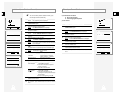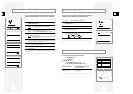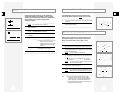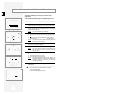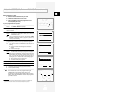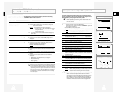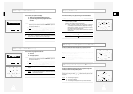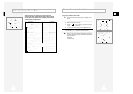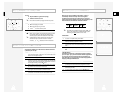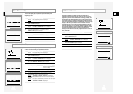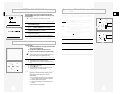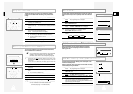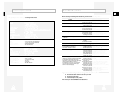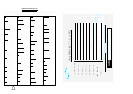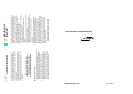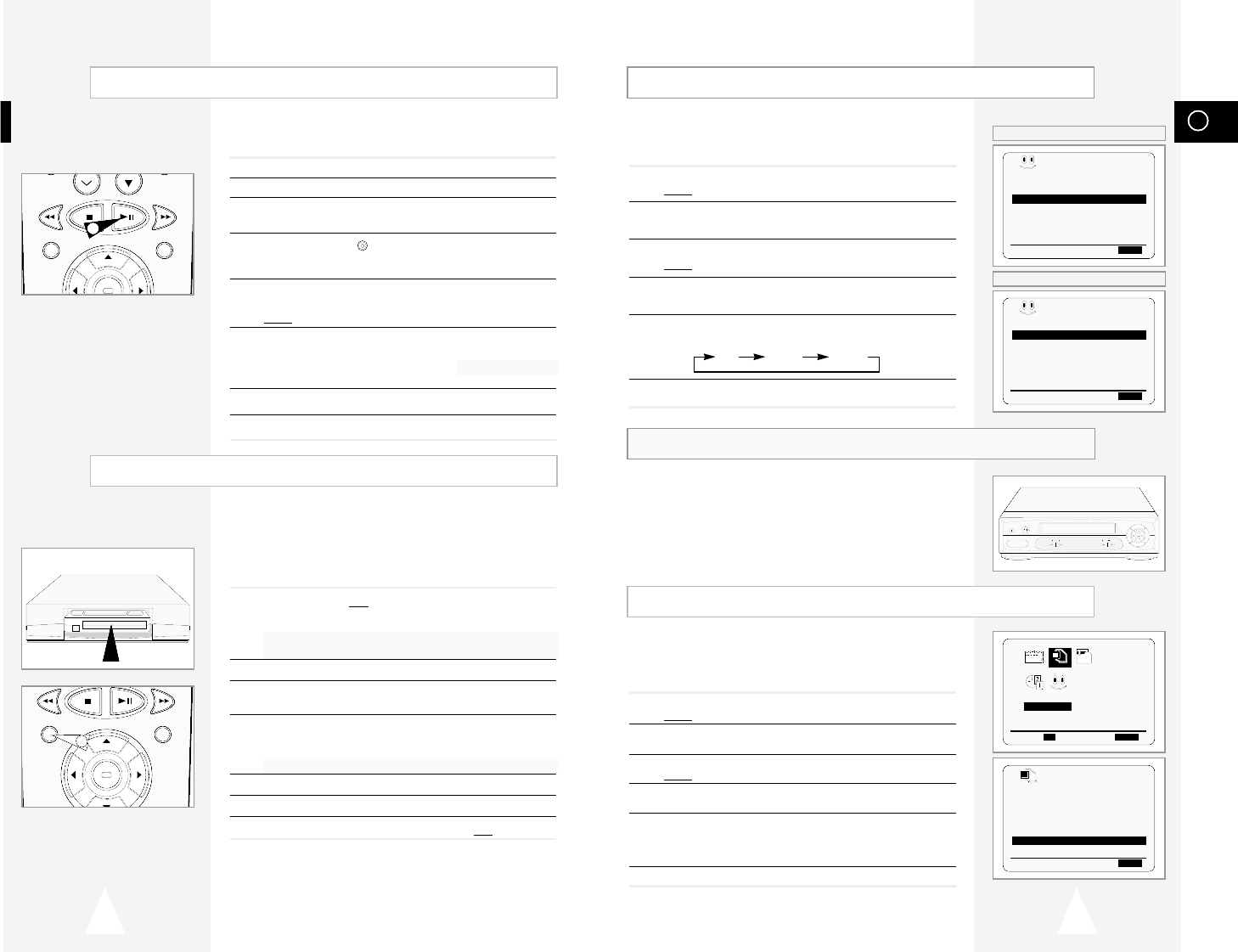
GB
4140
Low Power Mode reduces the Standby power consumption of the
VCR when in Standby mode.
Useful, for example, when you are away from the house on holiday.
It saves actually turning the VCR off.
1 Press MENU on the remote control.
Result
: The programming menu is displayed.
2 Press the corresponding
$
,
❷
or
➛
,
❿
buttons to select the
USER SET option.
3 Press the OK button to select this option.
Result
: The USER SETmenu is displayed.
4 Press the corresponding
$
or
❷
buttons, until the ECO. MODE
is selected.
5 Press the
❿!
button to turn LOW(3Watts) mode on. Now, when the
VCR is standby mode the front display panel will shut off.
Even the clock disappears. By pressing the STANDBY/ON button
again the display panel will reappear.
6 On completion, press MENU twice to exit the menu.
ECO Mode-Reducing Standby power consumption
Child Door Lock System
★
(SV-643B/SV-640B
Only)
With this mechanism you can prevent children from harming
themselves or the VCR. It stops fingers and small articles from
entering your VCR.
The Auto Power Off feature automatically turns off your VCR if no
signal is received and you do not press any button for the selected
time.
1 Press MENU on the remote control.
Result
: The programming menu is displayed.
2 Press the corresponding
$
,
❷
or
➛
,
❿
buttons to select the
EASY OPERATION option.
3 Press the OK button to select this option.
Result
: The EASY OPERATIONmenu is displayed.
4 Press the corresponding
$
or
❷
buttons, until the
AUTO POWER OFF option is selected.
5 Press the
❿
button, until you select the time of Auto Power off
interval.
OFF 2HOUR 3HOUR
6 On completion, press MENU twice to exit the menu.
Auto Power Off
REC STOP
PROG
EJECT
STANDBY/ON
REW F.F
PLAY
OPTIONS
USER SET
PROG OPTIONS INSTALL
CLOCK BONUS LANG
$❷!!
➛❿!!
OK END:MENU
OPTIONS
OSD :ON
TAPE SELECT :E180
COLOUR SYSTEM :AUTO
FORMAT 16:9 :AUTO
NICAM :ON
ECO. MODE :OFF
IPC :ON
$❷
❿
END:MENU
PDC/VPS DEFAULT :OFF
VIDEOPLUS EXTEND :OFF
AUTO POWER OFF :OFF
REPEAT PLAY :OFF
NO. OF
INTERVAL REPEAT : 5
$❷
❿
END:MENU
BONUS
★
(SV-645B/SV-643B)
PDC/VPS DEFAULT :OFF
AUTO POWER OFF :OFF
REPEAT PLAY :OFF
NO. OF
INTERVAL REPEAT : 5
$❷
❿
END:MENU
BONUS
★
(SV-640B)
Using the Assemble Edit Function
Recording from Another VCR or Camcorder
F.ADV
OK
REC MENU
OK
REC MENU
2
6
This function allows you to start a new recording at a specific
position on the cassette while maintaining a very smooth scene
change.
1 Insert the cassette to be edited in your VCR.
2 Press the
❿ll
button to start playback.
3 When you reach the position from which you wish to start the new
recording, press the
❿ll
button.
4 Press the
F.ADV
( ) button again as often as necessary to
advance frame by frame, until the exact recording position is
located.
5 While the VCR is in still mode, hold the REC button down for a
while to activate the Assemble Edit function.
Result
: Record symbol flashes in the display.
6 Select the source from which you wish to record by pressing:
◆ The PROG (
$
or
❷
) buttons for television channels
◆ The INPUT button for the AV1, AV2 or AUX
★
(SV-645Bonly)
input sources
7 Press the
❿ll
button to start recording.
8 When you have finished recording, press
■
.
You can copy a cassette to your VCR from another video source,
such as another VCR or a camcorder.
☛
It is an infringement of copyright laws to copy prerecorded
cassettes or to re-record them in any form without the
permission of the owners of the corresponding copyright.
1 Connect the VCR, from which the cassette is to be copied, to the
appropriate SCART audio and video input connectors on the rear
of your VCR.
You can also use a RCA audio and video cable to connect the
AUX input on the front of your VCR.
★
(SV-645B only)
2 Insert a blank cassette in your VCR.
3 Insert the pre-recorded cassette in the other video source (VCR or
camcorder).
4 Press the INPUT button to select the appropriate input on your
VCR:
◆ AV1 or AV2 for the SCART input
◆ AUX for the RCA input
★
(SV-645B only)
5 Start playing back the cassette to be copied.
6 Hold REC down for a while to start recording on your VCR.
7 When you have finished recording, press
■
on both VCRs.
➢ If you wish to view the cassette being copied:
◆ Your VCR must be connected as usual to the
television (see page 11 for further details)