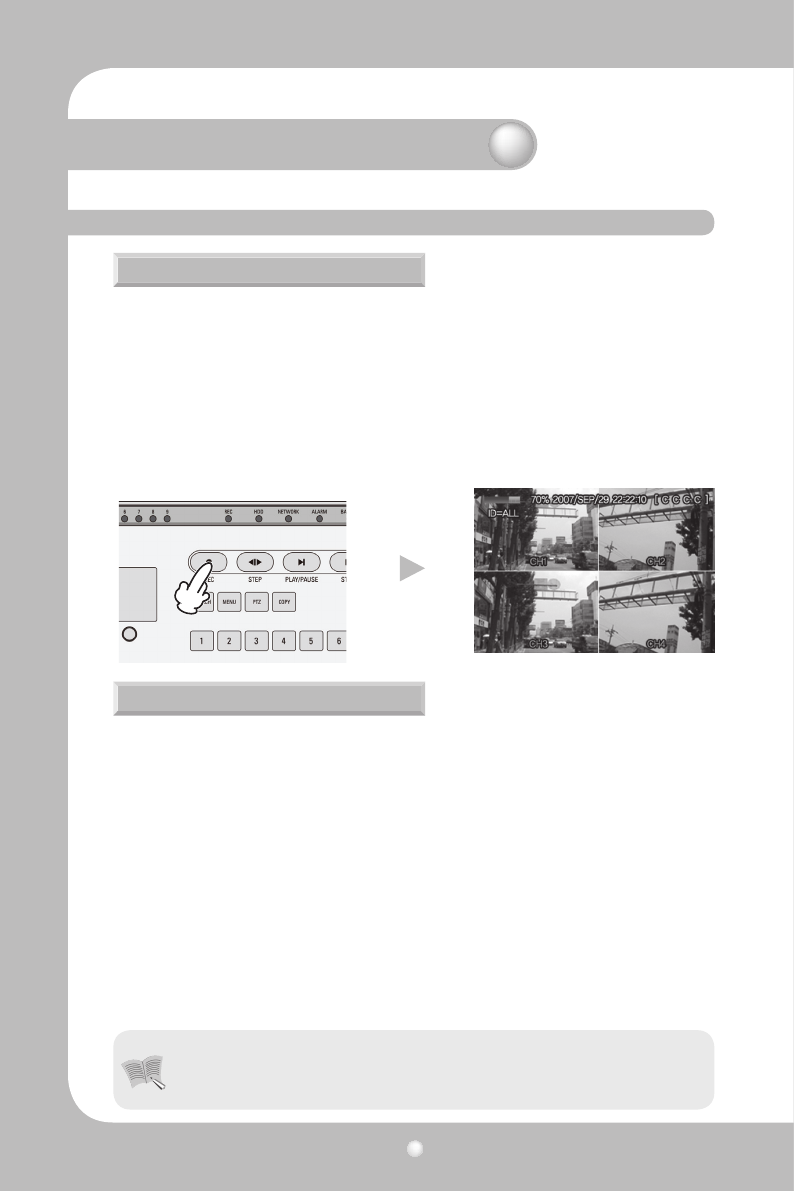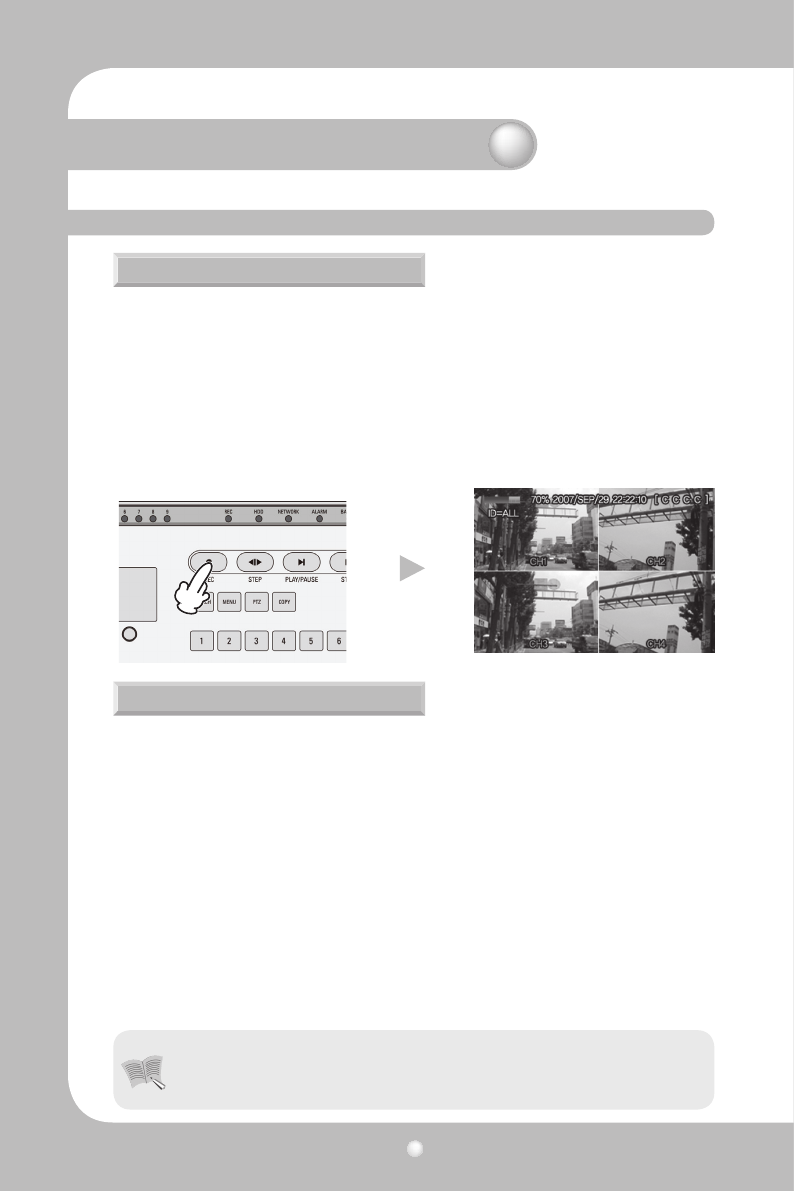
Digital Video Recorder User’s Manual
28
4.4.1 Normal recording
4.4.2 Scheduled recording
4.4 Recording
When the REC button is pressed, manual recording is started and the "R" icon (Manual Re-
cording) is displayed on the upper right corner of the monitor screen.
When the REC button is pressed again, the manual recording is stopped and the pre-record-
ing setting is activated. While recording with the pre-recording setting, the icons below indi-
cate the trigger for recording.
· C : CONTINUOUS RECORDING
· S : SENSOR RECORDING
· M : MOTION DETECTION RECORDING
· T : TEXT RECORDING (POS TEXT RECORDING)
· - : NO VIDEO INPUT
· 0 : NO RECORDING
· S : SENSOR RECORDING
· - : NO RECORDING
· C : CONTINUOUS RECORDING
· M : MOTION DETECTION RECORDING
· T : TEXT RECORDING
To setup a recording schedule, select SCHEDULE in the RECORD menu. Navigate through the
items using the control button.
Once the channel 1 is selected, SCHEDULE-CH1 screen is displayed. Select ALL or each day
using the control button and set the recording mode using the SEL button repeatedly.
[COPY FROM] [COPY TO]: Set the channel 1 schedule and select COPY TO using the control
button, select CH2 using the control button and press the SEL button. Then the CH1
schedule is copied to CH2.
To return to setup menu screen, press the ESC button.
Chapter 4. Operating
• The recording status icons are changed according to the type of recording.
When the corresponding channel is not being recorded, no recording status
icon is displayed.
Notes