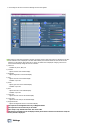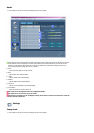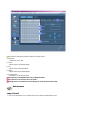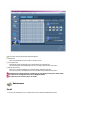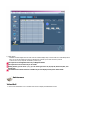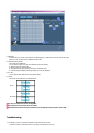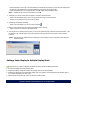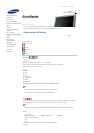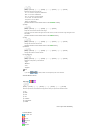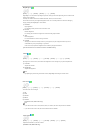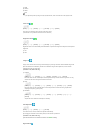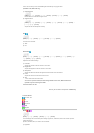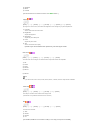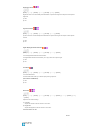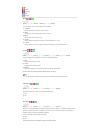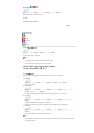[MENU]
→
[ENTER]
→
[
∧
/
∨
]
→
[ENTER]
→
[
∧
/
∨
]
→
[ENTER]
→
[
∧
/
∨
]
→
[ENTER]
Selects the input source for the PIP.
- PC : AV / S-Video / Component / HDMI Mode
- BNC : AV / S-Video / HDMI Mode
- DVI : AV / S-Video / Component Mode
- AV / S-Video : PC / BNC / DVI Mode
- Component : PC / DVI Mode
- HDMI : PC / BNC Mode
[The direct button on the remote control is the 'SOURCE' button.]
3) Swap
[MENU]
→
[ENTER]
→
[
∧
/
∨
]
→
[ENTER]
→
[
∧
/
∨
]
→
[ENTER]
Swaps the contents of the PIP and main image.
The image in the PIP window will appear on the main screen, and the main screen image will appear in the
PIP window.
[The direct button on the remote control is the 'SWAP' button.]
4) Size
[MENU]
→
[ENTER]
→
[
∧
/
∨
]
→
[ENTER]
→
[
∧
/
∨
]
→
[ENTER]
→
[
∧
/
∨
]
→
[ENTER]
Changes the Size of the PIP window.
[The direct button on the remote control is the 'SIZE' button.]
5) Position
[MENU]
→
[ENTER]
→
[
∧
/
∨
]
→
[ENTER]
→
[
∧
/
∨
]
→
[ENTER]
→
[
∧
/
∨
]
→
[ENTER]
Changes the Position of the PIP window.
6) Transparency
[MENU]
→
[ENTER]
→
[
∧
/
∨
]
→
[ENTER]
→
[
∧
/
∨
]
→
[ENTER]
→
[
∧
/
∨
]
→
[ENTER]
A
djusts the Transparency of PIP windows.
- High
- Medium
- Low
- Opaque
Note
•
If you select , , in Size, Position and Transparency will not be activated.
Available Modes: PIP ON
Edit Name
[MENU]
→
[ENTER]
→
[
∧
/
∨
]
→
[ENTER]
→
[
∧
/
∨
]
→
[ENTER]
→
[
∧
/
∨
]
→
[ENTER]
Name the input device connected to the input jacks to make your input source selection easier.
1) PC
2) BNC
3) DVI
4) AV
5) S-Video
6) Component
7) HDMI
Picture [PC / BNC /DVI Mode]
Available Modes
PC / BNC / DVI
AV
S-Video
Component
HDMI
MagicNet