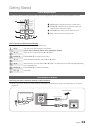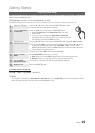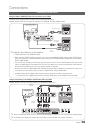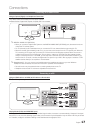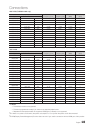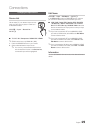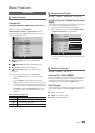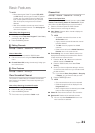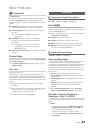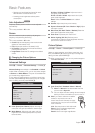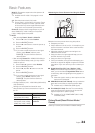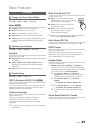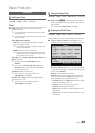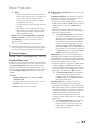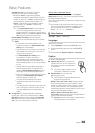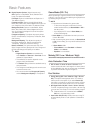22
English
Basic Features
Programmed
(in Channel List)
You can view, modify or delete a show you have reserved
to watch. Programmed timer viewing is displayed here.
Highlight a program and press the TOOLS button to display
Options.
■ Change Info: Change a show you have reserved to
watch. Begin with step 3 of “Timer Viewing” above.
■ Cancel Schedules: Cancel a show you have reserved
to watch.
✎
This deletes the highlighted or selected
program(s).
■ Information: Display a show you have reserved
to watch. (You can also change the reservation
Information.)
✎
Alternatively, you can view Information by
highlighting a program and pressing the
ENTER
E
button.
■ Select All / Deselect All: Select or deselect all reserved
programs.
Channel Mode
Change the channel mode directly between Added Channels
and Favorite Channels.
✎
The Favorite Channels is enabled only when you set
Add to Favorite.
Fine Tune
(analog channels only)
If the reception is clear, you do not have to fine tune the
channel, as this is done automatically during the search and
store operation. If the signal is weak or distorted, fine tune
the channel manually. Scroll to the left or right until the image
is clear.
✎
Settings are applied to the channel you're currently
watching.
✎
Fine tuned channels that have been saved are marked
with an asterisk “*” on the right-hand side of the
channel number in the channel banner.
✎
To reset the fine-tuning, select Reset.
Picture Menu
¦ Changing the Preset Picture Mode
MENU
m
→ Picture → Mode → ENTER
E
Mode
t
Picture modes apply preset adjustments to the picture.
Select a mode using the up and down arrow keys, and then
press the ENTER
E
button.
✎
When connecting a PC, you can only make changes to
the Entertain or Standard.
■ Dynamic: Suitable for a bright room.
■ Standard: Suitable for a normal environment.
■ Movie: Suitable for watching movies in a dark room.
■ Entertain: Suitable for watching movies and games.
✎
It is only available in PC mode.
¦ Adjusting Picture Settings
MENU
m
→ Picture → ENTER
E
Samsung MagicAngle
This feature allows you to see optimal screen quality
according to your viewing position. When viewing the screen
at an angle from below, above or the side of the product,
by setting the appropriate mode for each position you can
obtain a similar picture quality as viewing the screen directly
from the front.
y Off: Select when viewing from the front position.
y Lean back mode: Select when viewing from a slightly
lower position.
y Standing Mode: Select when viewing from the upper
position.
y Mode (1-10): Determines the amount of adjustment.
Numbers closer to 10 are best for lower viewing
positions.
✎
When Samsung MagicAngle is set to Lean back
mode or Standing Mode, Gamma is not available.
Backlight / Contrast / Brightness /
Sharpness / Color / Tint (G/R)
Your television has several setting options for picture quality
control.
✎
NOTE
x
When you make changes to Backlight, Contrast,
Brightness, Sharpness, Color or Tint (G/R), the
OSD will be adjusted accordingly.
x
When connecting a PC, you can only make
changes to Backlight, Contrast, Brightness and
Sharpness.