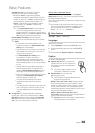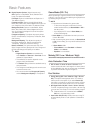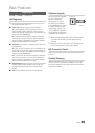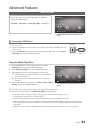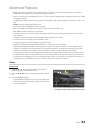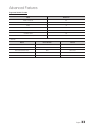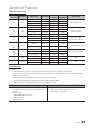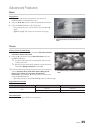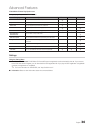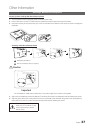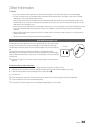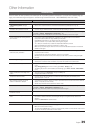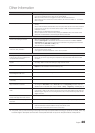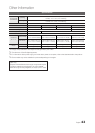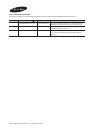40
English
Other Information
Issues Solutions and Explanations
The TV turns off automatically. • Ensure the Sleep Timer is set to Off in the Setup menu (p. 26).
• If your PC is connected to the TV, check your PC power settings.
• Make sure the AC power cord is plugged in securely to the wall outlet and the TV.
• When watching TV from an antenna or cable connection, the TV will turn off after 10 - 15 minutes if
there is no signal.
There is no picture/video. • Check cable connections (remove and reconnect all cables connected to the TV and external
devices).
• Set your external device’s (Cable/Sat Box, DVD, Blu-ray etc) video outputs to match the connections
to the TV input. For example, if an external device’s output is HDMI, it should be connected to an
HDMI input on the TV.
• Make sure your connected devices are powered on.
• Be sure to select the TV’s correct source by pressing the SOURCE button on the remote control.
• Reboot the connected device by reconnecting the device’s power cable.
RF(Cable/Antenna) Connection
The TV is not receiving all channels. • Make sure the coaxial cable is connected securely.
• Please try Auto Program to add available channels to the channel list. Go to MENU - Channel -
Auto Program then select Auto and make sure the correct Cable TV signal type is set in the menu.
There are 3 options (STD, HRC and IRC) (p. 20).
• Verify the Antenna is positioned correctly.
The picture is distorted: macro block error,
small block, dots, pixelization.
• Compression of video contents may cause picture distortion, especially with fast moving pictures
such as sports and action movies.
• A low signal can cause picture distortion. This is not a TV problem.
Others
Purple/green rolling horizontal bars and
buzzing noise from the TV speakers with
Component cable connection.
• Remove the left and right audio connections from the set-top-box. If the buzzing stops, this indicates
that the set-top-box has a grounding issue. Replace the Component video cables with an HDMI
connection.
A “Mode Not Supported” message
appears.
• Check the supported resolution of the TV, and adjust the external device’s output resolution
accordingly. Refer to the resolution settings on page 18 of this manual.
Caption on TV menu is greyed out. • Caption can not be selected in the TV menu when connected via HDMI or Component or PC (p. 28).
• Caption must be activated on the external device (p. 28).
There is a plastic smell from the TV. • This smell is normal and will dissipate over time.
The TV Signal Strength is unavailable in
the Self Diagnostic Test menu.
• This function is only available with digital channels from an Antenna / RF/Coax connection (p. 30).
The TV is tilted to the side. • Remove the base stand from the TV and reassemble it.
The channel menu is greyed out
(unavailable).
• The Channel menu is only available when the TV source is selected.
Your settings are lost after 30 minutes or
every time the TV is turned off.
• I
f the TV is in the Store Demo mode, it will reset audio and picture settings every 30 minutes. Change
the settings from Store Demo mode to Home Use mode in the Plug & Play procedure. Press the
SOURCE button to select TV mode, and go to MENU → Setup → Plug & Play → ENTERE (p. 15).
You have intermittent loss of audio or
video.
• Check the cable connections and reconnect them.
• Loss of audio or video can be caused by using overly rigid or thick cables. Make sure the cables are
flexible enough for long term use. If mounting the TV to a wall, we recommend using cables with 90
degree connectors.
You see small particles when you look
closely at the edge of the frame of the TV.
• This is part of the product’s design and is not a defect.
POP (TV’s internal banner ad) appears on
the screen.
• Select Home Use under Plug & Play mode. For details, refer to Plug & Play Feature (
p. 15
).
The remote control does not work. • Replace the remote control batteries with correct polarity (+/-).
• Clean the transmission window located on the top of the remote control.
• Try pointing the remote directly at the TV from 5~6 feet away.
✎
This panel uses a panel consisting of sub pixels which require sophisticated technology to produce. However, there may
be a few bright or dark pixels on the screen. These pixels will have no impact on the performance of the product.