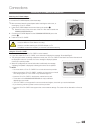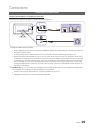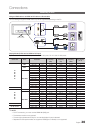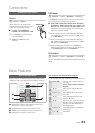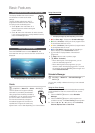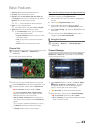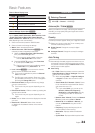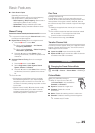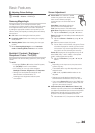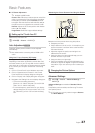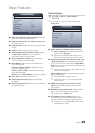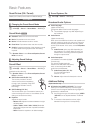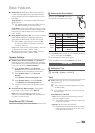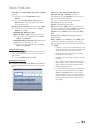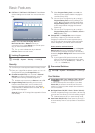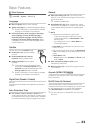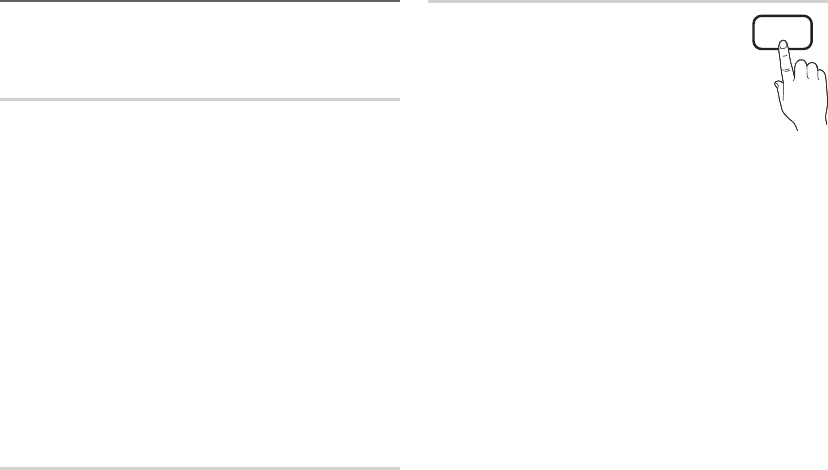
26
English
Basic Features
Adjusting Picture Settings
MENU
→ Picture → ENTER
Samsung MagicAngle
This feature allows you to see optimal screen quality
according to your viewing position. When viewing the screen
at an angle from below, above or the side of the product,
by setting the appropriate mode for each position you can
obtain a similar picture quality as viewing the screen directly
from the front.
■ Off: Select when viewing from the front position.
■ Lean back mode: Select when viewing from a slightly
lower position.
■ Standing Mode: Select when viewing from the upper
position.
✎
When Samsung MagicAngle is set to Lean back
mode or Standing Mode, Gamma is not available.
Backlight / Contrast / Brightness /
Sharpness / Colour / Tint (G/R)
Your television has several setting options for picture quality
control.
✎
NOTE
x
In analogue TV, Ext., AV modes of the PAL system,
the Tint (G/R) function is not available.
x
In PC mode, you can only make changes to
Backlight, Contrast , Brightness and Sharpness.
x
Settings can be adjusted and stored for each
external device connected to the TV.
x
Lowering picture brightness reduces power
consumption.
Screen Adjustment
■ Picture Size: Your cable box / satellite
receiver may have its own set of screen
sizes as well. However, we highly
recommend you use 16:9 mode most of
the time.
Auto Wide: Automatically adjusts the
picture size to the 16:9 aspect ratio.
16:9: Sets the picture to 16:9 wide mode.
Wide Zoom: Magnifies the picture size more than 4:3.
✎
Adjusts the Position by using
/
buttons.
Zoom: Magnifies the 16:9 wide pictures vertically to fit
the screen size.
✎
Adjusts the Zoom or Position by using
/
button.
4:3: Sets the picture to basic (4:3) mode.
✎
Do not watch in 4:3 format for a long time. Traces
of borders displayed on the left, right and centre
of the screen may cause image retention (screen
burn) which are not covered by the warranty.
Screen Fit: Displays the full image without any cut-off
when HDMI (720p / 1080i / 1080p) or Component
(1080i / 1080p) signals are inputted.
✎
Adjusts the Position by using
/
/
/
button.
✎
NOTE
x
Depending on the input source, the picture size
options may vary.
x
The available items may differ depending on the
selected mode.
x
In PC mode, only 16:9 and 4:3 modes can be
adjusted.
x
Settings can be adjusted and stored for each
external device connected to an input on the TV.
x
If you use the Screen Fit function with HDMI 720p
input, 1 line will be cut at the top, bottom, left and
right as in the overscan function.
■ 4:3 Screen Size (16:9 / Wide Zoom / Zoom / 4:3):
Available only when picture size is set to Auto Wide. You
can determine the desired picture size at the 4:3 WSS
(Wide Screen Service) size or the original size. Each
European country requires different picture size.
✎
Not available in PC, Component or HDMI mode.
P.SIZE