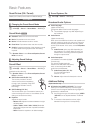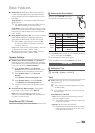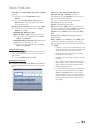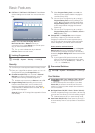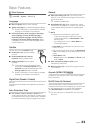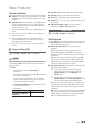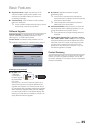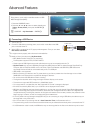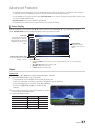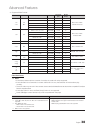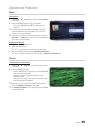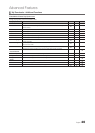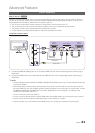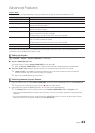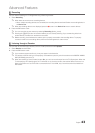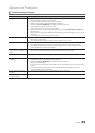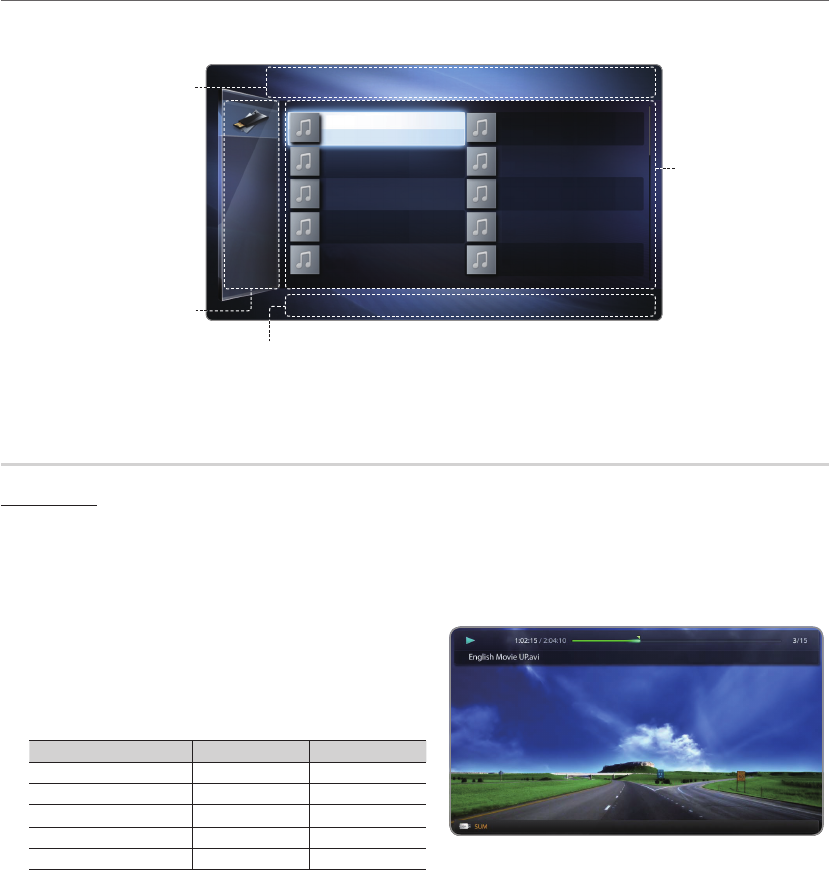
37
English
Advanced Features
x
If a USB device connected to the TV is not recognized, the list of files on the device is corrupted or a file in the list is
not played, connect the USB device to the PC, format the device and check the connection.
x
If a file deleted from the PC is still found when My Downloads is run, use the “Empty the Recycle Bin” function on the
PC to permanently delete the file.
x
My Downloads only supports sequential jpeg format.
x
The scene search and thumbnail functions are not supported in the Videos.
Screen Display
Move to the desired file using the
/
/
/
buttons and then press the ENTER
or
(Play) button. The file is
played. My Downloads screen may differ depending on the way to enter the screen.
Videos
Playing Video
1. Press the
/
/
/
button to select the desired video in the file list.
2. Press the ENTER
button or
(Play) button.
– The selected file name is displayed on the top with its playing time.
– If video time information is unknown, play time and progress bar are not displayed.
– During video playback, you can search using
and
button.
– You can use (
) (REW) and (
) (FF) buttons during
playback.
✎
In this mode, you can enjoy movie clips contained on a Game,
but you cannot play the Game itself.
y Supported Subtitle Formats
Name File extension Format
MPEG-4 time-based text .ttxt XML
SAMI .smi HTML
SubRip .srt string-based
SubViewer .sub string-based
Micro DVD .sub or .txt string-based
Information:
Displays the selected content
category (Music, for example),
device (USB drive,for example),
folder/file name, page, and sort
criteria.
Contents mode / Device name:
You can select the desired Content
Category or Device.
Operation Buttons
•
{
Yellow (Edit Mode): Lets you select music by checking the files you want to play. Only available
in Music.
•
/
(Page): Move to next or previous page.
•
Tools: Displays the option menu.
•
Return: Move to the previous step.
File List Section:
Displays files or folders
sorted by criteria you can
select.
Music
| SUM
1/100 pages
Folder View
Music_3
No singer
Music_4
No singer
Music_2
No singer
Music_5
No singer
Music_6
No singer
Music_7
No singer
Music_8
No singer
Music_9
No singer
Music_10
No singer
Music_1
No Singer
{
Edit Mode
T
Tools
R
Return
L
Jump
T
Tools
R
Return
• The displayed image may differ depending on the model.