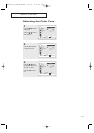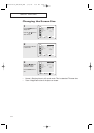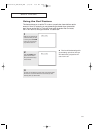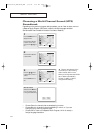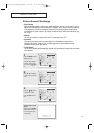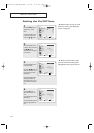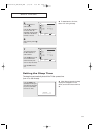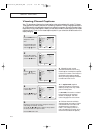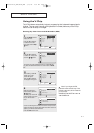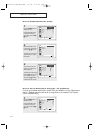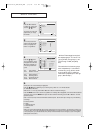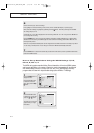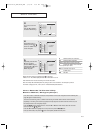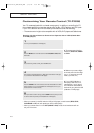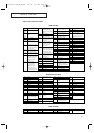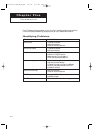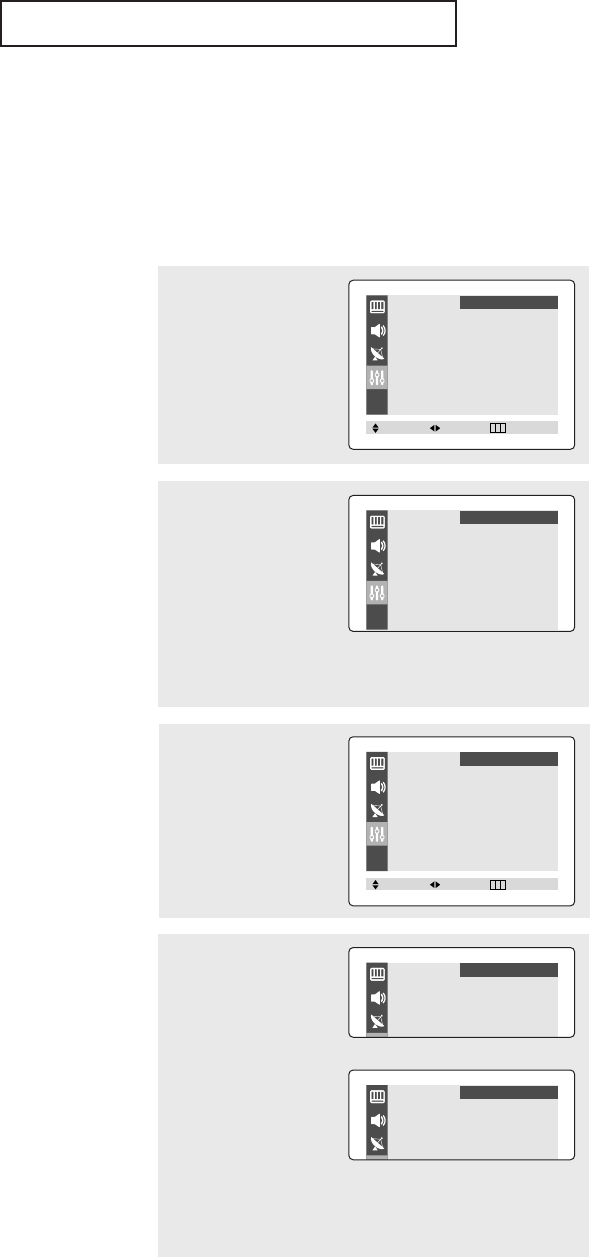
41
SPECIAL FEATURES
Using the V-Chip
The V-Chip feature automatically locks out programming that is deemed inappropriate for
children. The user must first enter a PIN (personal ID number) before any of the V-Chip
restrictions can be set up or changed.
Setting Up Your Personal ID Number (PIN)
1
Press the MENU button to
display the menu.
Press the ▲ or ▼ button
to select the “Function”
menu, then press the
œœ
or
√√
button.
2
Press the ▲ or ▼ button
to select the “V-chip”, then
press the
œœ
or
√√
button.
3
After entering a valid PIN
number, the “V-chip”
screen will appear.
Press the ▲ or ▼ button
and highlight “Change pin.”
4
While the “Change pin”
field is selected, press the
œœ
or
√√
button.
The Change pin screen will
appear. Choose any 4-digits
for your PIN and enter
them.
As soon as the 4 digits are entered, the “Confirm new pin”screen
appears. Re-enter the same 4 digits. When the Confirm screen dis-
appears, your PIN has been memorized.
Press the
EXIT button to exit.
The “Enter pin”screen will appear. Enter your 4-digit PIN num-
ber.Note: The default PIN number for a new TV set is
“0-0-0-
0.”
▼
Note: If you forget the PIN,
press the remote-control keys in the
following sequence, which resets the
pin to 0-0-0-0:
POWER OFF
➜ MUTE ➜ 8 ➜ 2 ➜
4 ➜ POWER ON.
➜
Language
œœ
English
√√
Time
√√
Caption
√√
V-Chip
√√
Function
Move Select Exit
V-Chip Lock : Yes
TV guidelines
√√
MPAArating
√√
Change pin
√√
Function
Move Select Exit
Enter pin
Enter pin : - - - -
Function
Change pin
Enter new pin : - - - -
Function
Confirm new pin
Confirm new pin : - - - -
Function
AA03382A-00_SEA/SECA_ENG 3/10/04 2:30 PM Page 41