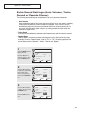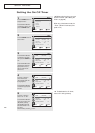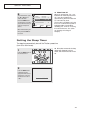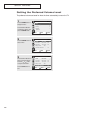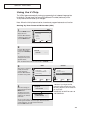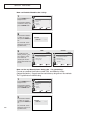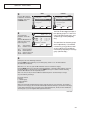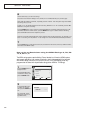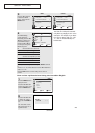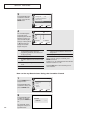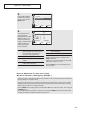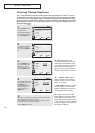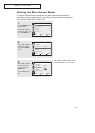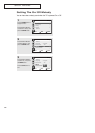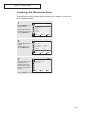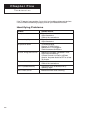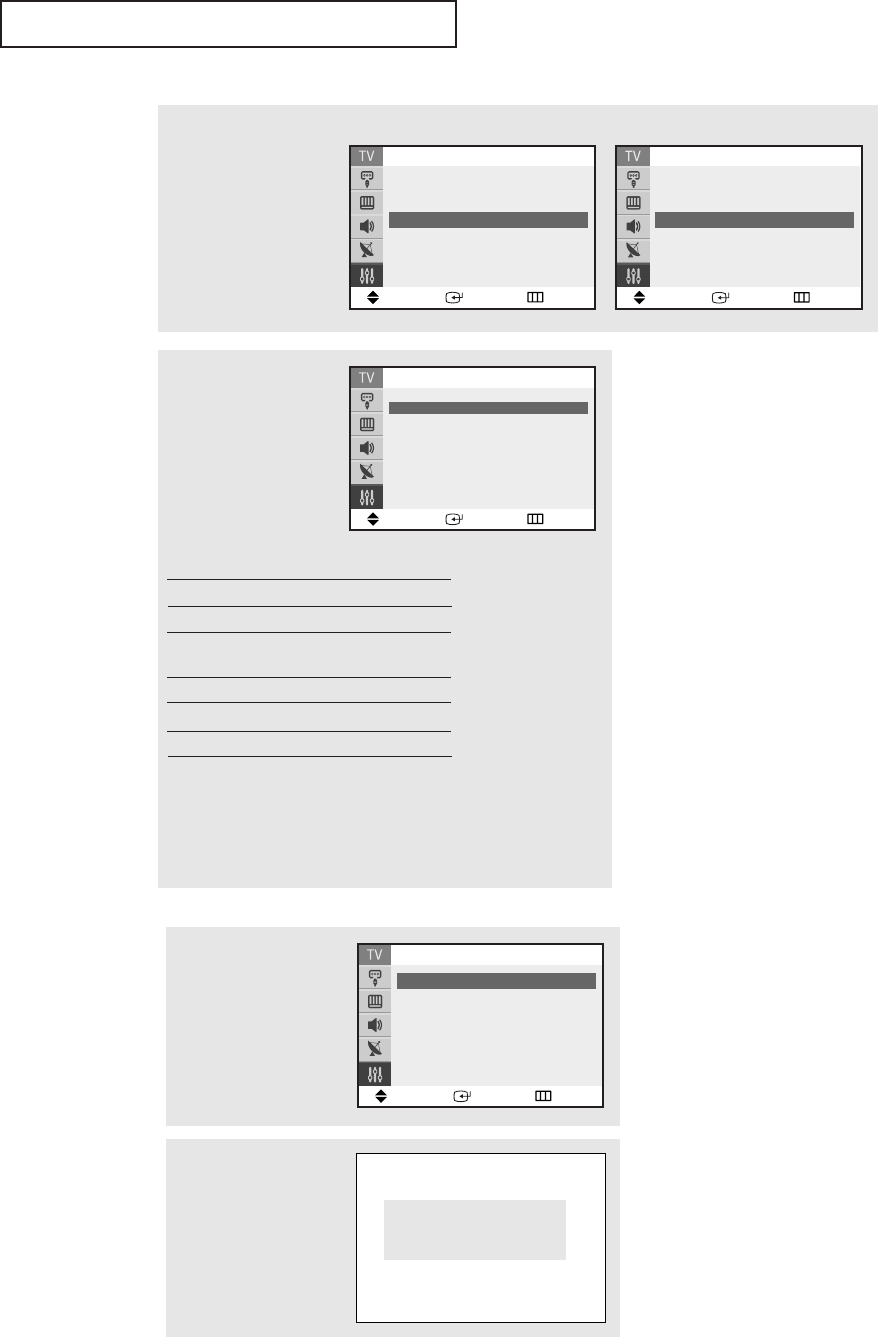
SPECIAL FEATURES
53
Note: The V-Chip will automati-
cally block any category that is “more
restrictive.” For example, if you block
the “PG-13” category, then “R,” “NC-
17,” and “X” will automatically be
blocked also.
▼
4
The “MPAA Rating”
screen will appear.
Repeatedly press the ▲ or
▼ button to select a par-
ticular MPAA category.
Pressing the
▲ or ▼ but-
ton will cycle through the
MPAA categories:
Move Enter Return
MPAARating
B/U
G
ˆˆ
U
PG
ˆˆ
U
PG-13
ˆˆ
U
R
ˆˆ
U
NC-17
ˆˆ
U
X
ˆˆ
U
NR
ˆˆ
U
B: Blocked U: Unblocked
G General audience (no restrictions).
PG Parental guidance suggested.
PG-13 PG-13 (Parents strongly cautioned).
R R (Restricted. Children under 17
should be accompanied by an adult).
NC-17 No children under age 17.
X X (Adults only).
NR Not rated.
While a particular category is selected, press ENTER to activate
it.
A letter (“U” or “B”) will be selected. Press the ▲ or ▼ button to
select “U” or ”B”.
Press the
EXIT button to save the settings and to clear all
screens.
3
Press the ▲ or ▼ button
to select the “MPAA
Rating”, then press the
ENTER button.
Move Enter Return
V-Chip
V-Chip Lock : Yes
TV Parental Guidelines
ˆˆ
MPAARating
ˆˆ
Change PIN
ˆˆ
<USA>
Move Enter Return
V-Chip
V-Chip Lock : Yes
TV Parental Guidelines
ˆˆ
MPAARating
ˆˆ
Canadian English
ˆˆ
▼
More
<Canada>
How to Set up Restrictions Using the Canadian English
2
Press the ▲ or ▼ button
to select the “V-Chip”,
then press the ENTER but-
ton.
The “Enter PIN” screen
will appear. Enter your 4-
digit PIN number.
Enter PIN
Enter PIN : - - - -
1
Press the MENU button to
display the menu.
Press the ▲ or ▼ button
to select the “Setup”, then
press the ENTER button.
Move Enter Return
Setup
Time
ˆˆ
Plug & Play
ˆˆ
V-Chip
ˆˆ
Caption
ˆˆ
▼
More
continued...