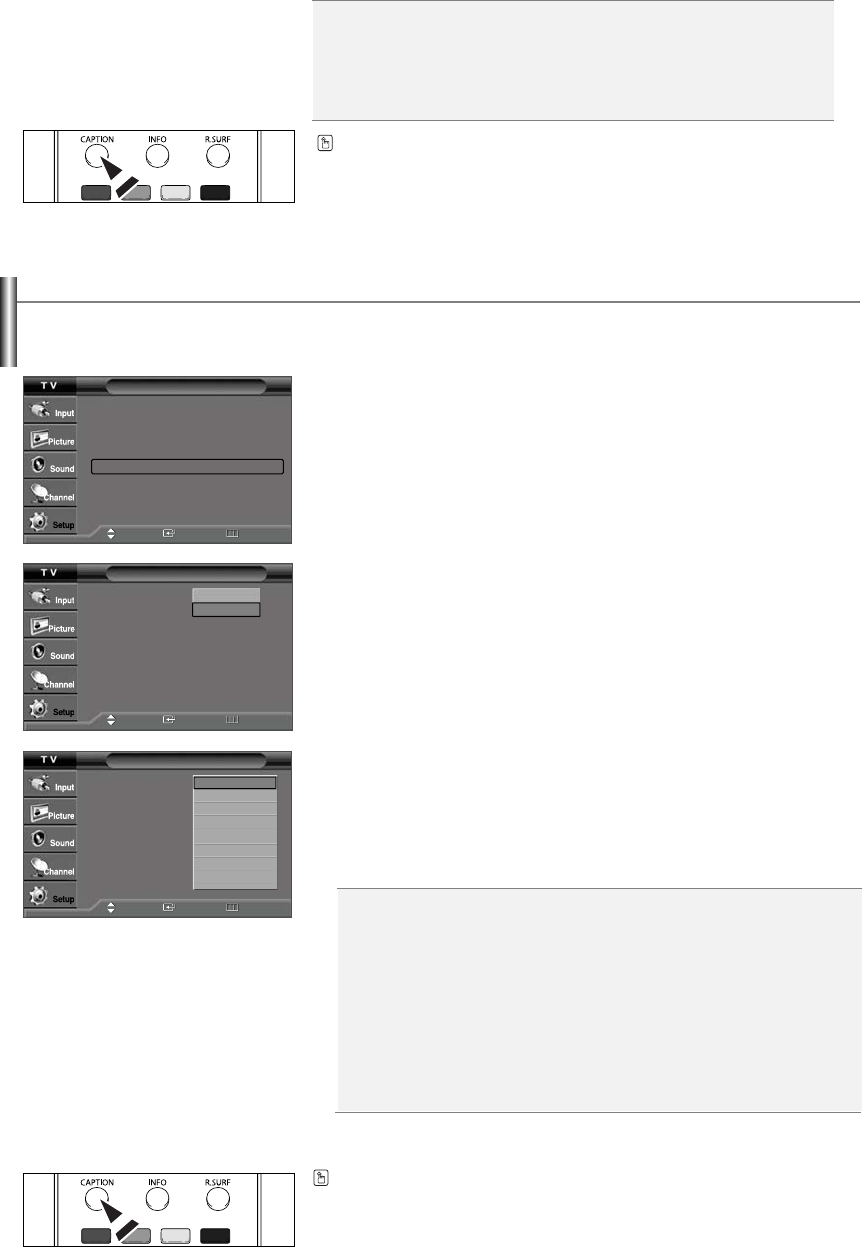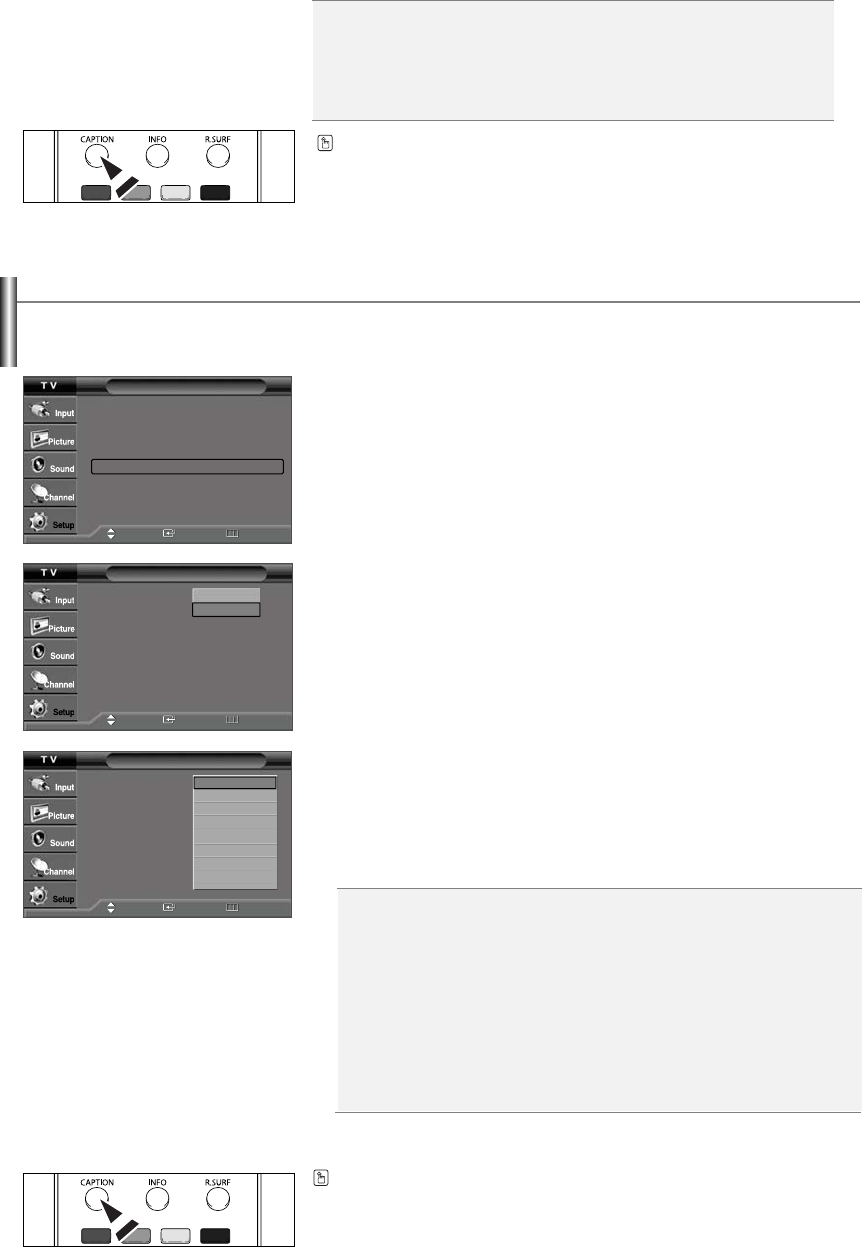
English-46
s
CC1: The Primary Synchronous Caption Service. These are captions in the primary
language that must be in sync with the sound, preferably matched to a specific
frame.
s
CC2: The Special Non-Synchronous Use Captions. This channel carries data that is
intended to augment information carried in the program.
s
CC3: Secondary Synchronous Caption Service. Alternate program-related caption
data, typically second language captions.
s
CC4: Special Non-Synchronous Use Captions. Similar to CC2.
s
Text1: First Text Service. This may be various non-program related data.
s
Text2: Second Text Service. Additional data, usually not program related.
s
Text3/Text4: Third Text Service. These data channels should be used only if Text1
and Text2 are not sufficient.
Viewing Closed Captions(On-Screen Text Messages) - Analog
The Analog Caption function operates in either analog TV channel mode or external signal mode. (Depending on the broadcasting
signal, the Analog Caption function may operate on digital channels.)
1.
Press the
MENU
button to display the menu.
Press the
or
button to select “Setup”, then press the
ENTER
button.
2.
Press the
or
button to select “Caption”, then press the
ENTER
button.
3.
Press the
ENTER
button to select “Caption”.
Press the
or
button to select “On”, then press the
ENTER
button.
4.
Press the
or
button to select “Caption Mode”, then press the
ENTER
button.
Press the
or
button to select the submenu (CC1~CC4 or Text1 ~ Text4)
you want, then press the
ENTER
button.
Press the
EXIT
button to exit.
➢
The default is “CC1”.
➢
The availability of captions depends on the program being broadcast.
You can also press the CAPTION button on the remote control to select Captions “On”
or “Off
Setup
Plug & Play
ˆ
Language : English
ˆ
Time
ˆ
V-Chip
ˆ
Caption
ˆ
Menu Transparency: Medium
ˆ
Blue Screen : Off
ˆ
Function Help : On
ˆ
Move Enter Return
Caption
Caption : Off
Caption Mode : Default
Caption Options
Off
On
Move Enter Return
Caption
Caption : Off
Caption Mode : Default
Caption Options
Default
CC1
CC2
CC3
CC4
Text1
Text2
Text3
▼
Move Enter Return
You can also press the CAPTION button on the remote control to select
Captions “On” or “Off”.
s
Background Opacity: This option consists of “Default”, “Solid”, “Flashing”,
“Translucent”, and “Transparent”. You can change the background opacity of the
caption.
s
Return to Default: This option sets each of “Size”, “Font style”, “Foreground
Color”, “Background Color”, “Foreground Opacity”, and “Background Opacity” to its
factory default.