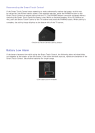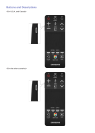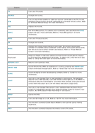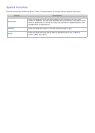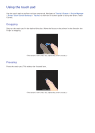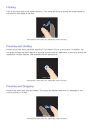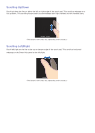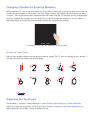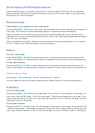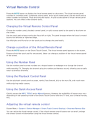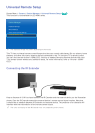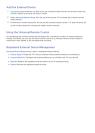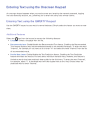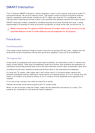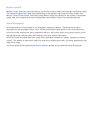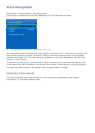40 41
Show Status and Notification Banner
Press the MORE button on the Smart Touch Control and then select STATUS on the virtual remote
panel to display the status and notification banner at the top of the screen. Refer to the "Status and
Notification" for more information.
Recommended
This function is only available on U.S.A. and Canada.
Press the RECOMM. / SEARCH and then select Recommended from the list displayed at the bottom of
the screen. This shows the current/scheduled program and application recommendations.
Select a program that is currently airing to jump to the corresponding channel or a program that is
scheduled to air to set up a Schedule Viewing setting. Refer to the "Scheduled Recommended Program
Info" for more information.
Select an application to launch. Samsung Apps will launch if the selected application is not installed
on the TV. Refer to the "Samsung Apps" for more information.
History
For U.S.A. and Canada
Press the RECOMM. / SEARCH and then select History from the list displayed at the bottom of the
screen. This displays an interactive list of recently accessed channels, media content and applications.
For the other countries
Press the HISTORY / SEARCH and then select History from the list displayed at the bottom of the
screen. This displays an interactive list of recently accessed channels, media content and applications.
Deleting History Data
Screen Menu > Smart Features > Remove viewing history > History
You can delete the history information about recently viewed channels, content and applications.
Searching
For U.S.A. and Canada
Press the RECOMM. / SEARCH button on the Smart Touch Control. The list appears at the bottom of
the screen. Press the RECOMM. / SEARCH button again. The keypad will appear on the screen. Enter
search criteria to search not only many apps and their contents on the TV but also the Web. For more
information, refer to "Searching".
For the other countries
Press the HISTORY / SEARCH button. The list appears at the bottom of the screen. Press the HISTORY
/ SEARCH button again. The keypad will appear on the screen. Enter search criteria to search not only
many apps and their contents on the TV but also the Web. For more information, refer to "Searching".