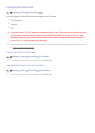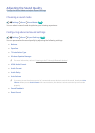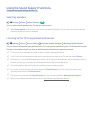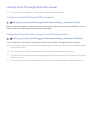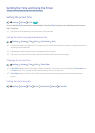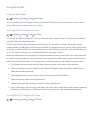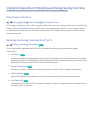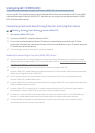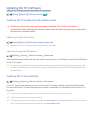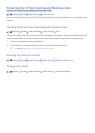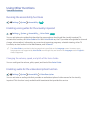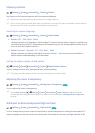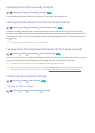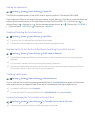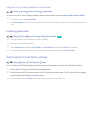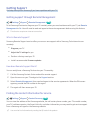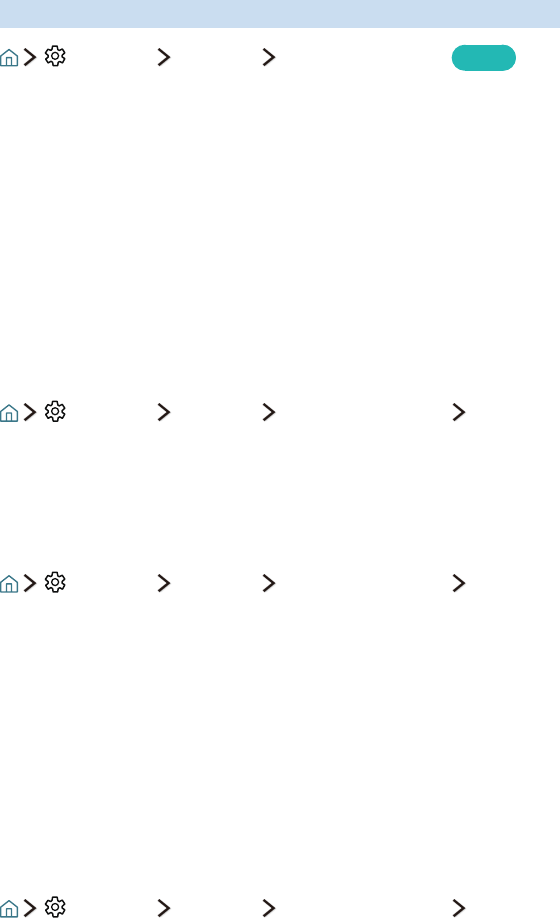
58
Updating the TV’s Software
View your TV's software version and update it if necessary.
Settings Support Software Update
Try Now
Updating the TV’s software to the latest version
[
DO NOT turn off the TV’s power until the update is complete. The TV will turn off and on
automatically after completing the software update. Video and audio settings may be reset to their
defaults after a software update.
Updating through the Internet
Settings Support Software Update Update now
"
Updating from the Internet requires an active Internet connection.
Updating through the USB device
Settings Support Software Update Update now
After downloading the update file from the website and storing it on a USB device, connect the USB device
to the TV for update.
"
To update using a USB flash drive, download the update package from Samsung.com to your computer. Then,
save the update package in the USB device's top-level folder. Otherwise, the TV will not be able to locate the
update package.
Updating the TV automatically
Settings Support Software Update Auto Update
If the TV is connected to the Internet, you can have the TV's software update itself automatically while
you are watching the TV. When the background update is completed, it is applied the next time the TV is
turned on.
"
This function may take a longer time if another network function is running concurrently.
"
This function requires an Internet connection.
"
If you agree to the Smart Hub terms and conditions, Auto Update is set to On automatically. If you do not want
the TV's software to update itself automatically, set Auto Update to Off.