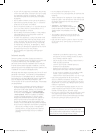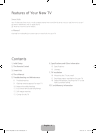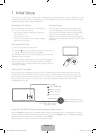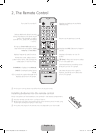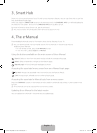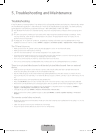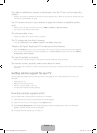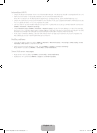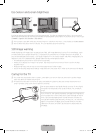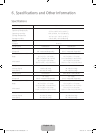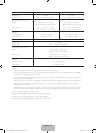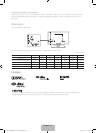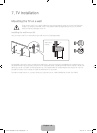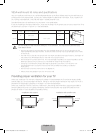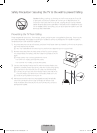English - 11
Intermittent Wi-Fi
• Check the distance between the TV and the Modem/Router. The distance should not exceed 50ft (15.2 m).
• Verify that there are no obstacles between the TV and the Modem/Router.
(The Wi-Fi strength can be decreased by appliances, cordless phones, stone walls/fireplaces, etc.)
• Check the cable that connects the Modem to the Router (if you use a separate Modem and Router) to see
if it is in good condition. If it is not, replace the cable.
• Connect the TV to your Modem/Router using a CAT 7 cable and try to set up a wired network connection.
(MENU > Network > Network Settings).
• Check Network Status (MENU > Network > Network Status) to see if the IP address is invalid, for example,
169.x.x.x. If it is, call your ISP to get a valid IP address, and then ask them to check the connection not only
between your Modem and Router but also between the Modem / Router and the Internet.
• If you see a valid Mac address, call your ISP and ask them to reset your network circuit to re-register the
Mac addresses of your new Modem/Router and the TV.
Netflix problems
• Change the DNS to 8.8.8.8. Select MENU > Network > Network Status > IP Settings > DNS setting > Enter
manually > DNS Server > enter 8.8.8.8 > OK
• Verify that the ESN for Netflix is valid. (Go to MENU > Support > Contact Samsung)
Reset Netflix by selecting MENU > Smart Hub > Smart Hub Reset.
Smart Hub error messages
• Reset Smart Hub by selecting MENU > Smart Hub > Smart Hub Reset.
• Update the TV’s software (MENU > Support > Software Update).
[J6200-ZA]BN68-07181C-00ENG.indb 11 2015-03-12 오후 2:41:35