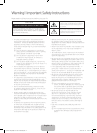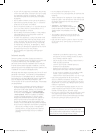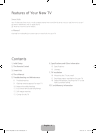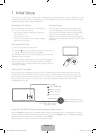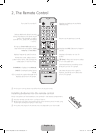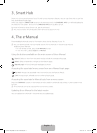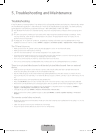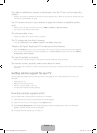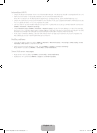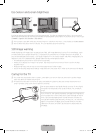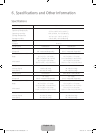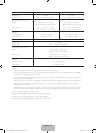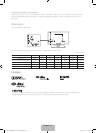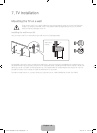English - 5
1. Initial Setup
When you turn on your TV for the first time, it immediately starts the Initial Setup. During Initial Setup, your TV
connects to your home network, implements Smart Hub agreements, links to the source of your live TV signal,
and sets up control of your cable or satellite box.
Information You Need
Have the following information on hand before you
turn on your TV for the first time:
• Your wireless network’s password. (Make sure
your network is on.)
• Your Postal or Zip code.
• The name and location of your cable or satellite
provider (if you use one).
Internet Access
The TV must be connected to the Internet to use
the Smart Features. If you have a wireless network,
confirm that your network router is working before
you start the initial setup. If you have a wired
network, connect the TV’s LAN port to the network
with an Ethernet cable before you begin (CAT 7 cable
preferred).
Running Initial Setup
1. Point the remote control at the TV.
2. Press the button on the remote control to turn on the TV,
and then follow the directions on the screen.
For more information about using the remote control, see "The
Remote Control" on page 6.
To learn more about operating your TV and its Smart Features,
launch the TV’s built in e-Manual after you have completed
the Initial Setup. For information about the e-Manual, see "The
e-Manual" on page 7.
Using the TV Controller
You can use the TV Controller on the back of the TV instead of the remote control to control most of the
functions of your TV. While watching TV or cable TV, you can change the channel or adjust the volume by
pressing the Control Stick. When using Smart Hub, the TV's menu, or selecting a source, move the Control
Stick up, down, left, or right to move the cursor. Press the Control Stick to select or activate the item
highlighted by the cursor.
w/v: Changes the volume.
</>: Changes the channel.
Control Stick
The Control Stick is located
on the lower left corner of
the back of the TV.
Control Menu
: Opens Smart Hub.
: Opens the menu.
: Selects a source.
: Turns off the TV.
Using the SOURCE button to switch between video sources
Press the SOURCE button to switch between external devices connected to the TV. For example, to switch to
a game console connected to the second HDMI connector, press the SOURCE button. The Source list appears
across the top of the screen. From the Source list, select HDMI2.
N The connector names may differ with the product chosen.
[J6200-ZA]BN68-07181C-00ENG.indb 5 2015-03-12 오후 2:41:34