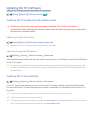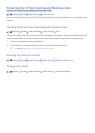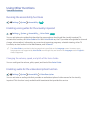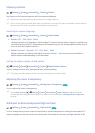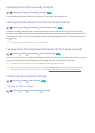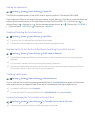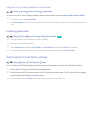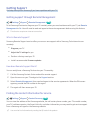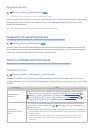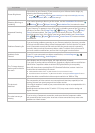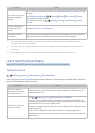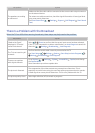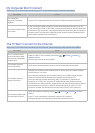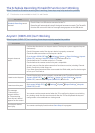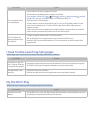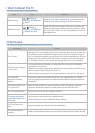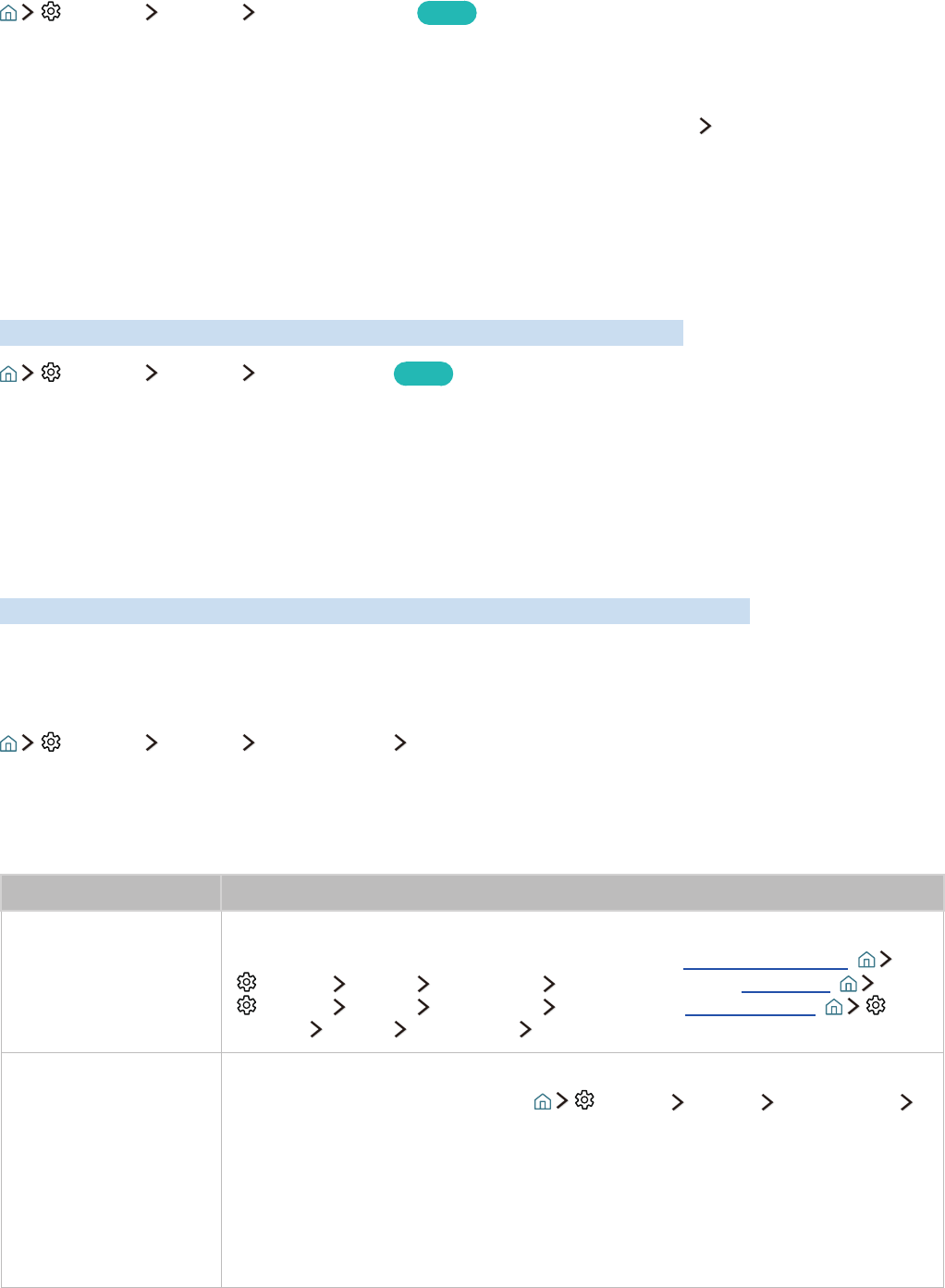
66
Requesting service
Settings Support Request Support
Try Now
"
This function is not available in specific geographical areas.
You can request service when you encounter a problem with the TV. Select the item matching the problem
that you encountered, and then select Request Now or Schedule Appointment Send. Your service
request will be registered.
"
You should agree to the terms and conditions for the service request.
Diagnosing TV operational issues
You can diagnose issues with your TV and Smart Hub and run reset functions.
Settings Support Self Diagnosis
Try Now
You can use the Picture Test to help diagnose video issues and the Sound Test to diagnose sound issues.
You can also view signal strength information for over-the-air digital signals, test the Smart Hub Internet
connection, and run the Smart Hub and TV factory reset functions.
There Is a Problem with the Picture
When the TV has trouble with the picture, these steps may help resolve the problem.
Testing the picture
Settings Support Self Diagnosis Start Picture Test
Before you review the list of problems and solutions below, use Start Picture Test to determine if the
problem is caused by the TV. Start Picture Test displays a high definition picture you can examine for flaws
or faults.
The problem Try this!
Flickering and
Dimming
If your Samsung Television is flickering or dimming sporadically, you may need to
disable some of the energy efficiency features. Disable Energy Saving Mode (
Settings System Eco Solution Energy Saving Mode), Eco Sensor (
Settings System Eco Solution Eco Sensor), or Motion Lighting (
Settings System Eco Solution Motion Lighting).
Component
Connections/Screen
Color
If the color on your Samsung television screen is not correct or the black and white
colors are off, run Start Picture Test ( Settings Support Self Diagnosis
Start Picture Test).
If the test results indicate that the problem is not caused by the TV, do the following:
●
Confirm that the video input connectors are connected to the correct external device video
output connectors.
●
Check the other connections as well. If the TV is connected to an external device via
a component cable, confirm that the Pb, Pr, and Y jacks are plugged into their proper
connectors.