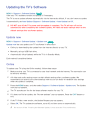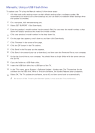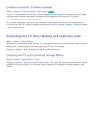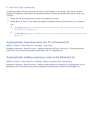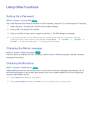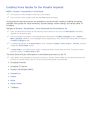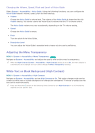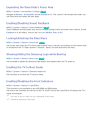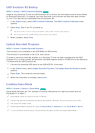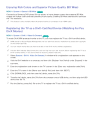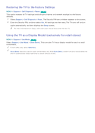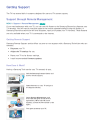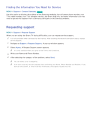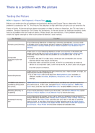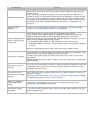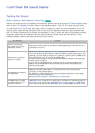172 173
UHD Evolution Kit Backup
MENU > System > UHD Evolution Kit Backup
Try Now
Upgrade your Samsung TV with the 2015 Evolution Kit to unlock the new features and services offered
by Samsung Electronics. To upgrade, you must first back up and convert the data and apps currently
in your TV so that they are compatible with the Evolution Kit.
1.
In the System menu, select UHD Evolution Kit Backup. The UHD Evolution Kit Backup screen
appears.
2.
Select Start. Data in the TV is backed up.
"
Do not turn the TV off or unplug the power cable of the TV during this backup.
"
Do not disconnect the USB storage device during this backup.
3.
When complete, select Done.
Update Recorded Programs
MENU > System > Update Recorded Programs
This function is only available on the UHD 8500 and 8700 series.
This function is not available in the U.S.A. and Canada.
To watch a previously recorded program on a Samsung TV that has been upgraded with the 2015
Evolution Kit, you must convert the previously recorded program saved on a USB Drive to the Samsung
TV format with the 2015 Evolution kit.
1.
Connect the recording USB device to the USB HDD 5V 1A terminal.
2.
In the System menu, select Update Recorded Programs. The Update Recorded Programs screen
appears.
3.
Select Start. The conversion process begins.
4.
When the conversion is complete, select Done.
Enabling Game Mode
MENU > System > General > Game Mode
Try Now
Game Mode optimizes the TV's settings for playing video games on a gaming console such as
PlayStation™ or Xbox™.
"
Game Mode cannot be used for normal TV viewing.
"
Connect the gaming console before enabling Game Mode. Otherwise, the picture quality may suffer.
"
The screen may shake a little.
"
Enabling Game Mode automatically sets the Picture Mode to Standard and the Sound Mode to Movie.
"
To use a different external device, first disconnect the game console and disable Game Mode.