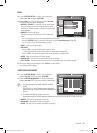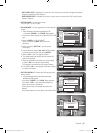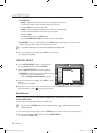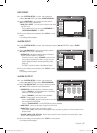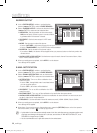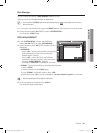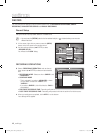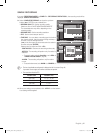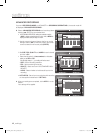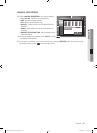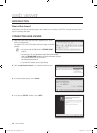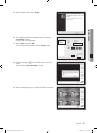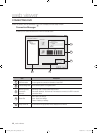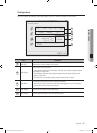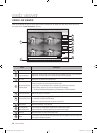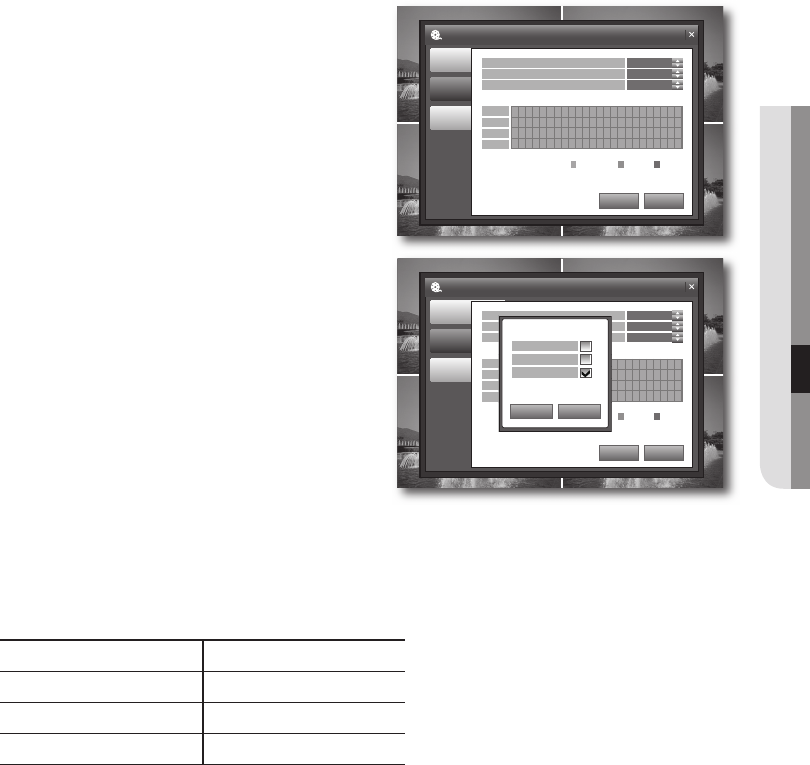
English _41
● SETTINGS
SIMPLE RECORDING
If you set <RECORDING MODE> to SIMPLE in <RECORDING OPERATIONS>, the recording mode will be
displayed "SIMPLE RECORDING".
Select <SIMPLE RECORDING> and use the up/down
buttons (
$%
/ ENTER) to set a desired item.
RECORD QUALITY : Set the recording quality.
Select one from LOW/STANDARD/HIGH/HIGHEST.
The recordable time may differ, depending on the
recording quality.
RECORD SIZE : Set the recording resolution.
FPS : Set the frame rate per second.
TIME BAR : You can select a recording type for the time
line of each channel. Use the mouse to drag and drop a
time line or use the left/right buttons
(
_+
) on the front panel or the remote control to select a
time line and press [ENTER].
Select an item to record and click <OK>.
- CONTINUOUS : Performs the recording continuously.
- MOTION : The recording will perform only if a motion is
detected.
To record a motion, set both <Sensitivity> and <AREA> in
"CAMERA>MOTION SENSOR". (Page 41)
- ALARM : The recording will perform only if an alarm
occurs.
To record an alarm event, set <ALARM> to <ENABLED> in "Event/Sensor". (Page 36)
The icon of applicable recording mode is displayed on the Live screen. (Page 18)
If you select no record type, the timeline record does not perform.
The record size affects the FPS.
RECORD SIZE POSSIBLE FPS
352 × 240 1, 2, 3, 7, 15, 30
704 × 240 1, 2, 3, 7, 15
704 × 480 1, 2, 3, 7
When your settings are completed, click <APPLY> on the bottom.
Your settings will be applied.
3.
•
•
•
•
M
4.
CAM1 CAM1
CAM1 CAM1
RECORD SETUP
RECORDING
OPERATIONS
SIMPLE
RECORDING
APPLY UNDO
RECORD QUALITY
RECORD SIZE
FPS
0 6 12 18 24
HIGH
15
704X240
MANUAL
RECORDING
CH1
CH2
CH3
CH4
CONTINUOUS
MOTION ALARM
CAM1 CAM1
CAM1 CAM1
RECORD SETUP
RECORDING
OPERATIONS
SIMPLE
RECORDING
APPLY UNDO
RECORD QUALITY
RECORD SIZE
FPS
0 6 12 18 24
HIGH
15
704X240
MANUAL
RECORDING
CH1
CH2
CH3
CH4
NONE
CONTINUOUS
MOTION ALARM
CAM1 CAM1
CAM1 CAM1
CONTINUOUS
MOTION
ALARM
OK CANCEL
02235A_SHR-1041K_ENG.indb 41 2009-02-17 오전 10:51:10