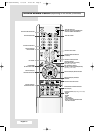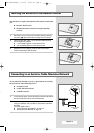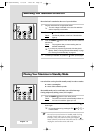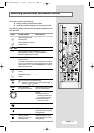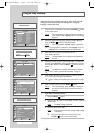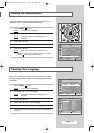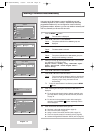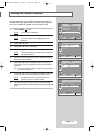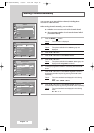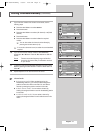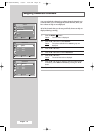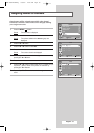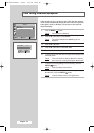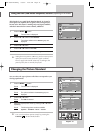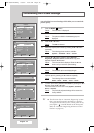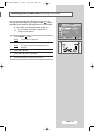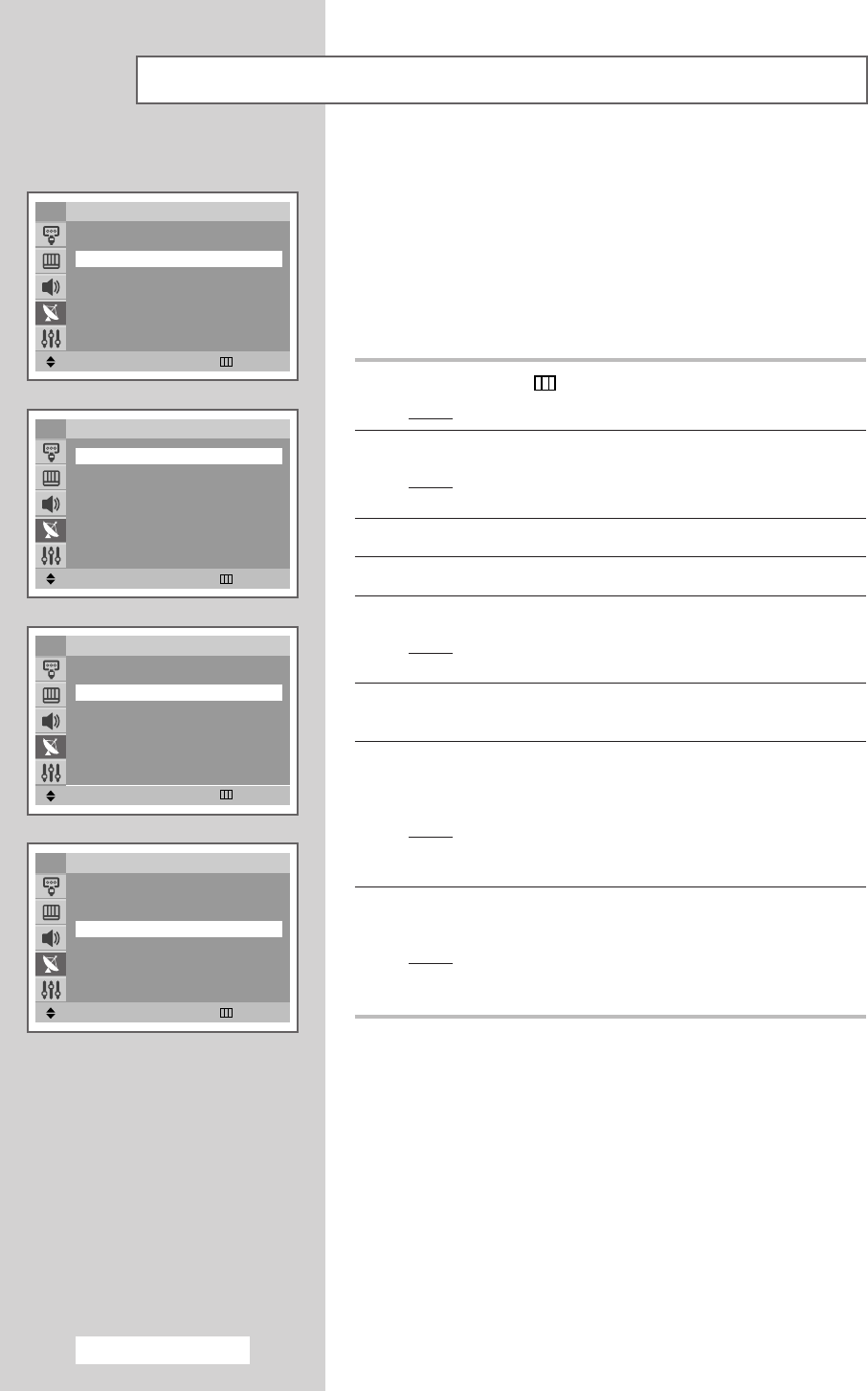
English - 16
You can store up to 100 television channels, including those
received via cable networks.
When storing channels manually, you can choose:
◆ Whether or not to store each of the channels found
◆ The programme number of each stored channel which
you wish to identify
1 Press the MENU () button.
Result
: The main menu is displayed.
2 Press the ▲ or ▼ button to select Channel.
Result
: The options available in the Channel group are
displayed.
3 Press the œ or √ button.
4 Press the ▲ or ▼ button to select Manual Store.
5 Press the œ or √ button.
Result
: The options available in the Manual Store group are
displayed with
Programme is selected.
6 To assign a programme number to a channel, press the œ or √
button.
7 Press the ▲ or ▼ button to select Colour System. Indicate the
broadcasting standard required by pressing the
œ or √ button
repeatedly.
Result
: The colour standards are displayed in the following
order:
AUTO
-
PAL
-
SECAM
-
NT4.43
8 Press the ▲ or ▼ button to select Sound System. Select the
sound standard required by pressing the
œ or √ button repeatedly.
Result
: The sound standards are displayed in the following
order:
BG
-
DK
-
I
-
L
Storing Channels Manually
Move
œœ √√
Enter Return
Channel
Auto Store
√√
Manual Store
√√
Add/Delete
√√
Sort
√√
Name
√√
††
More
TV
Move
œœ √√
Adjust Return
Manual Store
Programme
œœ
P 1-----
√√
Colour System : AUTO
Sound System : BG
Search : 0MHz
Channel : C--
Store : ?
TV
Move
œœ √√
Adjust Return
Manual Store
Programme : P 1-----
Colour System
œœ
AUTO
√√
Sound System : BG
Search : 0MHz
Channel : C--
Store : ?
TV
Move
œœ √√
Adjust Return
Manual Store
Programme : P 1-----
Colour System : AUTO
Sound System
œœ
BG
√√
Search : 0MHz
Channel : C--
Store : ?
TV
AA68-03554A-00Eng 3/9/05 2:38 PM Page 16