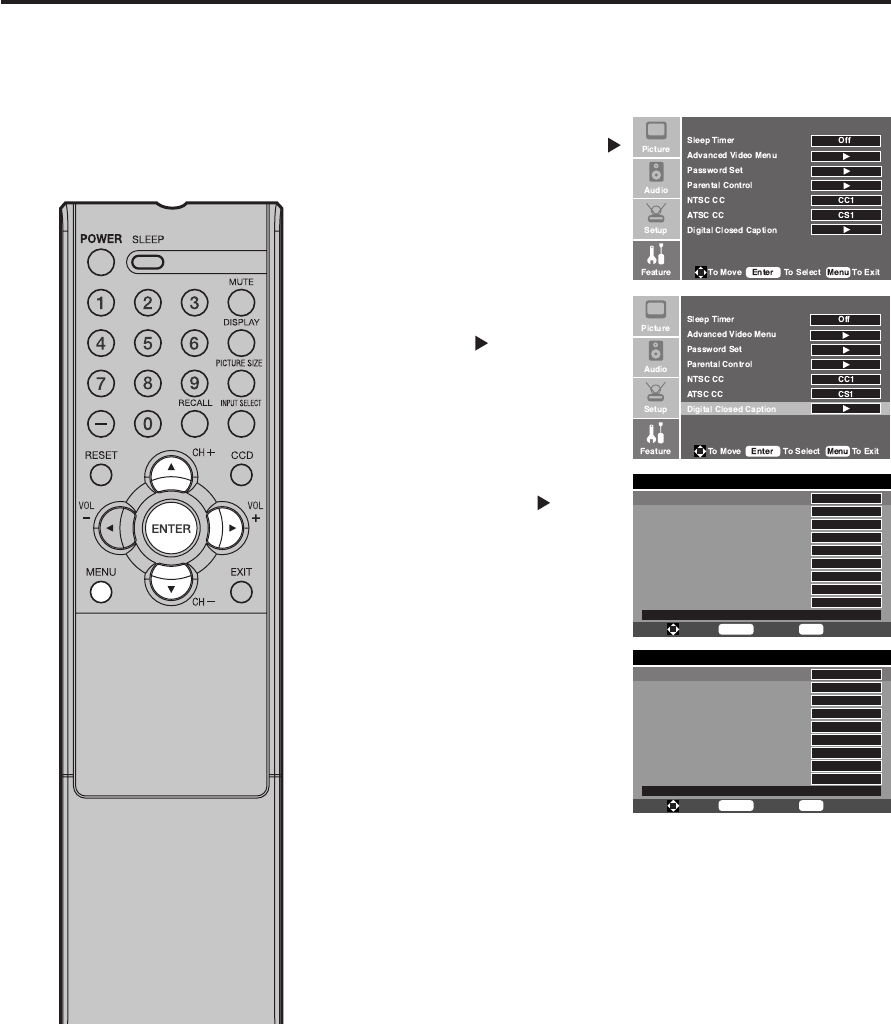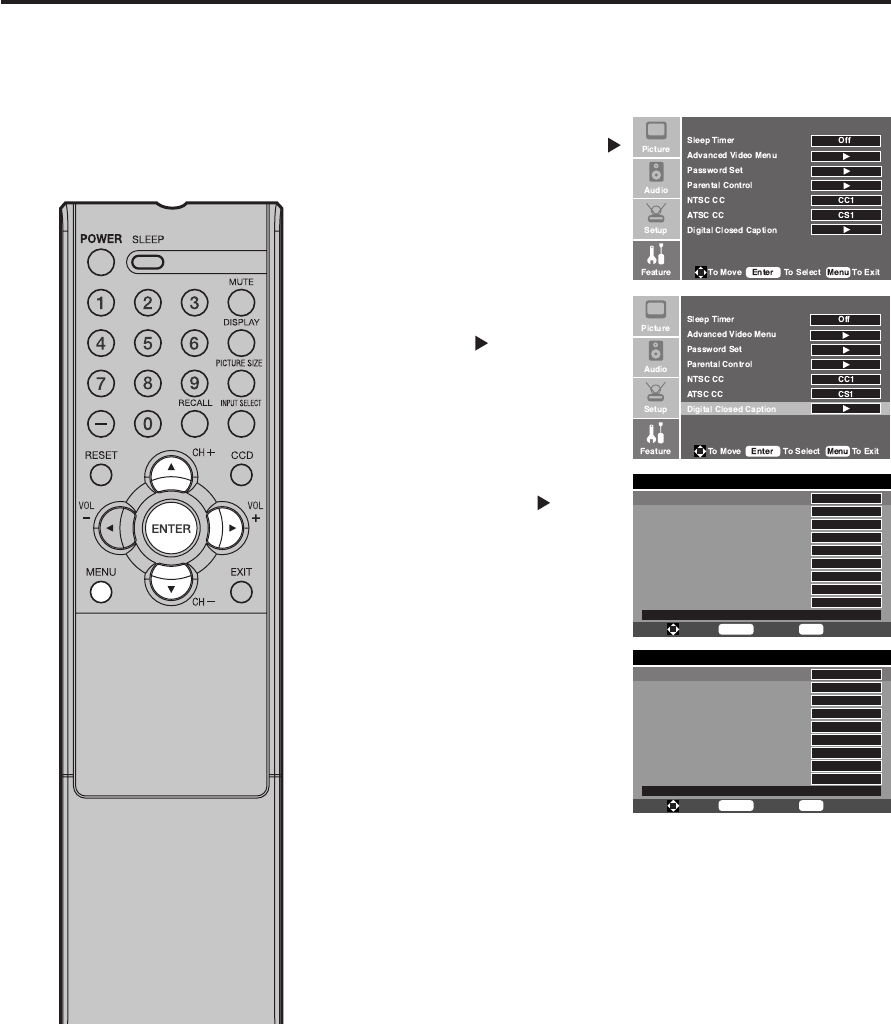
30
CC advanced
When you have selected CUSTOM
as the display method, you can
adjust the various setting listed
below as follows:
1
Press MENU. The menu screen will appear.
2
Press ▲ or ▼ to select
“Feature” menu, then press .
3
Press ▲ or ▼ to select
“Digital Closed Ception”,
then press
or ENTER.
The Digital Closed Caption
menu will appear.
4
Press ▲ or ▼ to select
“Style”, then press or
ENTER to select “Custom”.
5
Press ▲ or ▼ to select desired
setting, then press ENTER.
You can select from among the following items and parameters.
Size: Small, Standard, Large
Font: Default, Font 1, Font 2, Font 3, Font 4, Font 5,
Font 6, Font 7,
Text Color: Red, Green, Blue, Yellow, Magenta, Cyan,
Black, White
Text Opacity:
Transparent, Translucent, Solid, Flashing
Background Color:Auto, Black, White, Red, Green, Blue,
Yellow, Magenta, Cyan
Background
Opacity
:Transparent, Translucent, Solid,
Flashing
Edge Effect: None, Raised, Depressed, Uniform, Left
Shadow, Right Shadow
Edge Color: Red, Green, Blue, Yellow, Magenta, Cyan,
Black, White
6
Press MENU to return to the normal screen.
This feature is designed to customize Digital Captions only.
NOTE:
• Do not set the Closed Caption “Text
Color” and “Background Color” as
the same color or you will not be
able to see the text.
• Do not set both the “Text Opacity”
and the “Background Opacity” to
“Transparent” or you will not be able
to see the text.
Digital Closed Caption
Style Automatic
Size Automatic
Font Automatic
Text Color Automatic
Text Opacity Automatic
Background Color Automatic
Background Opacity Automatic
Edge Effect Automatic
Edge Color Automatic
DECIDED BY BROADCASTING
To Move
To Select
To Exit
Enter
Menu
Digital Closed Caption
Style
Size
Font
Text Color
Text Opacity
Background Color
Background Opacity
Edge Effect
Edge Color
CLOSED CAPTION SAMPLE
Custom
Normal
Default
White
Solid
Black
Solid
None
Red
To Move
To Select
To Exit
Enter
Menu
33F0201A_En_p30-35 7/5/07, 3:29 PM30