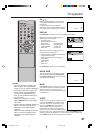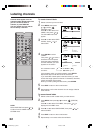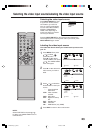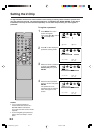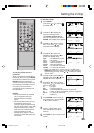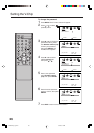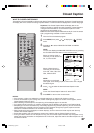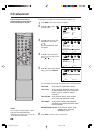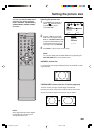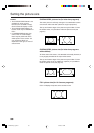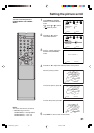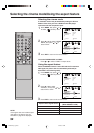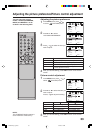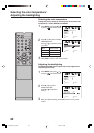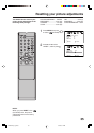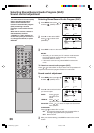29
Setting the picture size
NATURAL picture size
In some cases, this image will display the size of standard 4:3 with
a gray side bar.
NOTE:
You can also display the PICTURE SIZE menu by pressing the
PICTURE SIZE button on the remote control.
1
Press MENU. Press or to
select (SETUP) menu.
Press ▲ or ▼ to select
“PICTURE SIZE”.
2
Press or . The PICTURE
SIZE menu will appear. Press
▲/ ▼ or a Number button (0-4)
to select the desired picture size,
as described below and on the
next page, then press ENTER.
3
Press EXIT to return to the normal screen.
Selecting the picture size
You can view 480i and 480p format
programs in a variety of picture
sizes—NATURAL, CINEMA WIDE1,
CINEMA WIDE2, CINEMA WIDE3,
and FULL.
CINEMA WIDE1 picture size (for 4:3 format programs)
To fill the screen, the right and left edges are extended,
however; the center of the picture remains near its former ratio.
The top and bottom edges of the picture may be hidden.
NOTE:
Some High Definition and/or Digital
broadcasts may not allow you to
change the picture size.
PICTURE SIZE
0:NATURAL
1:CINEMA WIDE1
2:CINEMA WIDE2
3:CINEMA WIDE3
4:FULL
[0-4] : SELECT
:SELECT
:ADJUST
SETUP
PICTURE SIZE
PICTURE SCROLL
CINEMA MODE FILM
ASPECT OFF
SIGNAL METER
AUTO SHUT OFF OFF
32D0101A_En_p28-31 1/17/07, 2:13 PM29