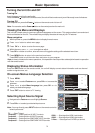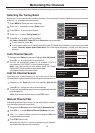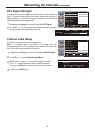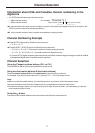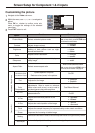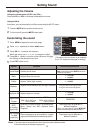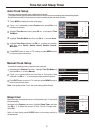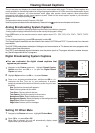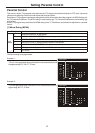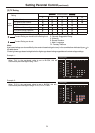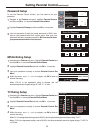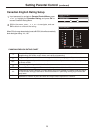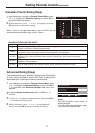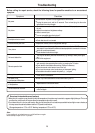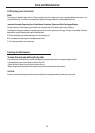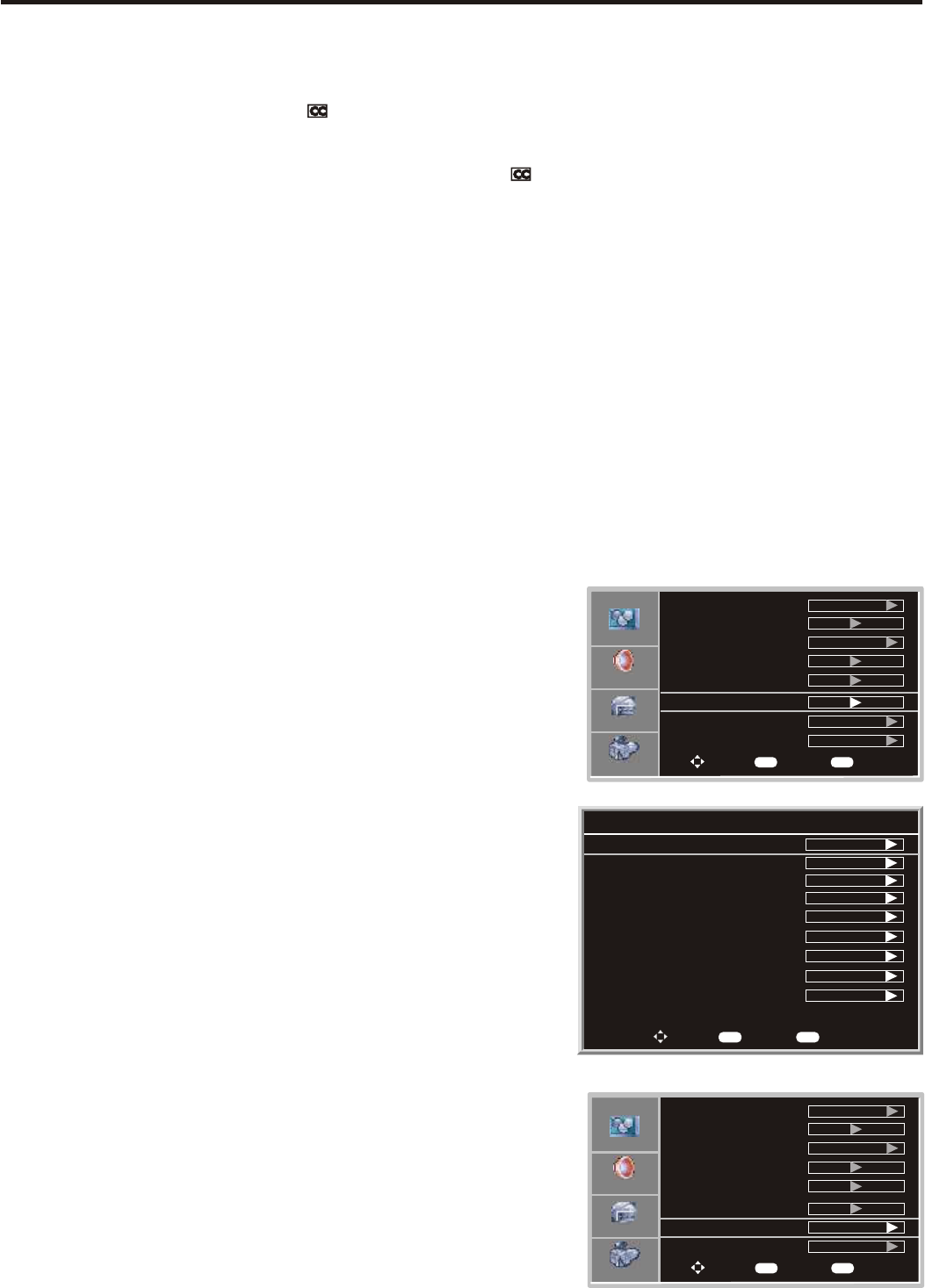
Viewing Closed Captions
The unit decodes and displays the closed captions that are broadcast with certain TV shows. These captions are
usually subtitles for the hearing impaired or foreign language translations. All VCRs record the closed caption signal
from television programs, so home-recorded video tapes also provide closed captions. Most prerecorded
commercial video tapes provide closed captions as well. Check for the closed caption symbol in your television
schedule and on the tape’s packaging: .
Note:
The Caption feature does not work with Component, VGA,HDMI.
Not all the programs and videos will offer closed captioning. Please look for the symbol to ensure that captions will be shown.
The Closed Caption broadcasts can be viewed in two modes: CAPTION and TEXT. For each mode, four channels
are available.
The [CAPTION] mode shows subscripts of dialogues and commentaries of TV dramas and news programs while
allowing a clear view of the picture.
The [TEXT] mode displays various information over the picture (such as TV program schedule, weather forecast,
etc.) that is independent of the TV programs.
Analog Broadcasting System Captions
- Select a caption mode for displaying captioning information if provided on a program.
- Analog caption displays information on the screen usually the program’s dialog.
Press CCD button on the remote control to select caption mode: CC1, CC2, CC3, CC4, TEXT1, TEXT2, TEXT3
orTEXT4.
To turn off closed captioning, press CCD repeatedly to select Off.
Digital Broadcasting System Captions
=You can customize the digital closed captions that
appear on your screen.
Navigate to the Feature sub-menu, highlight Closed Caption
Options and then use 4OK or to open the Digital Closed
Caption sub-menu.
1
2
Highlight Style and then use OK or to select Custom.4
3
Press to select your desired item, and then use OK or to
customize the Size, Font, etc. to your preference. A preview
is provided at the bottom of the screen for you to see
the effect.
5or64
sample menu
¨Size: Set the size the words will appear in.
¨Font: Select a typeface for the words.
¨Text Color: Choose a color for the text.
¨Text Opacity: Specify the opacity for the text color.
¨Background Color: Select a background color.
¨Background Opacity: Select the opacity for the background color.
¨Edge Effect: Select an edge effect.
¨Edge Color: Select a color for the edges.
Setting CC When Mute
Navigate to the Feature sub-menu, highlight CC when Mute.
1
2
Press 4 OK or to select On or Off.
When On is selected, the unit will automatically display closed
caption when you mute the sound.
To Move
To Select
To ExitOK Exit
Digital Closed Caption
Size
Text Color
Background Color
Edge Effect
Style
Font
Text Opacity
Background Opacity
Edge Color
CLOSED CAPTION SAMPLE
Red
None
Solid
Black
Solid
White
Default
Normal
Custom
22
Video
Audio
Setup
Feature
Source
Time Set
Sleep Timer
TV
Off
Password Set
Parental Control
To Move
To Select
To Exit
Closed Caption Options
Off
English
CC when Mute
Menu Language
OK Exit
Video
Audio
Setup
Feature
Source
Time Set
Sleep Timer
TV
Off
Password Set
Parental Control
To Move
To Select
To Exit
Closed Caption Options
Off
English
CC when Mute
Menu Language
OK Exit