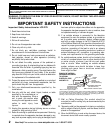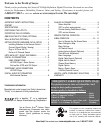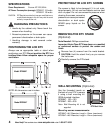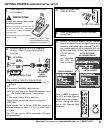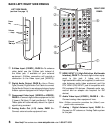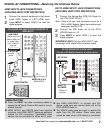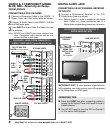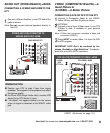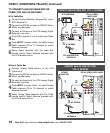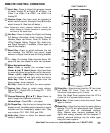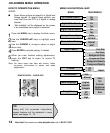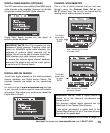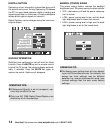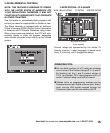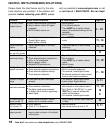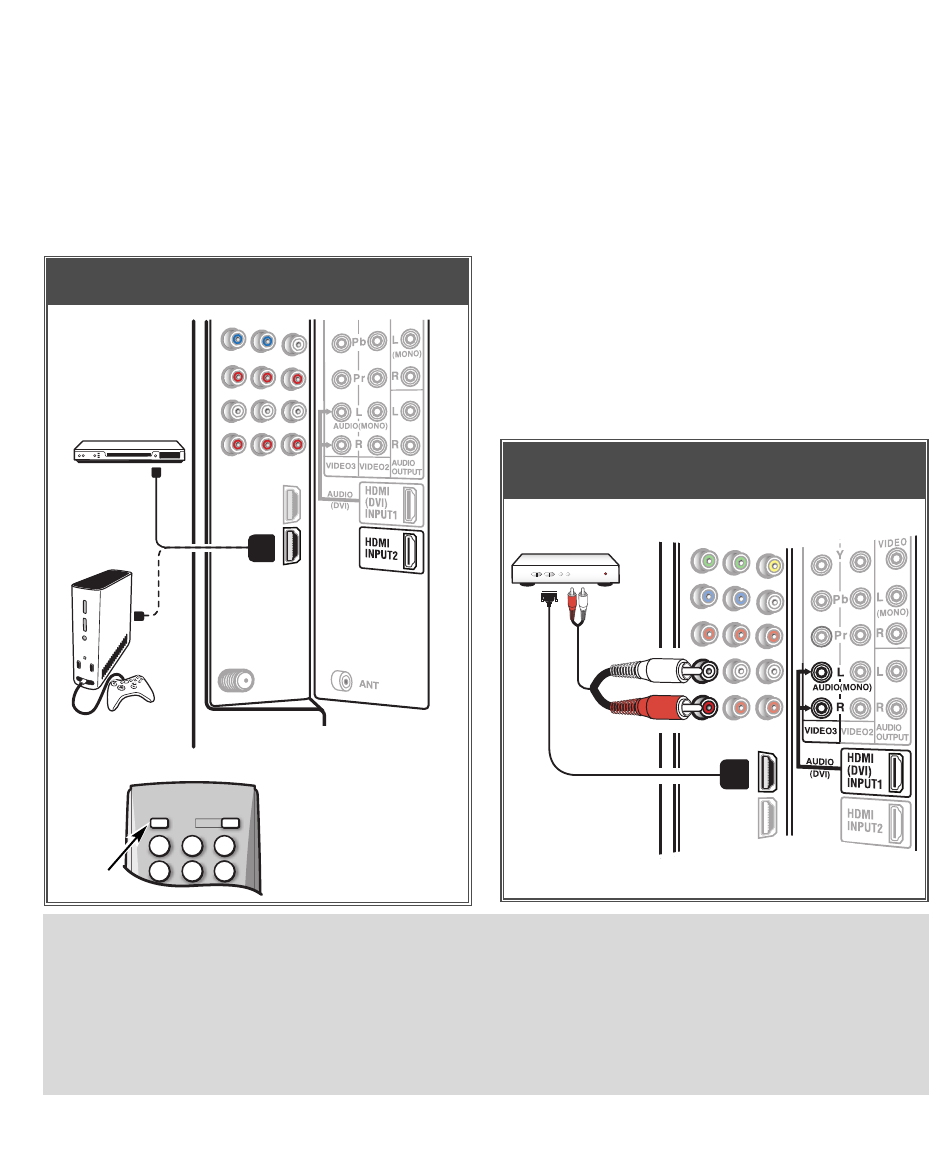
7
Need help?
Visit our Web site at www.sanyoctv.com or Call 1-800-877-5032
DIGITAL AV CONNECTIONS—
Receiving the Ultimate Picture
HDMI INPUT2 JACK CONNECTIONS
(INCLUDES HDCP COPY PROTECTION)
1
Connect the external equipment’s high band-
width HDMI Output to a DTV HDMI Input.
2
Press INPUT to select
HDMI 2
to view the
digital program.
BACK VIEW OF DTV
[HDMI INPUT2]
HDMI CABLE
[Gently insert this
cable to HDMI jack
for Audio/Video
input.] Cable n
ot
supplied
1
1
GAME
SYSTEM
DVD PLAYER AND GAME SYSTEM CONNECTED TO
HDMI INPUT2
1
4 5 6
2 3
POWER
INPUT
REMOTE CONTROL
2
DVD PLAYER
or similar
device
DVI STB CONNECTED TO HDMI INPUT1
(Can be an HD Satellite Receiver or similar device)
1
Connect the Set-top Box (STB) DVI Output to
the DTV’s HDMI INPUT1.
Note: Check with your local electronics store for a
DVI to HDMI Adapter Cable that matches your
equipment and the DTV.
2
Connect the STB Audio out to the DTV’s
VIDEO3 Audio In L/R.
3
Press INPUT to select
HDMI 1
to view the
digital program.
IMPORTANT FACT: Only the HDMI INPUT1 jack
can accept a DVI (digital video interface) signal.
DVI TO HDMI INPUT1 JACK CONNECTIONS
(INCLUDES HDCP COPY PROTECTION)
2
HDMI1 TO
DVI CABLE
AUDIO
CABLE
(Cables not
supplied.)
1
SET-TOP BOX
OPERATING TIPS:
■ Press the INPUT key after connecting cables to
access the AV Inputs. There is NO need to tune to
a blank channel.
■ HDMI INPUT1 and INPUT2 jacks have identical
functions, with HDMI INPUT1 having an additional
feature for DVI connection. Compatible video
devices can be connected to either set of jacks.
■ Use HDMI (DVI) INPUT1 to connect your DVI
device, make sure you connect Audio out to the
DTV’s VIDEO3 Audio In.
■ The VIDEO3 audio jacks are used to receive the
audio from the DVI device. These video jacks
cannot be used when a DVI device is connected.